My Team Page: Team Members
The Team Members tab offers an overview of your team, where every user is identified by a card showing details about their job and activities.
The Team Members tab shows only active platform users, independently from their status, but you can filter users in order to see only those with specific working association statuses and use the search bar to look for specific users.
Every card shows the user’s avatar, first and last name, job, and associated skills. Please note that you can only see associated skills if your team members have previously selected them.
Besides personal data, every card shows the following details:
- Expired Certifications. Certifications that have expired. This KPI is shown in the card only when the Certifications & Retraining App is active on the platform.
- Overdue Courses. Courses where the user’s enrollment date has expired with either a soft or a hard due date.
- Skill Level Suggestions. The number of skills you have suggested to the team member, is still not accepted.
- If the user is in turn the manager of another team, you will be able to see their team members too, by clicking on View Team.
Click either the Expired Certifications or the Overdue Courses item in the card of your team members to view the corresponding areas in their User Personal Summary.
Click on the number of skills in the user card to access the skill overview page for the selected user. Learn more about this page in the Users’ Skills Overview Page chapter of this article.
Please note: you will see the number of skills in the user card and will be able to access the skills overview page only if the Skills Dashboard is added as a page in the user menu and the Enable Skills Overview and Skills Dashboard option is activated in the Advanced Settings menu of the platform. Contact your Administrator for further details.
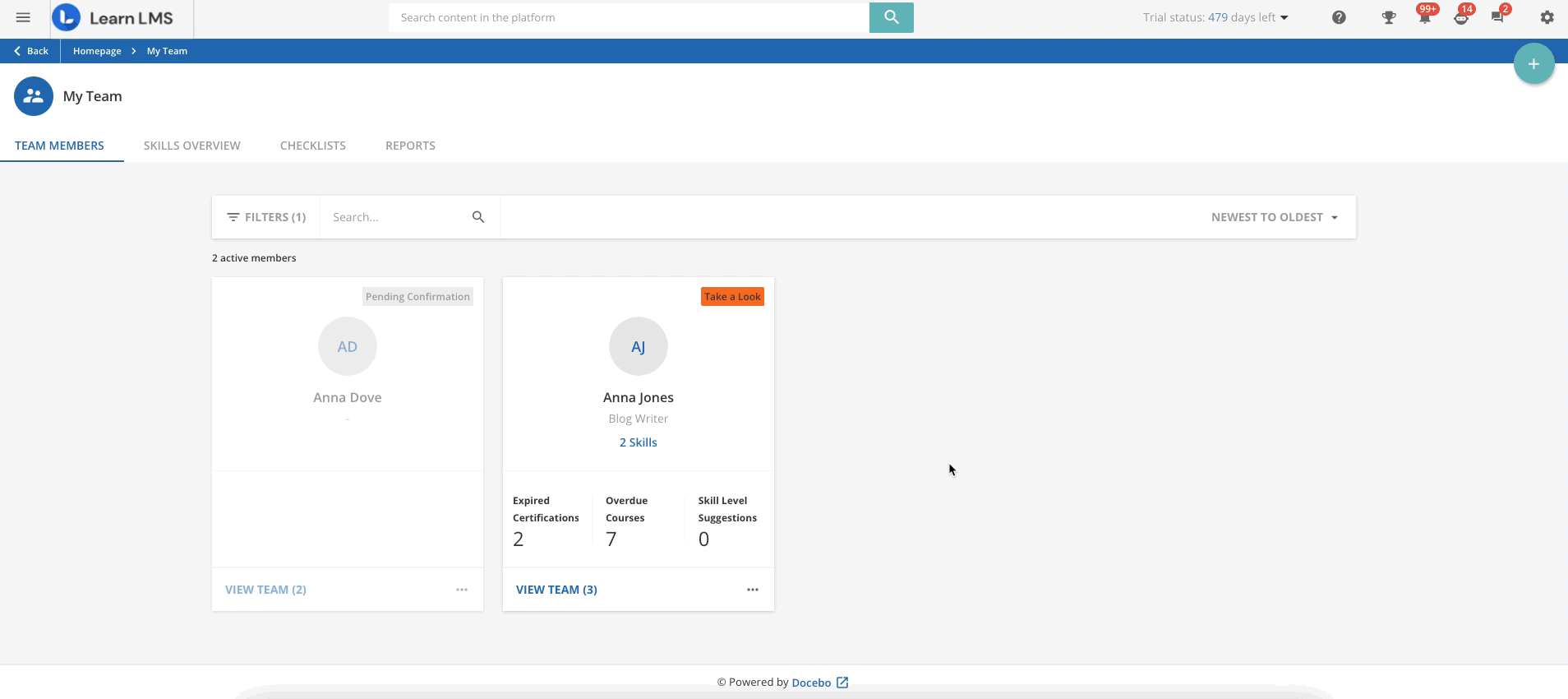
If a team member is in turn also managing a team in your same hierarchy tree, the View Team link will be displayed on the card. Click this link to see the users included in the team of the selected team member.
Click on the ellipsis menu in the user card to:
- Send Email: use this option to contact the user via email. A slideout panel will open with the user’s email address automatically filled in. Type the email subject (this field is mandatory), then add your message into the corresponding text field and press Send Email to complete the action. Please note that the Send Email option is not available when there is no email address associated with the user and that the email address of the recipient cannot be modified.
- Enrol in Courses / Enroll on Learning Plans. You may see these options for your team members and for the people reporting to them, depending on your Administrator’s configuration. Use them to enrol your team members on courses or learning plans for which you have visibility. Make your selection and click Next to see the additional information defined for the selected courses and learning plans (if any) and a recap of the courses into which you are enrolling your team member. Depending on your Administrator’s configuration, you might be able to set an enrollment deadline for e-learning courses. You cannot enrol users on courses and learning plans if they are already enrolled on them, if courses and learning plans are full or on sale, before and after the enrollment period, and if only Superadmins have enrollment permissions.
- Remove from Team. Use this option to remove the user from your team. When a user is removed, you will no longer see their card on the My Team page, and you will have to send a new request to users to place them back in your team.
- User Summary Report. Use this option to access the main page of the User Summary of the selected team member, in view mode.
Other than showing user details, cards also help you in understanding whether a user’s status in the platform needs your attention with coloured alerts and warning messages. Alerts are based on KPIs values:
- Take a look. This alert identifies users with at least one warning between courses with expired enrollment or expired certifications.
- Looks Good. This message identifies users with a good status.
- No Data is Available. This message is shown when the user has no available data to show, perhaps because the user is new and no data has been recorded yet.
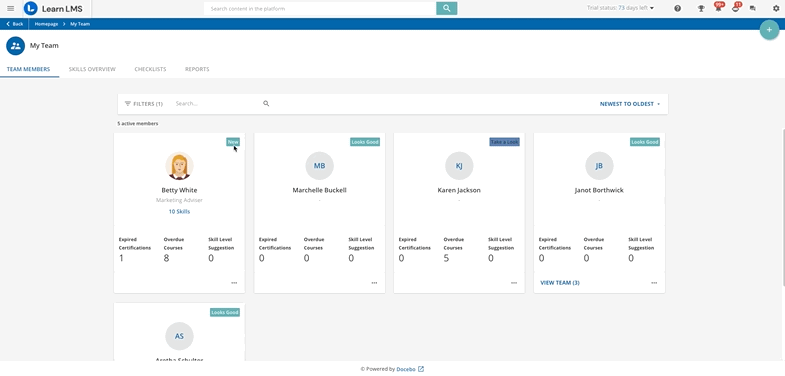
Was this article helpful?
That’s Great!
Thank you for your feedback
Sorry! We couldn't be helpful
Thank you for your feedback
Feedback sent
We appreciate your effort and will try to fix the article