Users’ Skills Overview Page
While in the Team Members tab, click on the number of skills in the user card to access the skills overview page for the selected user. You can also access the skills overview page of the users reporting to your team members, always by clicking on the number of skills in their card.
Note: You can access your users’ skills overview page from their cards only if the Skills Dashboard is added as a page in the user menu and the Enable Skills Overview and Skills Dashboard option is activated in the Advanced Settings menu of the platform. Contact your Administrator for further details.
This page is divided into several areas. Click on Customize Dashboard in the top right corner of the page to enable or disable the visibility of the widgets in the dashboard and to sort them. Please note that the Skills widget is mandatory and cannot be hidden.
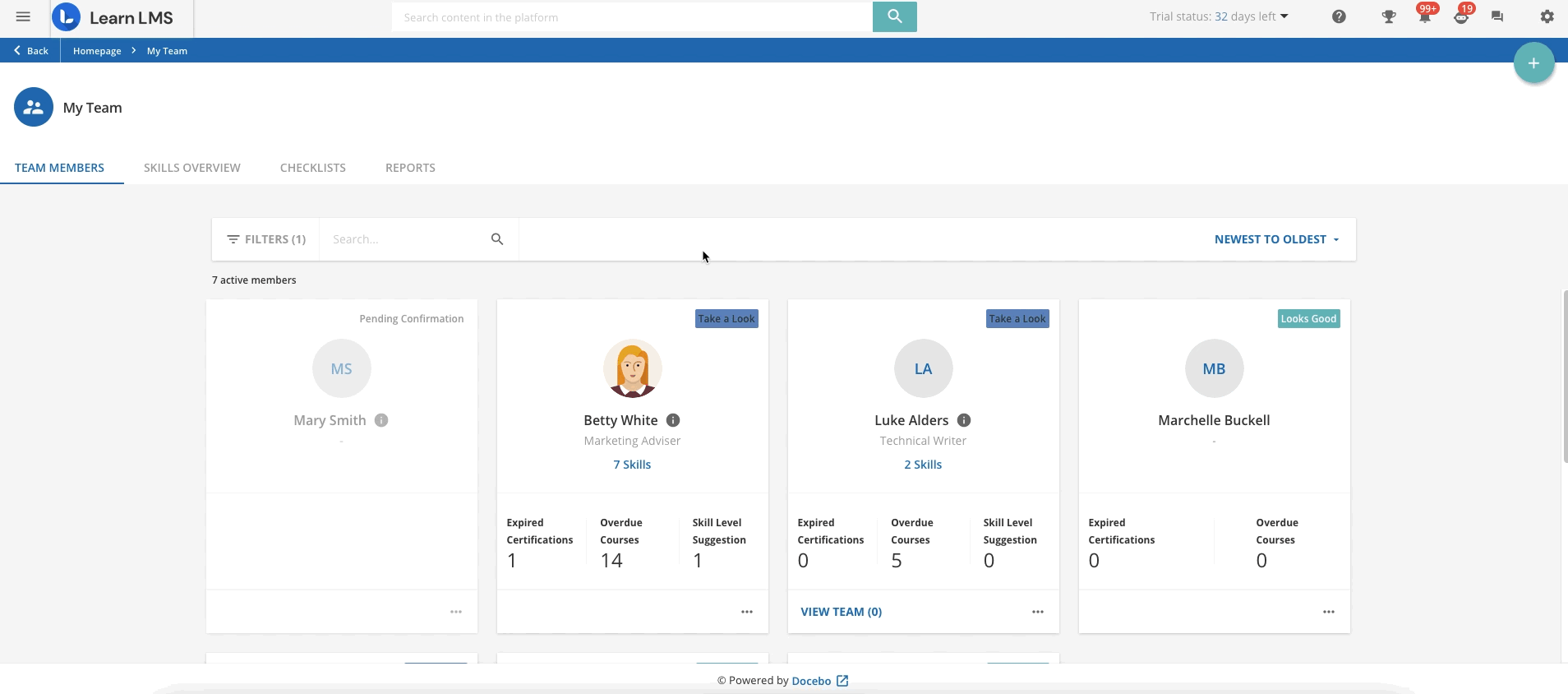
Skills
This area shows the skills already associated with the user.
Click on Suggest Skills to recommend other skills to the user. Select them from the right panel and click on Suggest. The user will be notified about your recommendation.
Click on Invite to Improve in the skill row to send a notification to the user, prompting them to dedicate some time to learning more about the skill.
Click on Suggest Level Update in the skill row to send a notification to the user about a change of level for the selected skill. Select the level you wish to suggest from the pop-up window, and click on Save Changes to confirm it.
Click on the name of a skill to enter the skill detail page. Here you can see graphs with the skill improvement over time, the completed content related to the skill, the time spent in courses, the latest updates, and the suggested content. By clicking on Suggest, you can suggest content related to that particular skill.
Users will see all your suggestions in their Skills Dashboard.
Suggested Content
From this area, you can suggest courses and assets to the user. Please note that when you suggest a course where the user is not enrolled, they will be automatically enrolled.
Click on Suggest and select the content you wish to recommend from the right panel that will open. Content is divided into two tabs: courses and assets. Depending on your Administrator’s configuration, you may see in the courses list all the free courses you have visibility on, only the courses belonging to certain catalogues, or only the courses in which the user is already enrolled.
Users will see their suggested content in their Skills Dashboard.
Level of Competence
The diagram in this section shows data about the user's level of competence for every skill assigned to their profile, comparing the current level with the one selected when the user chose their skills.
Completed Suggested Content
The diagram of this section shows data about the content associated with the skills you have suggested to the user, that the user actually completed over the last 12 months.
Content is divided into formal content (courses), informal content (assets), and external content.
Available Content for the Selected Skills
The diagram of this section shows data about the content you have suggested to the user, that they still have to complete. Content is divided into formal content (courses), informal content (assets), and external content.
Was this article helpful?
That’s Great!
Thank you for your feedback
Sorry! We couldn't be helpful
Thank you for your feedback
Feedback sent
We appreciate your effort and will try to fix the article