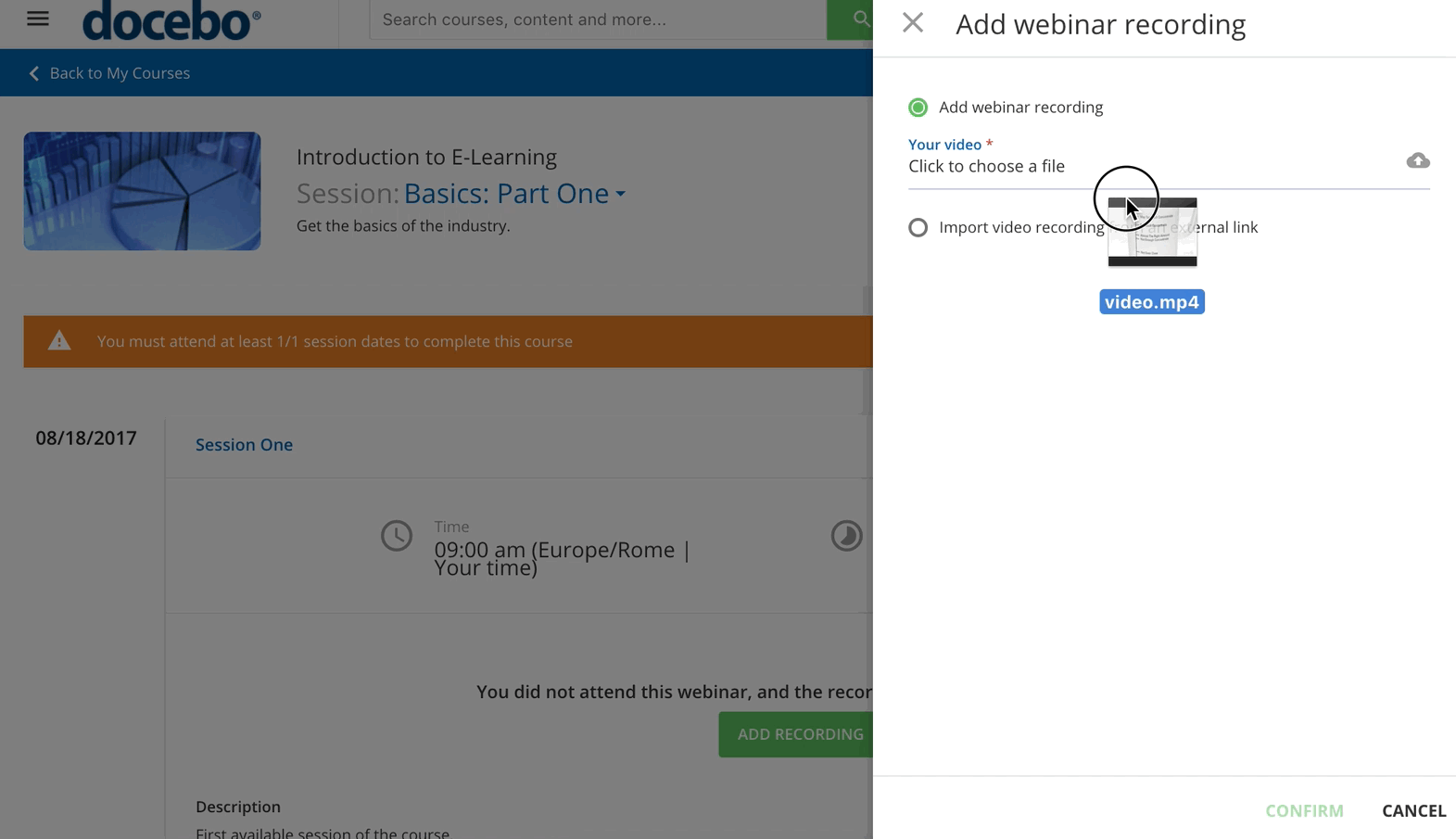Adding Webinar Recordings
Instructors can add recordings of webinars into webinar sessions. There are three options to do so: add the recording via API, upload a video file, or share a link to a video. To add a webinar recording, access the course’s main page. Find the session in the list for which you would like to upload a recorded webinar session, then press the arrow icon in the session’s section.
Press the Add Recording button at the bottom. In the slideout panel, flag whether you want to add the recording by uploading a video file or by linking to a video URL. When the video upload is over, press the Confirm button. Please note that the time it takes to import and convert the video depends on its size.
When the video is ready, a message will inform you that it was successfully converted, and the Add Recording button is replaced with the View Recording button. To delete the recording, press the red X next to this button.
You can upload one recording per webinar session, the maximum recording file size is 800MB.
Was this article helpful?
That’s Great!
Thank you for your feedback
Sorry! We couldn't be helpful
Thank you for your feedback
Feedback sent
We appreciate your effort and will try to fix the article