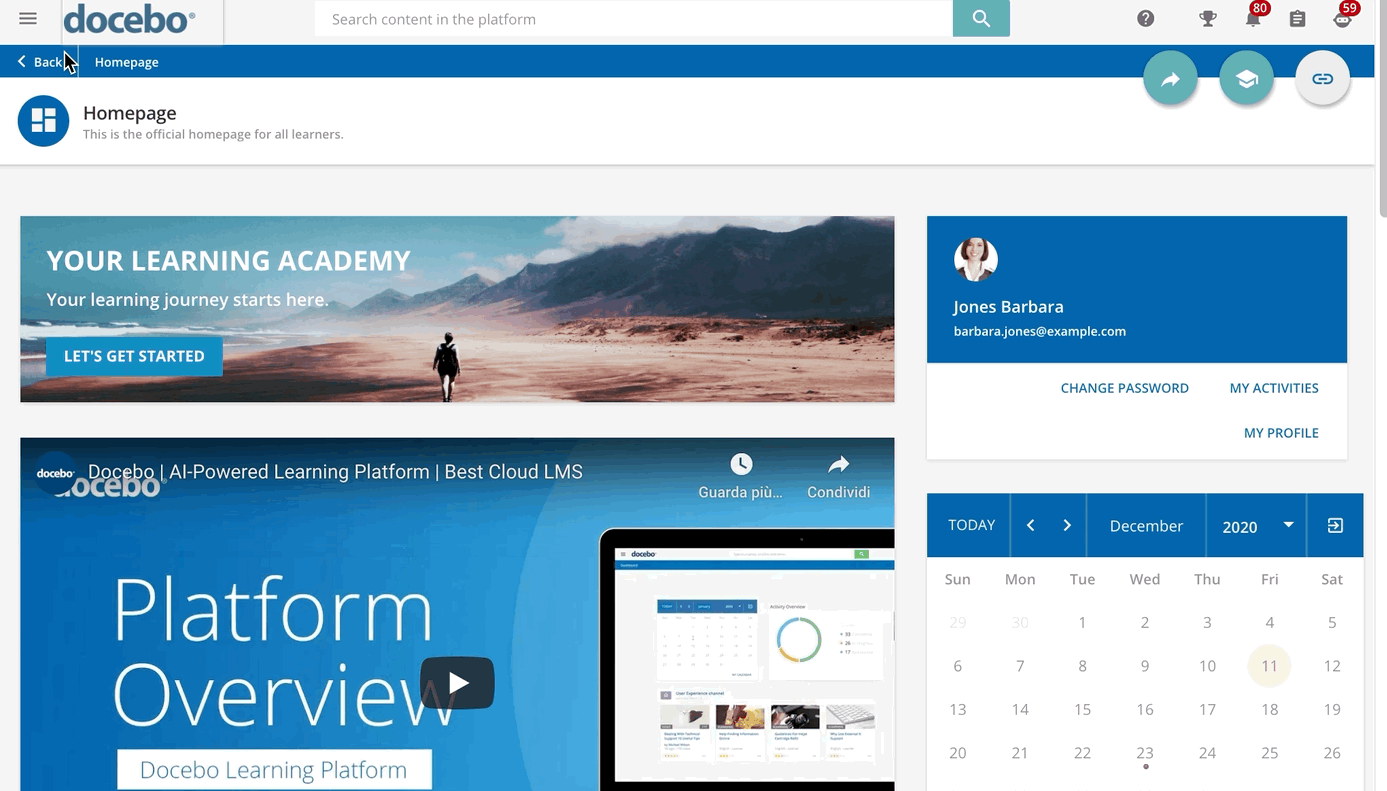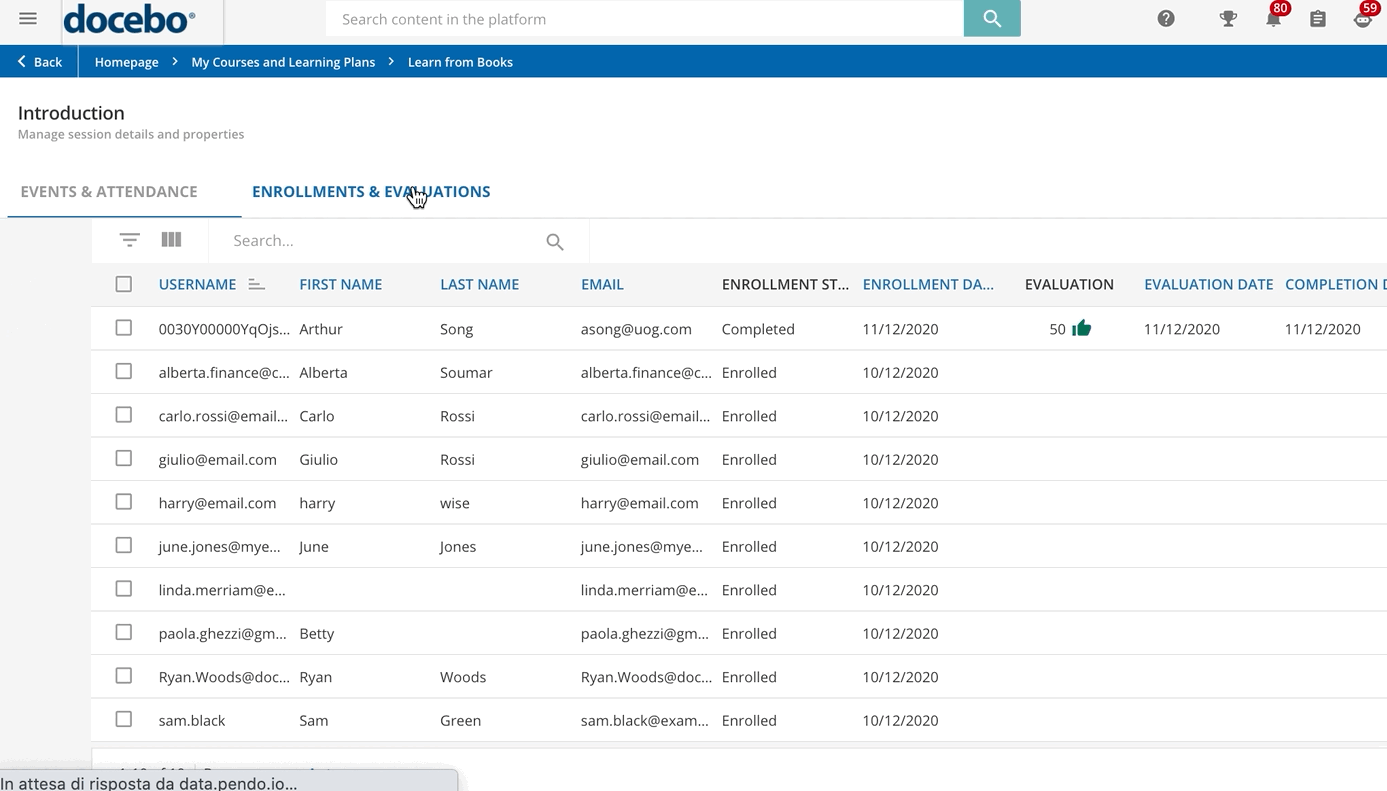ILT and VILT Courses: Viewing Sessions and Enrolments and Managing Evaluations
As a course instructor, you are able to view all of the users enrolled in the ILT (Instructor-Led Training) sessions that you’re instructing. From the course’s main page, press the menu icon in the top right corner, then select the Sessions option.
You will access a page listing the sessions composing the course, where you will be able to check their start and end date, duration as well as the number of events composing them, the number of instructors, and of enrolled users. Click on the session name to access the list of events (session dates) composing it.
The Events & Attendance tab lists the events composing the session, including their date and duration, whether it is a classroom course (Venue) or a webinar (Video Conference Tool), the number of instructors and the number of users attending the event out of the total number of users enrolled.
Move to the Enrollments & Evaluation tab to check the list of users enrolled in the session, their enrollment status and date, if they have completed the session, and whether and when they have been evaluated (if the course completion is based on an evaluation). In order to evaluate a user, click on the ellipsis menu at the end of the user row and select the Evaluate option.
In the right panel, set whether the selected user has passed the session (that means, all of the events composing it) or not, or leave the option to Not Set when the evaluation is not needed or will be done in the future. Set the user completion date to mark the session as completed. Optionally use the Score text box to assign a score to the user and attach a file (such as a certificate) if desired.
Flag the Mark the user as present at all of the events in the session option to mark the user's attendance to all of the events included in the session, instead of doing it for every event, in the event Attendance tab. Finally, use the Learning Performance Evaluation text field to add comments to the evaluation. Please note that Instructors cannot evaluate themselves and cannot be evaluated by Superadmins.
To evaluate multiple users at a time, select them by flagging the checkbox next to their usernames and click on Choose Action at the bottom right corner of the page. Finally, select the Evaluate option.
Was this article helpful?
That’s Great!
Thank you for your feedback
Sorry! We couldn't be helpful
Thank you for your feedback
Feedback sent
We appreciate your effort and will try to fix the article