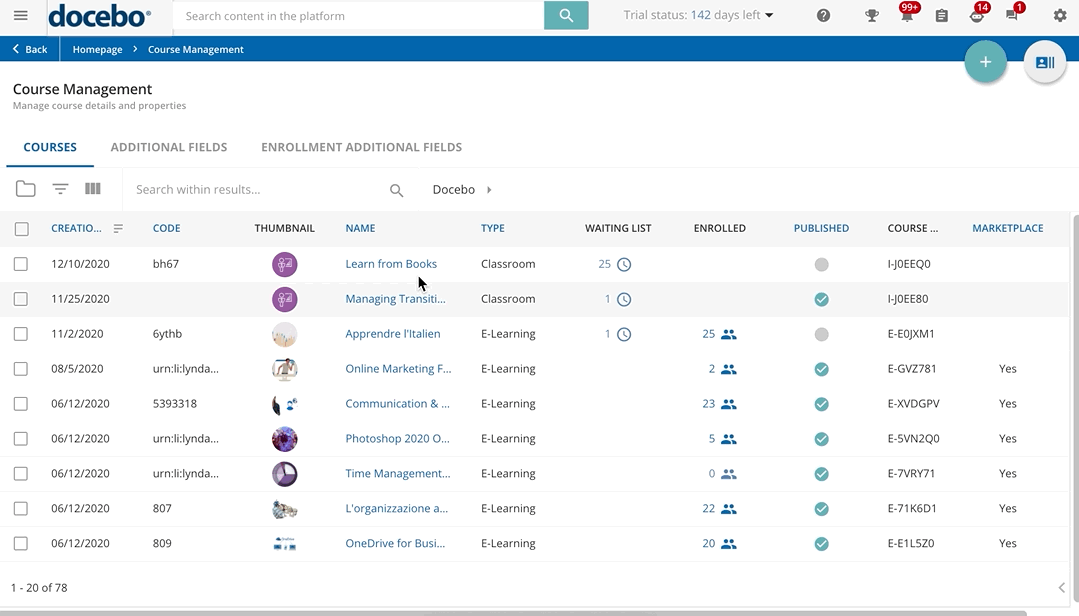Introduction
ILT and VILT courses are organized in sessions, and sessions can be made up of one or more events, formerly known as session dates. Learners do not need to be enrolled in all of the sessions composing an ILT or VILT course, but when you enrol them in a session they will be enrolled in all of the session’s events.
This article is a guide on how to create and manage sessions and events, as well as the attendance and evaluation of the learners enrolled in them.
Creating a New Session
In order to create a new session, select your course from the Course Management page by clicking on its description, then click on the plus button in the top right corner of the course page and select the New Session option.
In the New Session right panel, fill in the session name and the Maximum Enrollment value, that is, the maximum number of learners (excluding instructors) that will be allowed to enrol in the session. Restrictions may be caused, for example, by the classroom or the webinar room capacity.
Use the Session Instructors field to identify the instructors that will lead the session. Start by typing the username and selecting one of the available options. If the instructor you have selected is already assigned to another event, on the same date and at the same time, a warning message will inform you about the overlapping.
When an instructor is assigned to a session, they will be automatically assigned to all of the events included in the session, and they will be able to mark the attendance for all of the events in the session and set whether the participants have passed them or not. Instructors can also create and update the training material for the course. Please note that instructors are not enrolled in the session, so they do not impact the Maximum Enrollment quota set in the course's advanced properties.
Move now to the Session Evaluation/ Completion area to configure how the session will be marked as completed for learners. Select one of the available options:
Option | Description |
Manual | The session can be marked as completed manually only by Superadmins and Power Users (with granted permissions). |
Evaluation Based | The session is marked as completed if the session instructors, Superadmins, or Power Users (with granted permissions) manually mark it as Passed in the session Enrollments & Evaluations tab (learn more about this option in the Managing Enrollments and Evaluations for Sessions chapter of this article). In addition, you can configure a maximum score for the session. |
Attendance Based | The session is marked as completed when the attendance status in the attendance sheet is marked as Present either for all of the session events or for a custom number of them. |
Training Material Based | The session is marked as completed when the learner completes the training material set as a test in the course. |
If there are mandatory additional fields for sessions defined in the platform, move to the Additional Information tab of the right panel, and fill them in. This tab is not visible when there are no mandatory session additional fields set.
Click on Create and Edit to complete the session creation. You will be automatically redirected to the session configuration area, divided into three tabs: Properties, Events & Attendance, and Enrollments & Evaluations.
Once a session is created, it is listed in the table of the Sessions tab of the course area.
Was this article helpful?
That’s Great!
Thank you for your feedback
Sorry! We couldn't be helpful
Thank you for your feedback
Feedback sent
We appreciate your effort and will try to fix the article