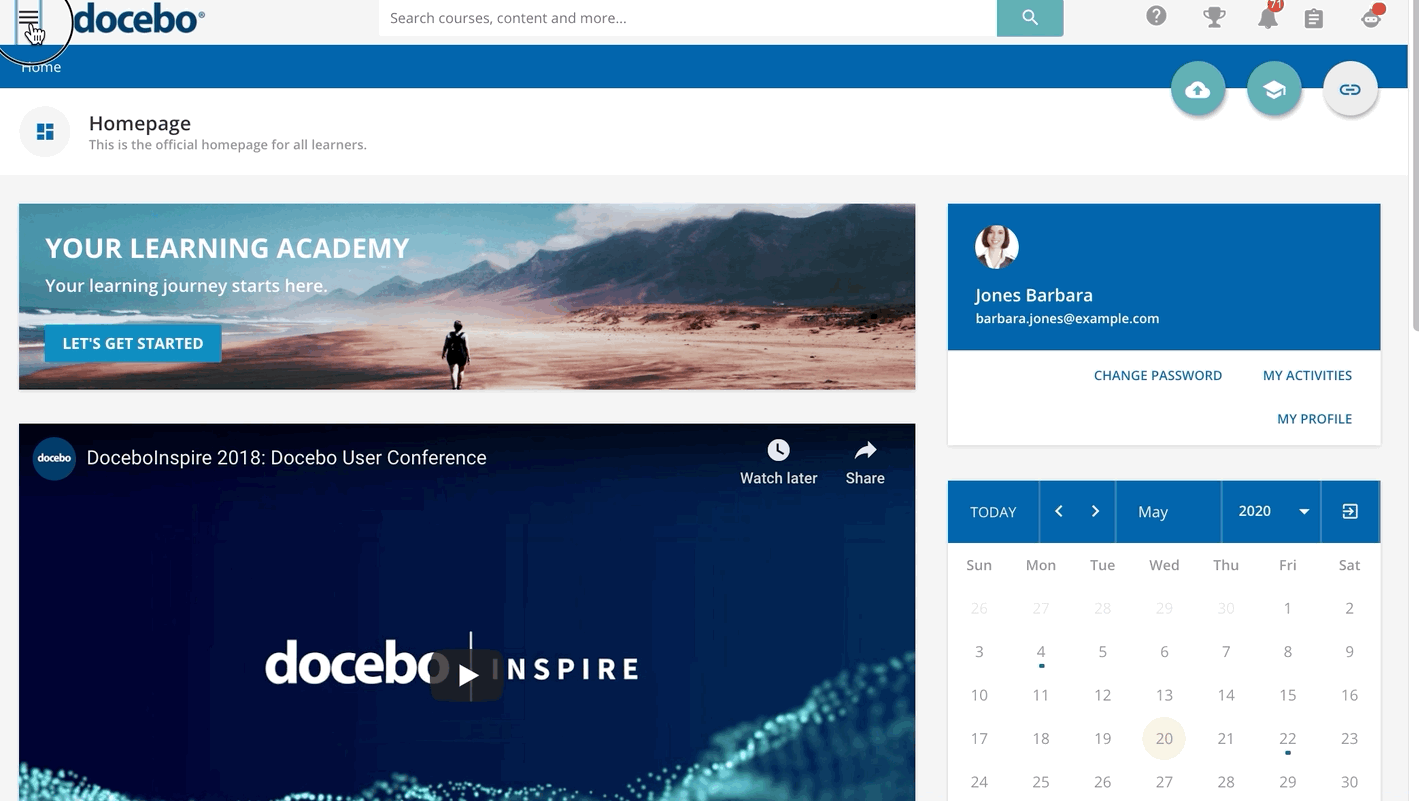Introduction
As an instructor, you have the ability to manage some course settings within the platform for E-Learning, ILT (Instructor-Led Training) and VILT (Virtual Instructor-Led Training)courses.
When working with ILT/VILT course, instructors are either assigned to sessions or to events:
- Session Instructor. If you are the instructor of a session, you will be automatically assigned to all of the events included in the session and you will be able to mark the attendance for all of the events in the session and set whether the participants have passed them or not. You will also be able to create and update the training material for the course.
- Event Instructor. If you are the instructor of a single event within a session, you can mark the attendance for the learners attending that specific event but you will have no control over the other events or over the session. You can neither upload nor manage the training material assigned to the course.
To access the course in which you’re an instructor, log into your learning platform, then access your main menu and select the My Courses and Learning Plans. Find the course card on this page, then click on the course card to access the course’s main page. You may be redirected to the course’s overview page, or directly to the course player page, depending on Administrator settings.
The My Courses and Learning Plans page also shows the courses you may be enrolled in as a learner. Have a look at the Learner Guide to learn more about navigating your platform as a learner.
Let’s go through all of the permissions you have as the instructor of a course.
Uploading Training Materials in Your Courses
As an instructor, you can upload training materials for the courses you manage. To do so, access your course from the My Courses and Learning Plans page, press the menu icon in the top right section of the page, then press the Training Materials button that appears below.
On this page, you will see the list of the training materials that are already uploaded within the course. To upload new training material, select the Add Training Material button, then select which type of training material you want to upload, import, or create.
Find out more on the training material options in our Knowledge Base, but remember that the articles in this section of the Knowledge Base are written from the perspective of the platform Administrator, therefore some information may not relate to you as a course instructor.
For most training material, you will need to select how users will view the content, a name, and a description for the content, as well as a thumbnail. Once the new content is successfully created in your platform, it will appear in the list of content on the Training Materials page. From here, you can edit or delete the training material, or edit the settings and prerequisites.
Was this article helpful?
That’s Great!
Thank you for your feedback
Sorry! We couldn't be helpful
Thank you for your feedback
Feedback sent
We appreciate your effort and will try to fix the article