Associating Users to Groups via CSV Files
As a Superadmin, you can associate users to either a manual or an automatic group using CSV files. To do so, click on the group description on the Groups management page, and click on the Manage Group Associations via CSV button in the top right corner of the page.
A slideout panel will open on the right side of the page for the CSV file upload. For a successful upload, it is important to create a properly formatted.CSV file. Download the sample CSV file for an example of file formatting. Once your file is ready, either drag and drop it into the upload section of the slideout panel or click the upload area to find the file. Please note that the maximum file size for CSV files is 3MB.
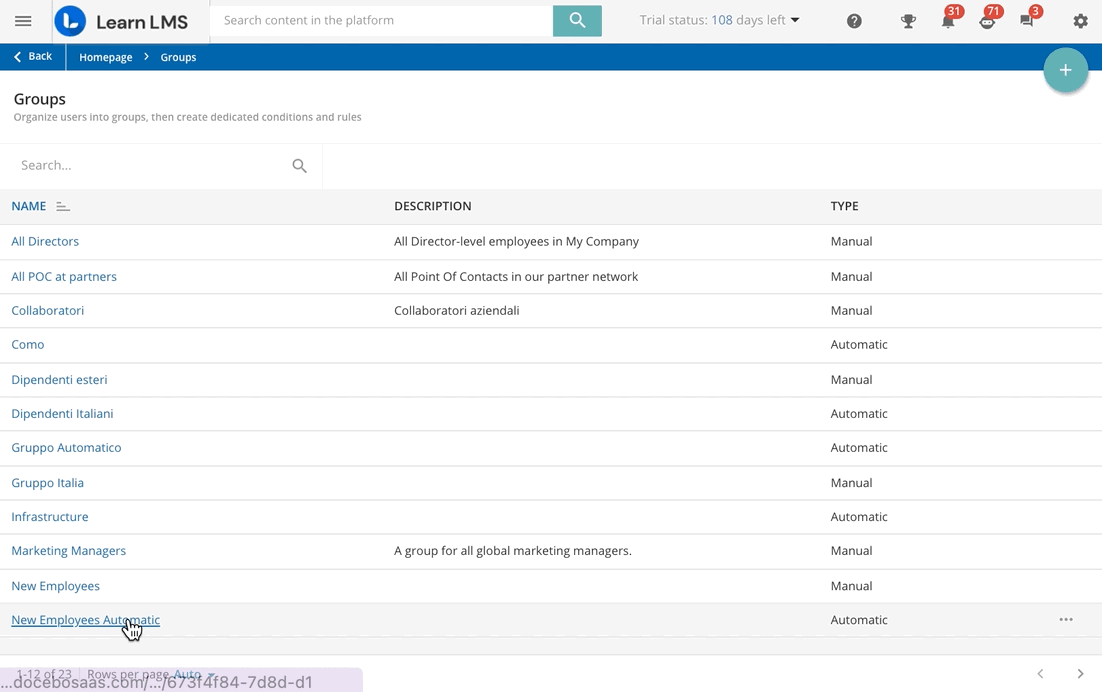
Once the file is uploaded, press the Advanced Settings title to configure additional options. The system is configured to automatically detect the Field Separator needed in order to organize the information by columns. Information can be divided by a comma, a semicolon, or manually, depending on your needs.
Flag the option to consider the first row as a header, if this fits your CSV file format, and select the File Charset from the dropdown menu. We recommend the UTF-8 charset, which is standard. Please remember to use quotation marks to delimit the text content. Press Confirm to upload your CSV file.
The system will then process your CSV file. Once ready, you will be redirected to the fields mapping page. In the Profiles section, you can select a preset profile from the dropdown menu to associate a previous mapping configuration to this CSV import. Press the Overwrite Current Preset button if you want to save changes to the current preset. Additionally, you can manually map the columns to platform fields (see more hereafter), then save the configuration by pressing the Save this Preset as New button. In the pop-up box, provide a name for the preset, then press Save.
In the Preview section, drag and drop the fields in the Docebo Fields section on the left to match the fields with the column names of your CSV file, then press the Associate Users button at the bottom of the page. Confirm the information in the pop-up message that will be displayed, then click Associate Users.
The association will be carried out with a background job. In case of any errors, an error file will be made available for download. To find this file, access the Admin Menu, then select the Background Jobs item. Find the job in the list to download the file.
The imported users will be listed in the Users tab of the group. Their assignment method will be set as Manual.
Was this article helpful?
That’s Great!
Thank you for your feedback
Sorry! We couldn't be helpful
Thank you for your feedback
Feedback sent
We appreciate your effort and will try to fix the article