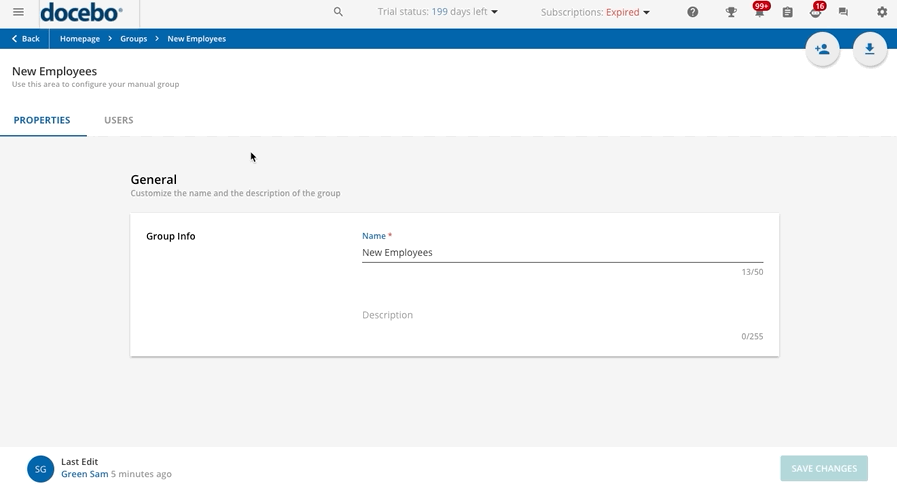Manually Adding Users to Groups
If you have selected the option to manually assign users to the group, after the group creation, move to the Users tab and click on Assign Users in the top right corner. Choose now whether you want to populate the group by selecting users individually, copying the users already assigned to other groups, or copying users from a branch.
You can repeat the group population procedure several times, using different options.
Once users are added to the group, they are listed in the Users tab of the group's main page. In order to remove a user from the group, hover your mouse at the end of the user row, click on the menu button and select Remove.
In order to remove several users at a time from the group, select them by checking the checkbox next to the users’ names, then click on the Choose Action button at the bottom right corner of the page, and select Remove.
It is possible to export the users’ list in CSV format by clicking on the Export Users’ List as CSV button in the top right corner.
A user can be assigned to more than one group. Users of a group can be added or removed at any time.
Was this article helpful?
That’s Great!
Thank you for your feedback
Sorry! We couldn't be helpful
Thank you for your feedback
Feedback sent
We appreciate your effort and will try to fix the article