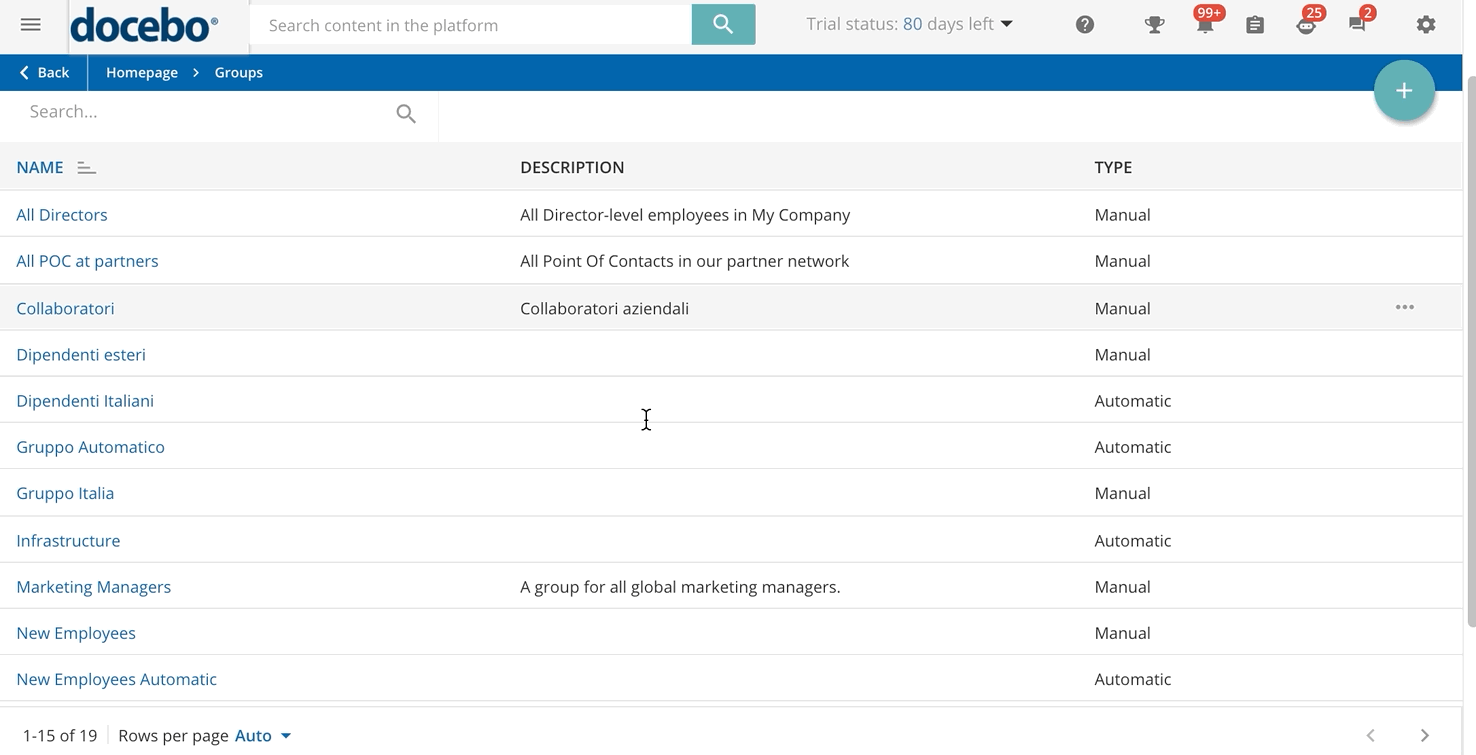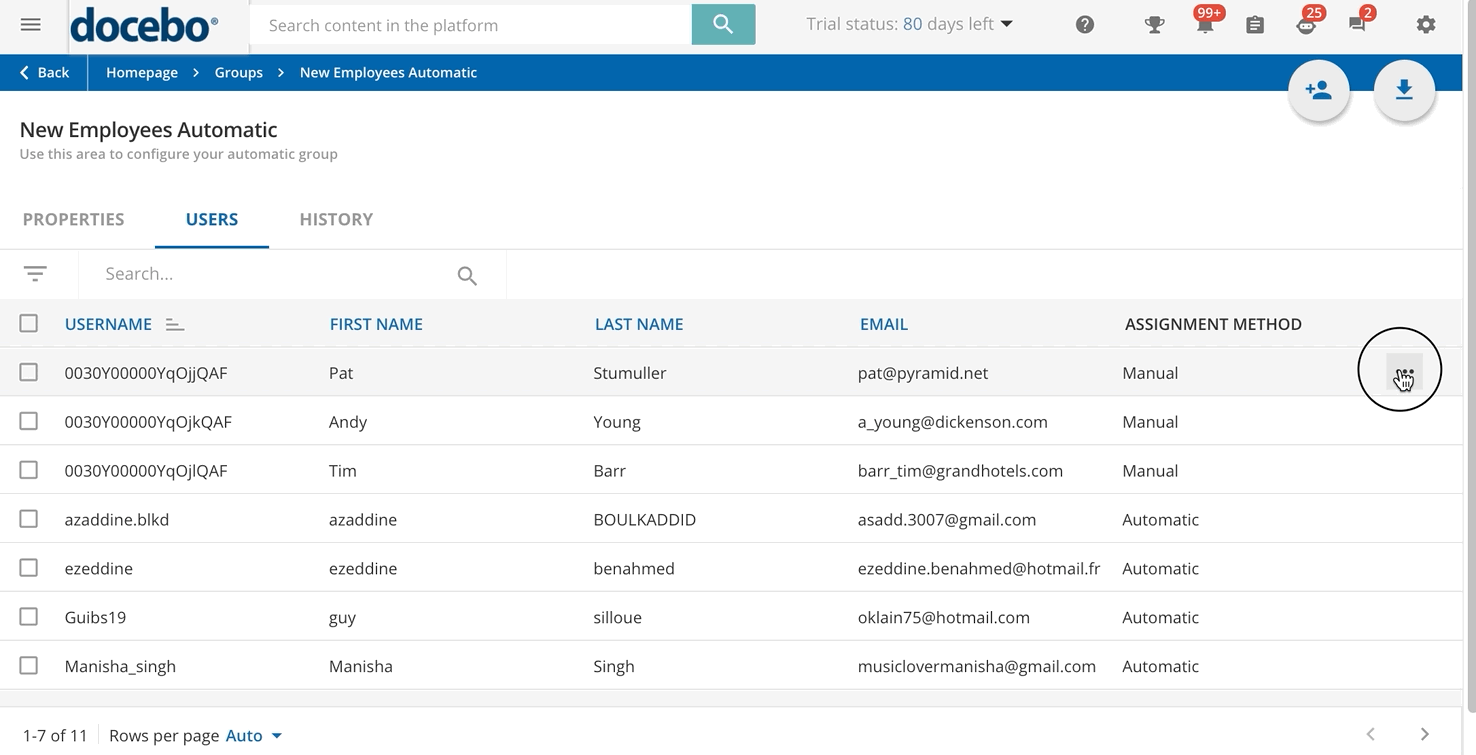Manual Management of Automatic Groups
Automatic groups are automatically populated on the basis of the sets of conditions you have configured, but you can still add or remove users from them manually.
In order to manually add users to a group, click on the group description in the Groups management page, and move to the Users tab. Click on the Assign Users button in the top right corner and choose whether you want to populate the group by selecting users individually, copying the users already assigned to other groups, or copying users from a branch. You can repeat the procedure several times, using different options. Click Confirm to add the users to the group.
When users are manually added to an automatic group, their assignment method is set to Manual. The users manually added to the group are not subject to the automatic population, based on conditions. They will be kept in the group even if they do not satisfy the population conditions until you remove the manual assignment method by clicking on the ellipsis menu at the end of the user row and selecting the Remove Manual Assignment option.
When you remove the Manual assignment method for a user, the user is removed from the group, unless they satisfy the conditions you have configured for the automatic population of the group. In such a situation, the user will be kept in the group, and his or her assignment method will be set to Automatic.
If you want to assign a user to an automatic group on a permanent basis so that they are kept in the group even if not satisfying its population conditions, switch the user assignment method to Manual by clicking on the ellipsis menu at the end of the user row and selecting the Switch to Manual Assignment option.
In order to remove or to switch to the manual assignment method for several users at a time, select them by checking the checkbox next to the users’ names, then click on the Choose Action button at the bottom right corner of the page and select the appropriate option.
Was this article helpful?
That’s Great!
Thank you for your feedback
Sorry! We couldn't be helpful
Thank you for your feedback
Feedback sent
We appreciate your effort and will try to fix the article