Automatic Groups
When selecting the automatic population for a group, after defining the group name and description, you will land on the Properties page of the group. Move to the Eligibility area to create the conditions for the automatic population of the group. Users will be automatically added or removed from the group depending on the conditions you configure.
At any time, you can edit the group name and description in the General section. In the Options section set whether to exclude the deactivated users from being added to the group by the automatic conditions. You will still be able to add deactivated users manually, as described in the Manual Management of Automatic Groups chapter of this article.
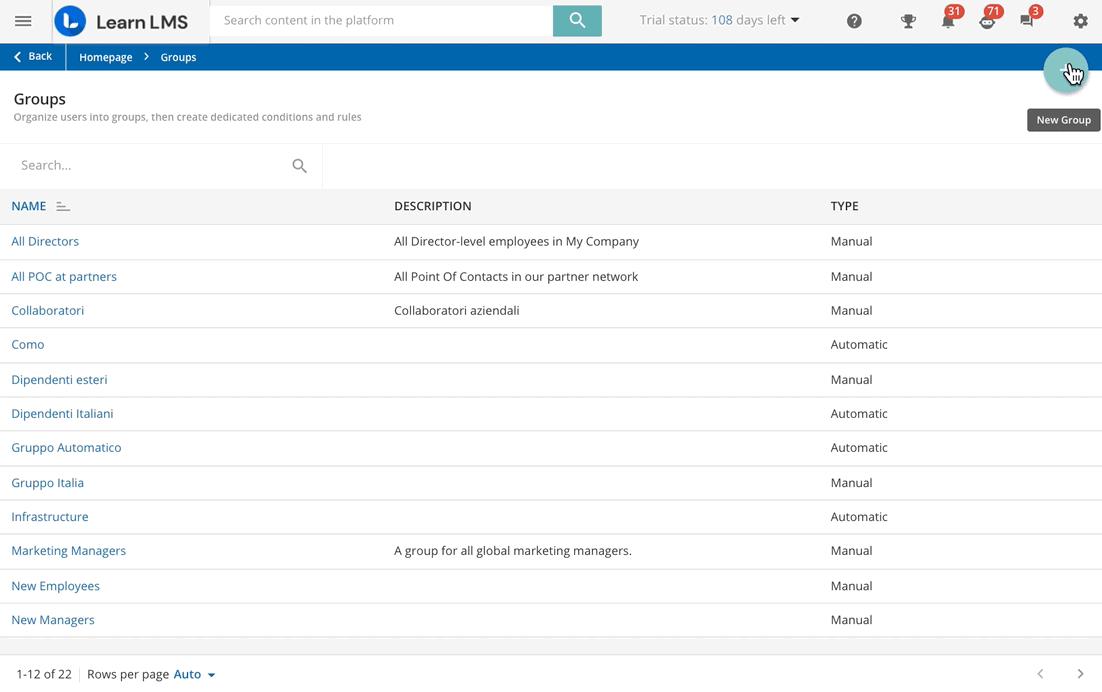
You can define up to 50 sets of conditions, each set can include up to 10 conditions. If you are planning to define more than one set, define whether all of them or at least one of them must be met to add users to the group.
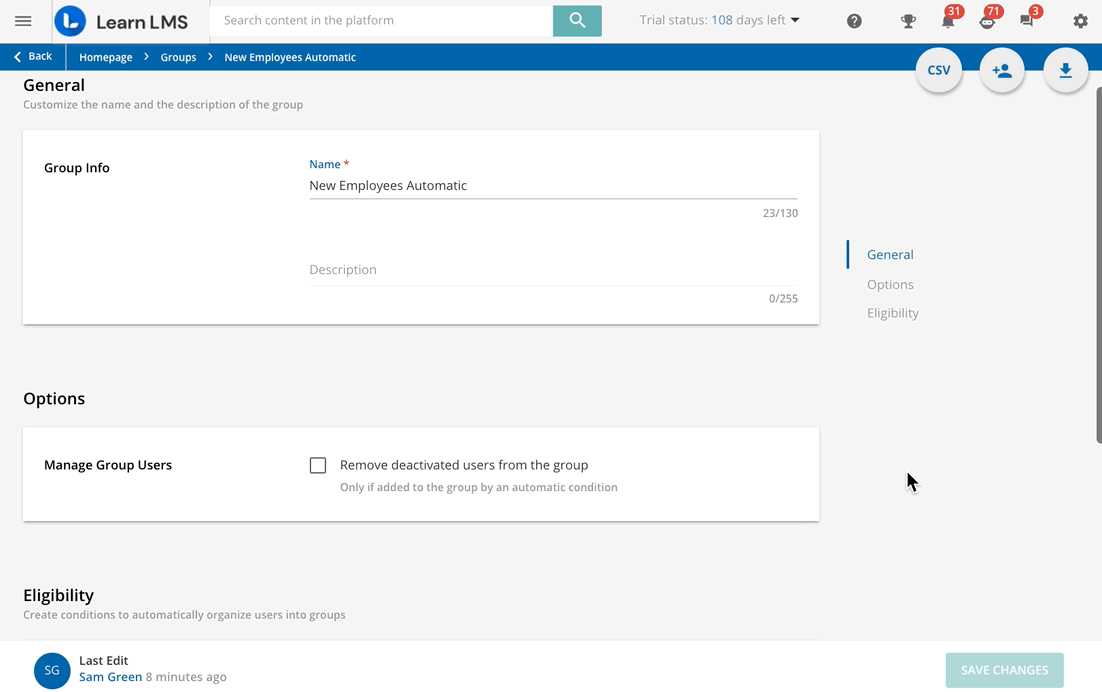
Add a new condition by clicking on New Set. In the right panel click on the Condition dropdown and select one of the following options:
- Enrollment Status-Based Condition
- Use this condition to assign users to the group depending on their status in a course. As an example, you may want to include all of the users who have completed the Customer Care onboarding course in the Customer Care group. Find out more about enrolling users into courses.
- Branch Based Condition
- Use this condition to assign users to the group depending on the branch they belong to. If multiple branches are selected, the user can belong to any of the included branches to meet the group eligibility. If the selected branch includes sub-branches, they are not selected by default. Include all of the sub-branches in the rule by clicking twice on the checkbox next to the branch name, or select them individually by clicking on the arrow at the end of the branch row and operating your choice.
- User Additional Fields Based Condition
- Use this condition to assign users to the group depending on the value of a user additional field. As an example, if you set a user additional field to collect the hire date of users, you can then automatically populate a group including all of the users hired in 2021.
- User Fields Based Condition
- Use this condition to assign users to the group based on the user standard fields:
- Email address
- Automatically assign users to the group depending on whether their email address contains the keyword entered after selecting this option. You can enter a keyword per every condition configured.
- Language
- Automatically assigns users to the group depending on their selected language in the My Profile area. Remember that if users do not select a language, the platform will automatically assign them the platform default language set in the Localization Tool.
Add the conditions you need to the set and click on Create to confirm its creation.
Repeat the set creation procedure as many times as you need to create different sets. If you have more than one set of rules, select whether all of them or at least one of them must be met to add users to the group using the dropdown menu in the top right corner of the Eligibility area.
When you have configured all of the sets of conditions, click on Save Changes to start the automatic population of the group. Users (including deactivated and expired users) will be added to the group as they satisfy the conditions you have defined and will be listed in the Users tab. Their assignment method will be set to Automatic.
The time needed to complete the group population may change depending on the platform's ongoing activities, on the automatic enrollment rules set for the group, and on the number of users involved in the group creation.
It is possible to export the users’ list in CSV format by clicking on the Export Users’ List as CSV button in the top right corner.
At any time, you can edit or remove your set of conditions by hovering your mouse on the top right corner of the set, clicking on the menu button and selecting Edit or Delete. The group population will be recalculated every time you edit or delete any of the conditions you have configured.
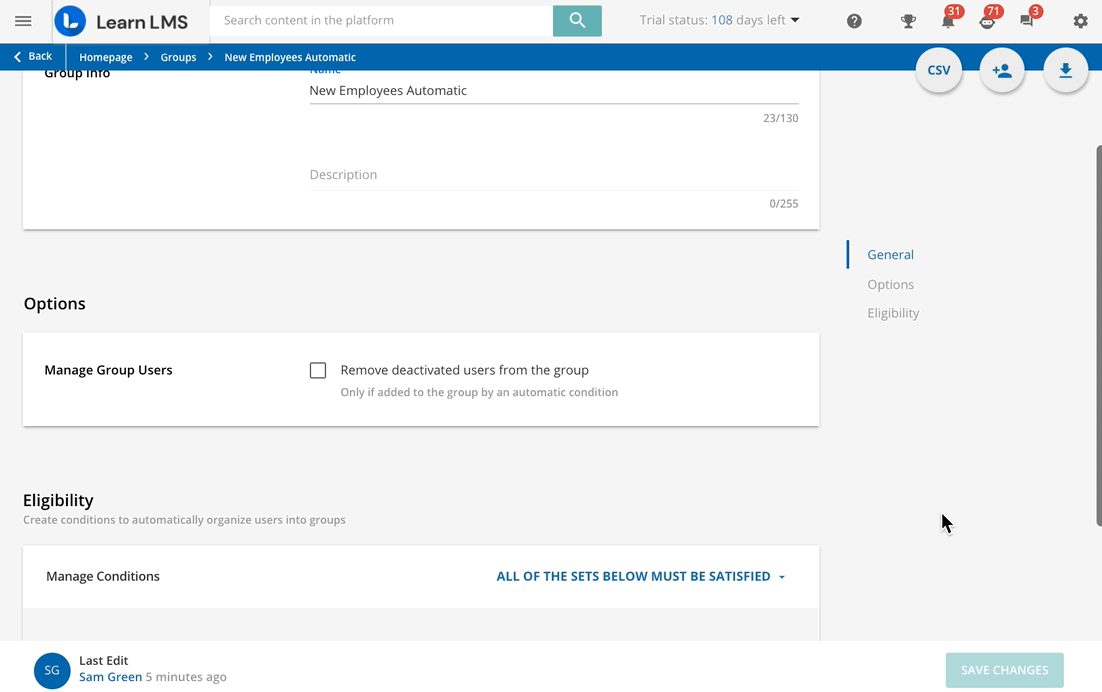
The last 10 versions of the group eligibility conditions are kept in the History tab. Please note that you cannot roll back to previous versions. If you need to revert your changes, you have to re-configure your sets manually.
Was this article helpful?
That’s Great!
Thank you for your feedback
Sorry! We couldn't be helpful
Thank you for your feedback
Feedback sent
We appreciate your effort and will try to fix the article