User Statuses in Courses
Superadmins can manually manage and change the statuses of users on a course's Enrollments page in the platform. There are five possible course statuses for users:
- Enrolled. These users are enrolled in the course but have not yet started any training material within the course. For ILT courses, these users are enrolled in the course but have not yet attended the session(s) in which they are enrolled. Users can freely access the course from their My Courses and Learning Plans area.
- In Progress. These users are enrolled in the course and they have started viewing the training material in the course, but they have not completed the course. For ILT sessions, these users are enrolled in the course and they have either selected a session or started viewing the training material but have not yet completed all of it, regardless of whether they have attended sessions or not. This status may appear for ILT courses if the user has attended only part of the total amount of sessions in which they have been enrolled.
- Completed. These users are enrolled in the course and they have already completed the course or all sessions in which they are enrolled in an ILT course. Users can freely access the course from their My Courses and Learning Plans area.
- Waiting, Users. These users have self-enrolled (or were enrolled by someone else) into the course, but they are waiting for Admin approval before being able to access the course. They need Admin approval either because of the enrollment policy of the course or the enrollment capacities. Learn more about enrollment policies for courses. While waiting for enrollment approval, these users do not have access to the course, but they will see a waiting list page when trying to access the course from the My Courses and Learning Plans area.
- Enrollment to Confirm. These users are enrolled in an ILT course, but they are waiting on approval to be enrolled in a session of that course, either due to enrollment policies or session capacities. While waiting for enrollment approval into a session, these users have access to the course from the My Courses and Learning Plans area, and they can view the training material in the course. However, they will not be able to actively attend a session of the course. Note that this status appears for E-Learning courses as well, but it serves the same functionality as the Waiting Users status.
- Suspended. These users can access the platform, but they cannot access courses in which they have been suspended. A user is manually suspended in a course by the Superadmin or Power User managing the course. They will not have access to training material or any course page for the courses in which they're suspended.
- Overbooking. These users are enrolled in the course, but they cannot access the course or training material in the course. As an Admin, you must manually assign this status to a user after they have been enrolled in a course.
As the Superadmin (or a Power User with correct permissions in a course), you can always manually edit the user’s status in a course at any time. To do so, access the Admin Menu from the gear icon, then select the Course Management subitem in the E-Learning section. Find the course in the list on the main Course Management page, click on the course description and, once in the course area, move to the Enrollments tab.
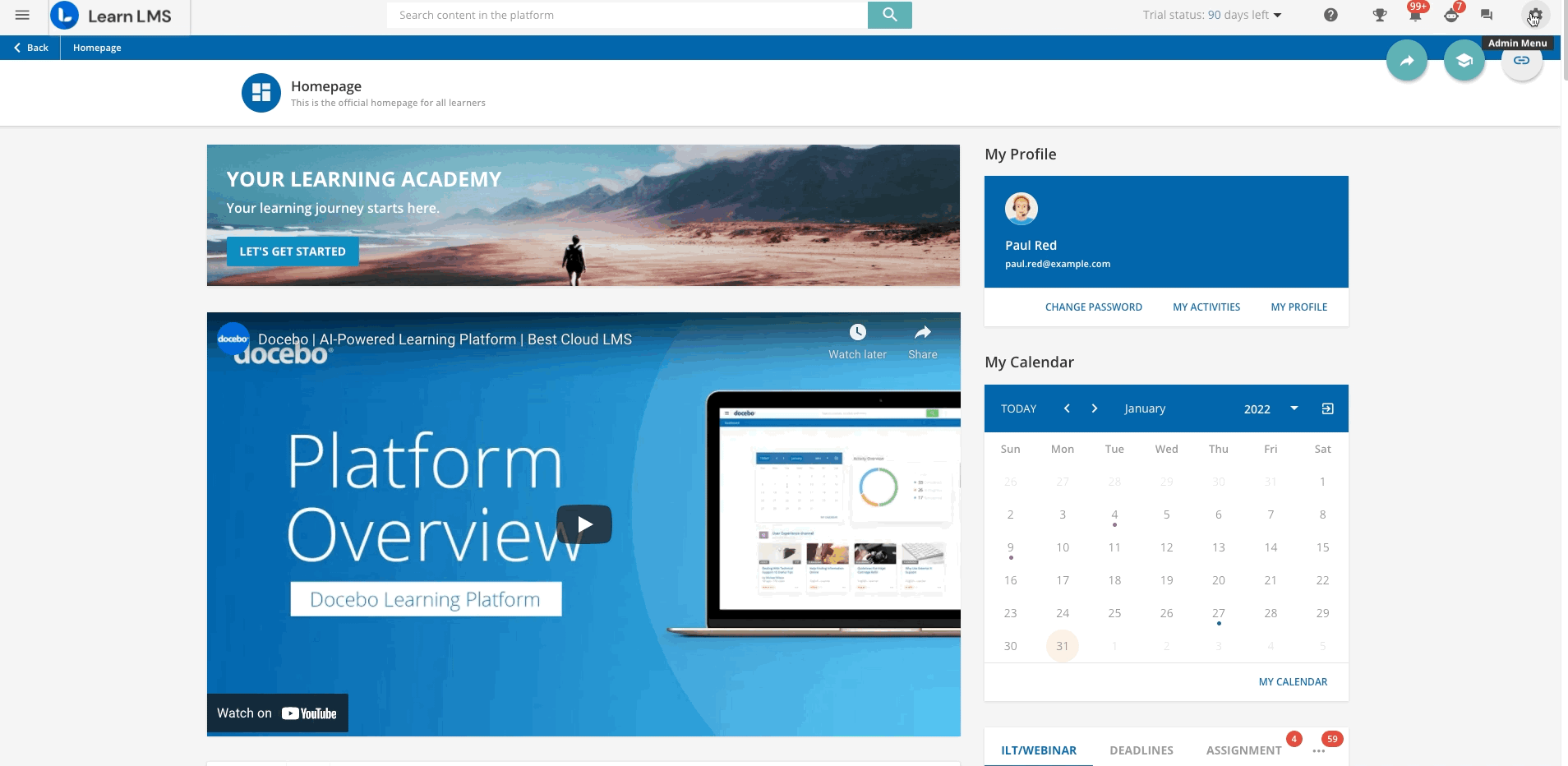
Find the user on the course’s Enrollments page, then press the menu icon in the user’s item. Then, select Edit Enrollment. In the pop-up box, you can change the user’s level or status in the course. When finished, press Confirm. For more information on managing users in courses, refer to the articles in the Course Management section.
Was this article helpful?
That’s Great!
Thank you for your feedback
Sorry! We couldn't be helpful
Thank you for your feedback
Feedback sent
We appreciate your effort and will try to fix the article