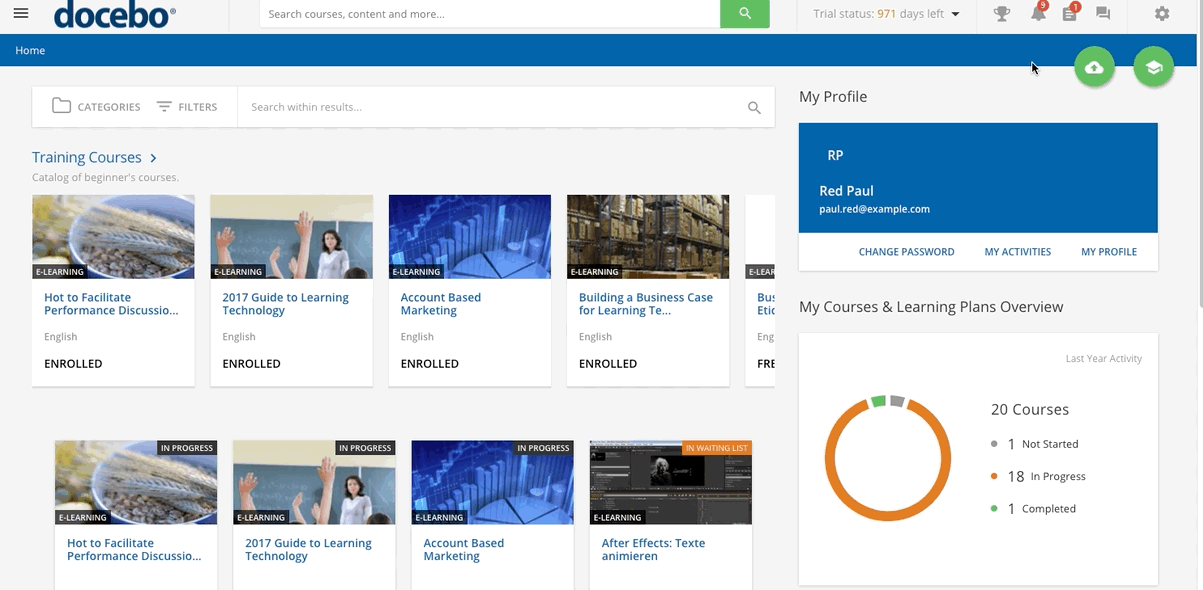Introduction
By enabling the White Label app, you can hide some of Docebo's custom branding elements from your platform, meaning that users will be able to see your own custom branding, with nothing associated with the Docebo brand inside of your platform. The app lets you customize the header and footer messages in your platform, hide certain buttons or areas of your platform from other Superadmins, and replace the word Docebo with a custom word, among other options.
The White Label app can only be managed by Superadmins. This article outlines how to activate the app and manage its settings of the app.
Activating the App
Activate the White Label app as described in the Managing Apps & Features article of the Knowledge Base. The app is listed in the Docebo Additional Features tab.
Configuring the App
In order to manage the app, click on the Docebo White Label item in the Settings section of the Admin Menu (scroll your mouse over the gears icon to reach the Admin Menu). Start by customizing your header. Flag whether you want to use the current, default Docebo header, or if you want to load an eternal custom header (iframe). The latter option is only available for 6.9 themes. If you select it, you need to provide a language, external URL, and header height in the corresponding text boxes.
Now, move to the Footer section below. Here, you can flag whether you want to show or hide the Powered by Docebo footer. Alternatively, you can flag the option to use customized text in the footer. If you flag this option, assign a language to the footer, and then add the text into the corresponding text box.
As an option, you can load an external custom footer (iframe). If you flag this option, you need to provide a language, external URL, and footer height in the corresponding text boxes.
Was this article helpful?
That’s Great!
Thank you for your feedback
Sorry! We couldn't be helpful
Thank you for your feedback
Feedback sent
We appreciate your effort and will try to fix the article