You can manage the users of the platform from the All Users page. Find the user and click on the ellipsis button at the end of the user's row.
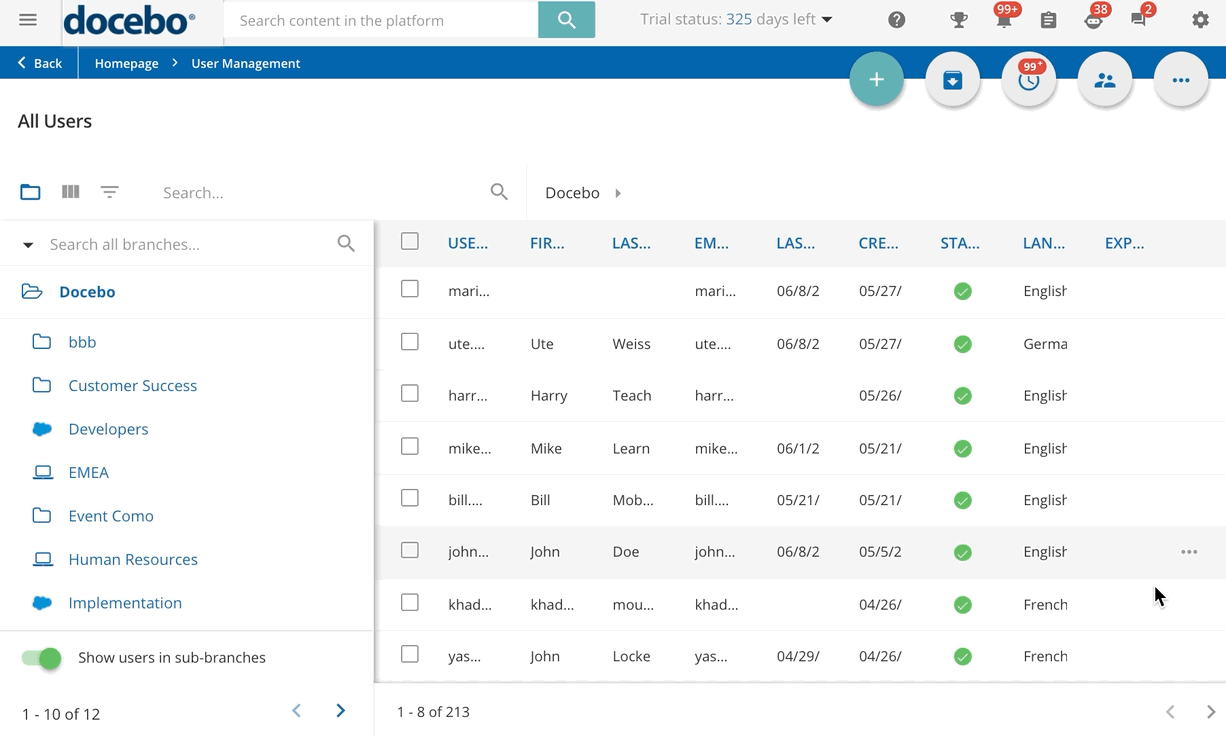
Take advantage of the following options:
- User Personal Summary
- Access the User Personal Summary, already filtered for the selected user.
- Unpair Authenticator App
- If the E-Signature is active in your platform, use this option to remove the association between a user and the authenticator app they use to prove their identity
- Merge User
- Use this option to merge the user profile to another user profile.
- Channel
- Use this option to quickly access the user's personal channel.
- Reset Skill Profile
- When using the Skills Management to manage the skills of your users, use this option to reset the skills associated to the user profile.
- Log in as This User / Log in as This Power User
- Use this option to login as the user or Power user, depending on the user level. Find out more about impersonating users and Power Users.
- Jump to Power User's Profile
- When the Power User app is active in your platform, use this option to access the main page of the Power User.
- Edit
- In the slide-out panel, edit the information you need to change and press Update.
- Delete
- By completing this action, the user will be deleted. As an option, you can keep the data of the deleted users in the platform in anonymous mode by enabling the Anonymize Deleted Users option in the Users section of the platform Advanced Settings section. Please note that this option is enabled by default if you activated your platform after September 2, 2021.
The staff.support user is created by default on your platform. This account is used for support purposes, and you cannot modify nor delete it.
Was this article helpful?
That’s Great!
Thank you for your feedback
Sorry! We couldn't be helpful
Thank you for your feedback
Feedback sent
We appreciate your effort and will try to fix the article