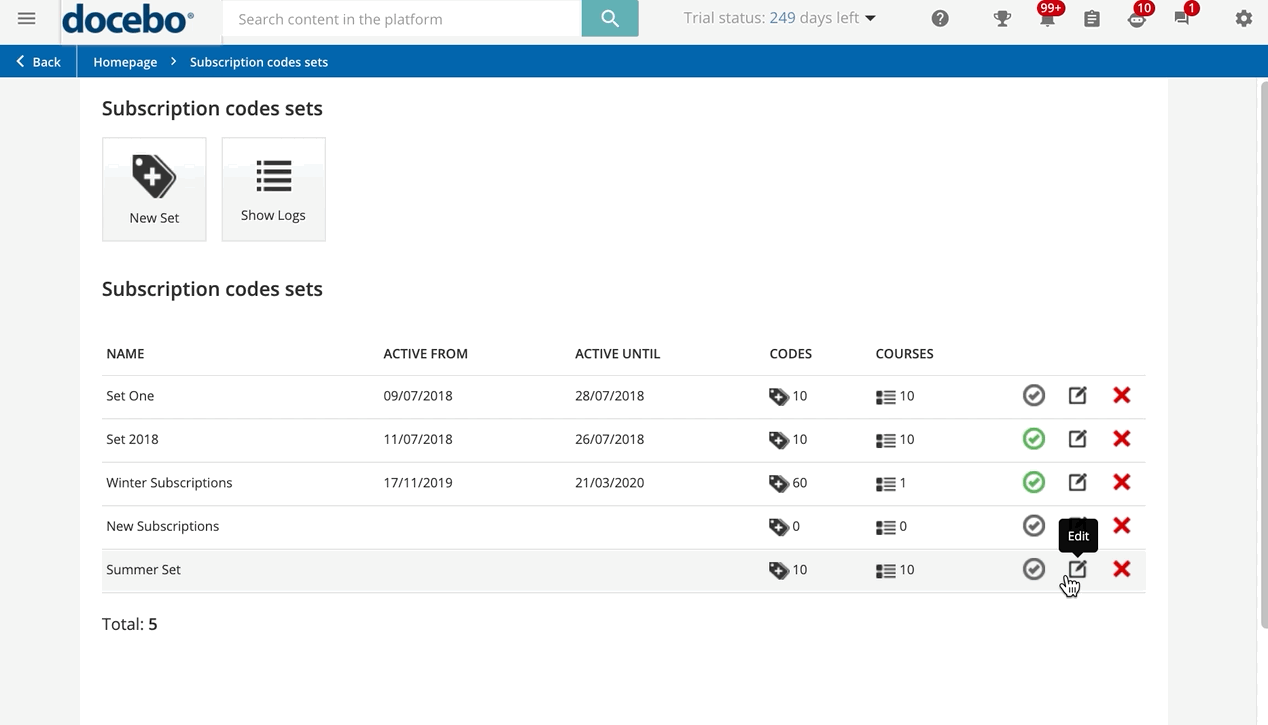Activating Subscription Code Sets
Once you've created a set of subscription codes, go back to the Subscription Codes page to activate the set. Find the set in the list, then press on the checkmark icon in the set's row, turning it from grey to green. When the icon is grey, the code set is not active, meaning that users are not able to use the set of subscription codes. When the icon is green, the code set is active, meaning users are able to use the codes to enrol in the courses assigned to the set.
Learners Redeeming Subscription Codes
You can deliver the subscription codes to your users via email, brochure, promotion card, or any other way, but please note that there is no official way to send them via your platform. Once your users have the codes, you need to make sure that the Subscription Codes widget is added to a widget page that is visible to the learners needing to use the code. Otherwise, they will have no place to insert the code.
Was this article helpful?
That’s Great!
Thank you for your feedback
Sorry! We couldn't be helpful
Thank you for your feedback
Feedback sent
We appreciate your effort and will try to fix the article