Creating Subscription Codes from the Course Management
In order to create a subscription code for a course, log in to the platform as a Superadmin. Then, access the Admin Menu by scrolling your mouse over the gear icon in the top right corner of the platform. In the E-Learning section, click on Course Management. On the main page of the course management, find the course in the list of courses.
Click on the course description to access the course area, and from the Properties tab, move to the Enrollment Options tab.
Here, move to the Enrollment Code section and can press the button next to the text field to auto-generate a subscription code, or insert your own into the text field. If you insert a code manually, remember that subscription codes are unique codes, meaning that the platform will not allow you to use a code already in use by another course. When finished, press Save Changes.
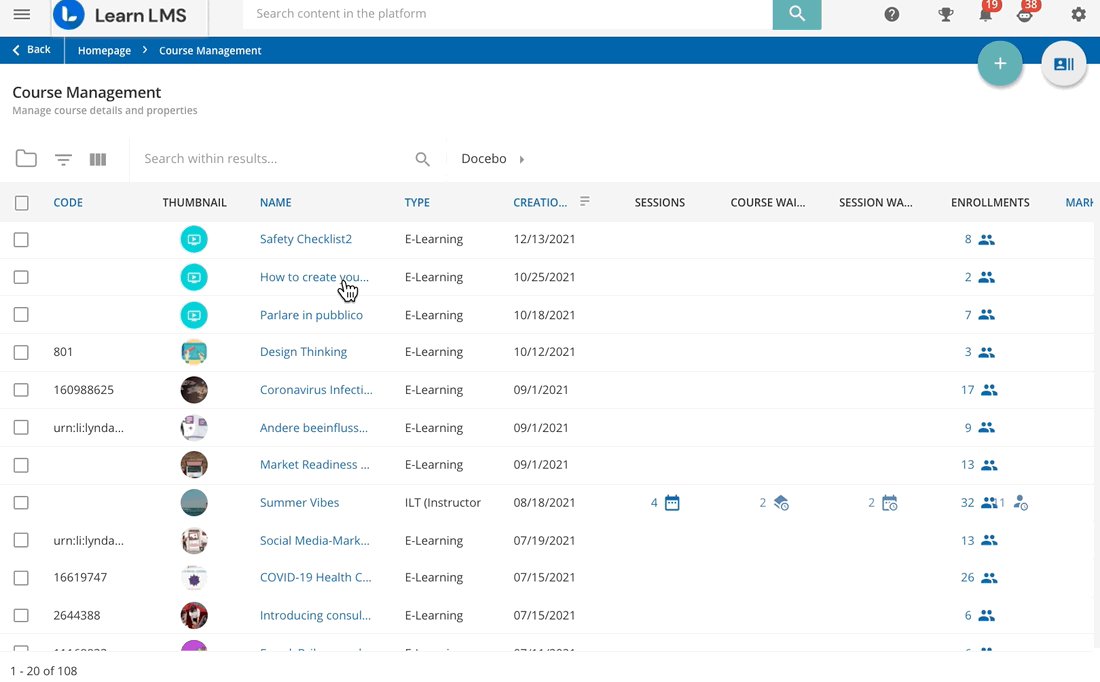
Please Note! The course enrollment policy and the self-enrollment period (if set) always override the subscription code functionality for individual courses. This means that if a user tries to use a subscription code in order to enroll in a course with closed enrollments or in a course where only Superadmins can enroll users, the subscription code will not work, and the user will not be enrolled in the course.
Was this article helpful?
That’s Great!
Thank you for your feedback
Sorry! We couldn't be helpful
Thank you for your feedback
Feedback sent
We appreciate your effort and will try to fix the article