Introduction
The Subscription Codes App makes the learner enrollment process faster and more automated by creating a set of codes that you can share with your users. Said users will then be able to enrol themselves into courses by simply typing the code inside the corresponding box in the Subscription Codes widget of a page or on the My Courses and Learning Plans page.
Activating the App
Activate the Subscription Codes app as described in the Managing Apps & Features article of the Knowledge Base. The app is listed in the Docebo Additional Features tab.
Creating a Set of Subscription Codes
Once you have activated the app, access the Admin Menu from the gear icon in the top right corner of your platform. Then, find the Subscription Codes section and press the Manage subitem.
On the Subscriptions Codes Sets page, click the New Set button in the action bar to generate a new set of subscription codes.
In the pop-up box, insert the name of the set (this is a mandatory field) and the validity period (this is optional) so users will be able to use the codes only during this specific timeframe. Then, press Confirm. The new set will be listed in the bottom half of the Subscriptions Codes Sets page. Find your new set in the list, then select the item in the Codes column to create or import the codes.
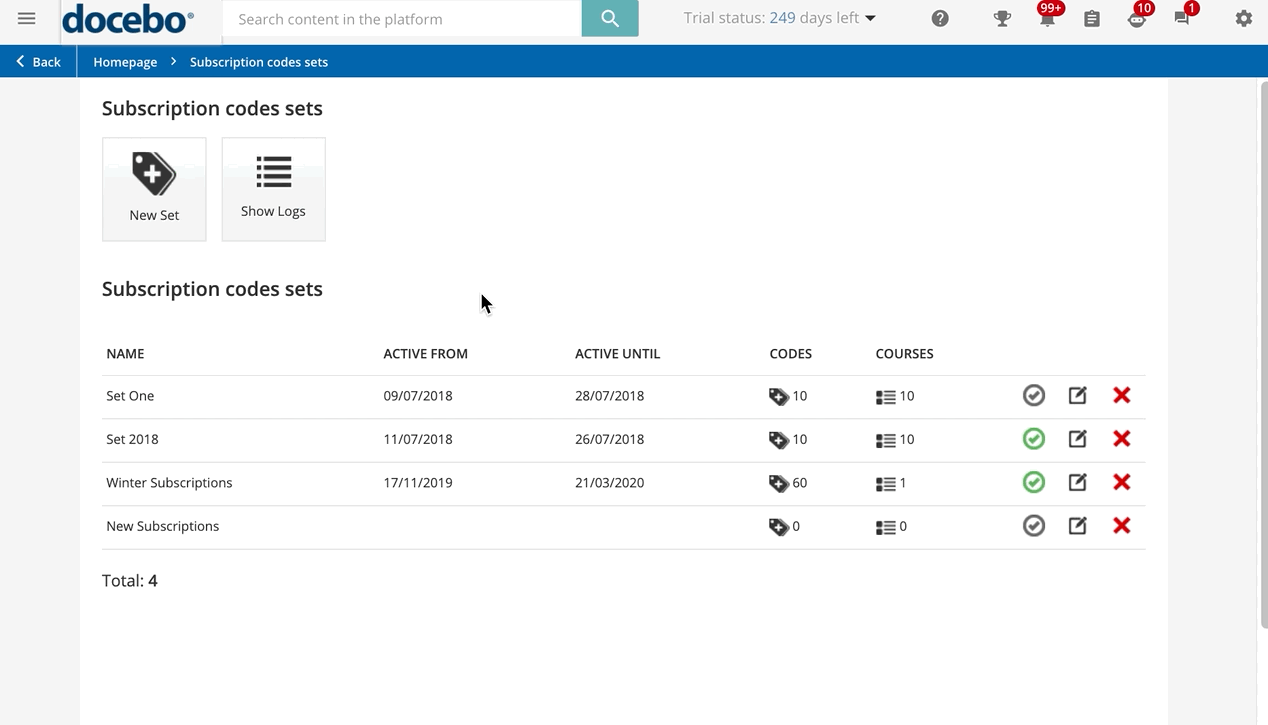 You will then be redirected to the Add Subscription Codes page for this set. Click on the Add Codes button in the action bar at the top of the page. Then, in the pop-up box, use the Randomly generate (number) subscription codes field to define the number of codes you want to create.
You will then be redirected to the Add Subscription Codes page for this set. Click on the Add Codes button in the action bar at the top of the page. Then, in the pop-up box, use the Randomly generate (number) subscription codes field to define the number of codes you want to create.
Please Note! Subscription codes are unique codes.
Instead, if you have a list of your own codes, you can copy them into the text box below, one code per row. Press Confirm to create the set. The list of all of the created codes is listed on the bottom half of the Add Subscription Codes page for this set. Click the X icon in each code's row to remove it from the set. When a code is cancelled, users will no longer be able to use it to subscribe to the courses assigned to the set.
Was this article helpful?
That’s Great!
Thank you for your feedback
Sorry! We couldn't be helpful
Thank you for your feedback
Feedback sent
We appreciate your effort and will try to fix the article