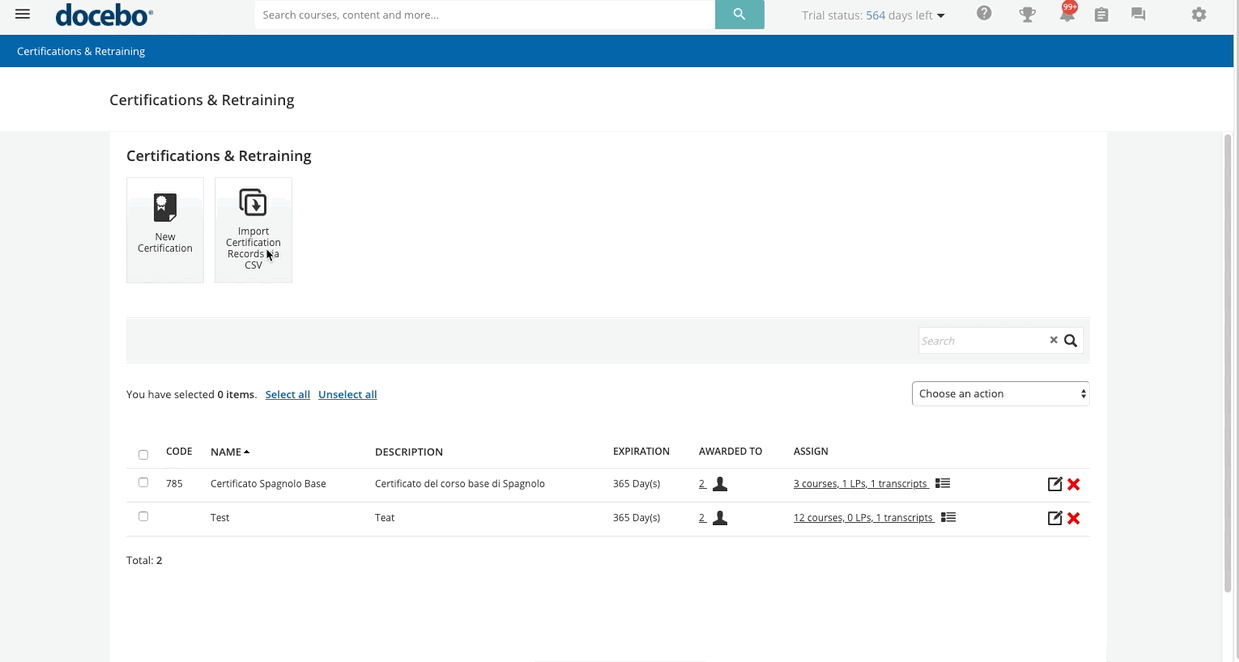Awarding Certifications to Users via CSV
To award certifications to users via CSV files, speeding up the process, press the Import Certification Records via CSV button at the top of the page. On the new page, select your CSV file by pressing the Upload File button. We recommend keeping the settings for the Choose Separator and File Charset sections the same unless you need to configure them according to the file you upload.
The Duplicate Certifications flag is used to manage CSV files containing certification duplicates in the form of duplicated rows in the same CSV file. Leave this option unselected to prevent the import of certification duplicates (should this happen, an error message will be displayed). Select this option to manage duplicates by importing only the last duplicated row in the file, remember that no date check is performed by the import procedure.
When you’re ready, press Next. On the next page, use the dropdown menus to match the column names to the columns of the imported file. Then, press Next. The import will be run as a background job, no matter the amount of data to import. The newly awarded users will now also appear on the list of the Awarded Users page.
When preparing your CSV file, remember that the following columns are mandatory: username, certification_code, certification_issue_date, always_valid and type. If no course is linked to the certification, the certification will be marked as manual. If the always_valid flag is checked, the certification_expire_date is not needed since the certification has no expiration. Find out more details about certification data fields.
Notes on Dates
Please consider the following when awarding certifications via CSV:
- The CSV import functionality always stores dates and times in UTC format and converts them according to the user's timezone when displayed. Remember to use UTC time in your CSV files.
- Awarding certifications via CSV requires the date format to be as follows: YYYY-MM-DD (with dashes [–] instead of slashes [//]). Microsoft Excel often reformats the data to MM/DD/YY, so please double-check before uploading the file into the platform.
- The certification Issue Date is set at 00:00:00 of the date written within the CSV file, according to the timezone of the user uploading the file. If, for example, you upload the CSV file with an Issue Date set at November 18, 2021, and your timezone is UTC -04:00, the certification issue date will be set at 20:00:00 UTC on November 17, 2021.
Was this article helpful?
That’s Great!
Thank you for your feedback
Sorry! We couldn't be helpful
Thank you for your feedback
Feedback sent
We appreciate your effort and will try to fix the article