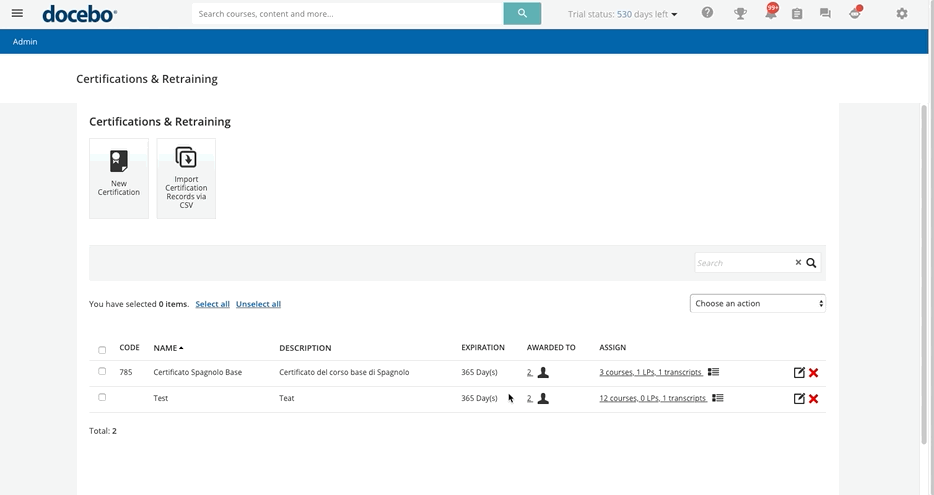Awarding Certifications to Users Manually
Users can be awarded certifications in three ways: by completing the courses or learning plans assigned to a certification, by completing an external training activity assigned to a certification, or by the Superadmin (either manually or via CSV files). For the first two options, once a user has completed a learning activity (in the platform or with the external training app) assigned to the certification, it will automatically be awarded to the user by the platform.
To view the users that have already been awarded the certification, press the item in the certification’s Awarded To column on the main certifications management page. On the Awarded Users page, you will see a list of all of the users that have been awarded the certification.
Each user’s row will display the username, first and last name, the date on which the certification was issued, how many days the learner must renew the certification as well as the expiration date of the certification. By pressing the menu icon in each user’s row, you can edit details related to the certification and the user, or you can unassign the certification from the user.
By pressing the edit item from the menu icon in a user’s row, you can change the issue date, and the expiration date, flag the certification as always valid for this user, and modify the association type (manually awarded, course/learning plan completion, or external training activity completion). When finished, press Confirm.
To manually award certification to a user, press the Award Users button at the top of the page. In the pop-up box, flag the users, groups, and branches to whom you want to award the certification, then press Next. Now, set the issue date and the expiration date, or flag the Always Valid option so the certification will not expire for the selected users.
Then, select the association type: manually awarded, course/learning plan completion, or external training activity. If you flag the last option, you need to insert which external training activity was completed. When finished, press Confirm.
The procedure will be run as a background job if the number of awarded users exceeds 100.
Was this article helpful?
That’s Great!
Thank you for your feedback
Sorry! We couldn't be helpful
Thank you for your feedback
Feedback sent
We appreciate your effort and will try to fix the article