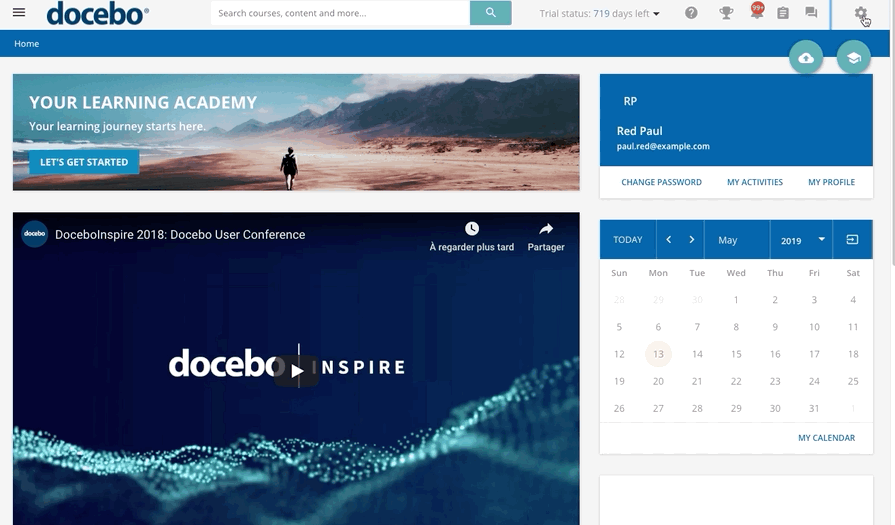Introduction
The Slide Converter tool allows you to convert PDF, ODP, PPT, and PPTX files into a sequence of snapshots that can be played on the platform without the need to download the presentations on a device. This allows you to create presentations as training material in your formal learning courses. This article outlines how to upload and manage these training materials on your platform.
Requirements & Limitations
- The maximum file size is 1024 MB or 150 pages
Uploading and Converting Presentations
In order to upload and convert a presentation for a course, access the Admin Menu from the gear icon in the top right corner of your platform, then press the Course Management item from the E-Learning section. Then, on the main Courses Management page, find the course in the list of courses for which you would like to upload a presentation, click on its description and move to the Training Material tab.
Press the Add Training Material button. From the dropdown menu, select Slides Converter. On the upload page, either select the file to upload from your device or drag and drop it in the upload area.
When the file upload is complete, it will be automatically converted into a presentation. Please note that the number of pages or slides in your file impacts the time needed to complete the conversion. If your presentation includes more than 150 pages or slides, we suggest you split the file into two or smaller files to speed up the conversion and make it more manageable for learners.
Plese note: Animations, hyperlinks, videos and audios are not uploaded into the presentation, but are returned only as a snapshot. If your presentation contains animations, hyperlinks, videos or audios, we suggest you simplify them and make sure that the result is exactly what you intend to present to your learners.
If you have large images in your presentation, you may want to apply CSS to adjust the margins so that you can add a scrollbar to make the image more readable for learners. The CSS must be placed under the Custom Style section in the Configure Branding and Look area of your platform. Remember that the CSS will then be applied to all slides, so you need to find a proper solution for all slides.
Was this article helpful?
That’s Great!
Thank you for your feedback
Sorry! We couldn't be helpful
Thank you for your feedback
Feedback sent
We appreciate your effort and will try to fix the article