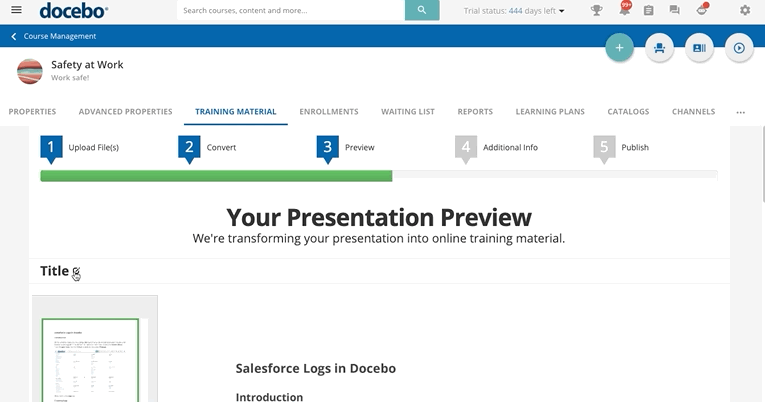Managing Your Presentation
Once the preview of your presentation is displayed, add a title by clicking on the Authoring Title icon, then select Continue to proceed. Add a short description for your presentation as well as a thumbnail. Either select one of the available thumbnails or upload your own.
You can also add tags to your training material to improve its searchability in your platform’s global search. Some tags may be automatically generated based on the content of your asset, as understood by your platform using artificial intelligence (note that this only works for English, Spanish, French, German, Italian and Portuguese content). You can edit or remove tags at any time, with a limit of 15 tags per training material and of 32 characters per tag (find out more about taggable content types). Please note that, for security reasons, the platform artificial intelligence does not access private content (that is, content requiring authentication to be accessed) and can thus automatically generate tags only for public content. When uploading private content, we suggest you add tags manually.
Press Continue and select your player settings and navigation preferences.
Press Publish to complete your publication.
The presentation is now available in the Training Material tab where you can edit or delete it, or switch to the Learner View using the Play button in the top right section of the screen to see what the presentation looks like for your learners.
If you need to upload an edited version of the presentation, select the Edit icon in the training material’s row, then upload the new file. The presentation details will remain the same on the platform. Optionally, you can manage the presentation also from or from the Central Repository, but remember that Slides Converter training material does not support versioning if they are in the Central Repository.
Also note that when updating your presentation with a new version, tags are not automatically regenerated by the platform's artificial intelligence, but you can still update them manually.
Please Note: These training materials are marked as complete when the last slide is viewed.
Was this article helpful?
That’s Great!
Thank you for your feedback
Sorry! We couldn't be helpful
Thank you for your feedback
Feedback sent
We appreciate your effort and will try to fix the article