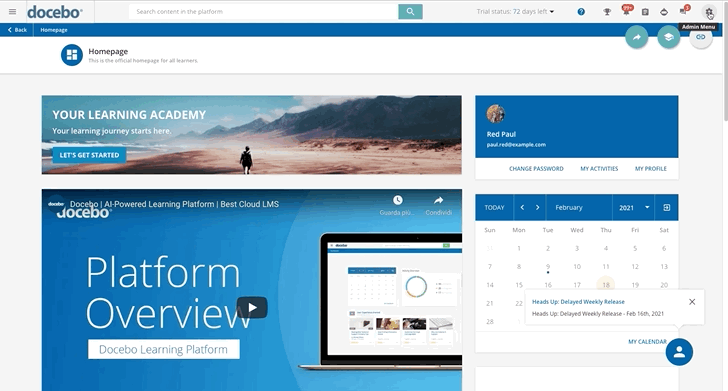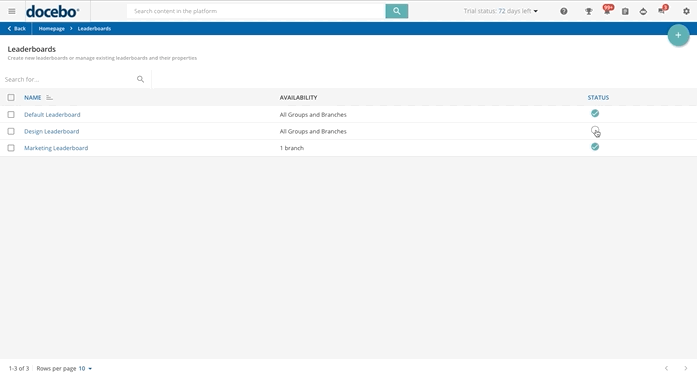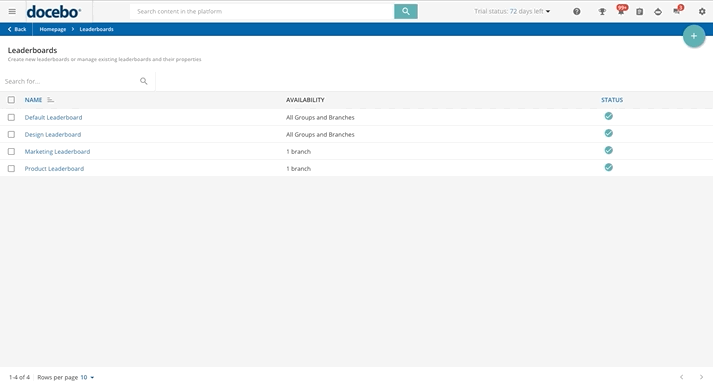Introduction
In your platform, you can activate the Gamification app to use gamification in your training programs, where it helps to make the experience more fun and interactive, leveraging people’s innate desire for competition, self-expression and achievement. Refer to the Gamification main article to learn how to activate the app and to know more about its features, badges and contests.
As a part of your gamification experience, you can create different leaderboards showing the users with the highest amount of points on the platform. By choosing specific boards that can be available only to those users associated with them, you can create a leaderboard for each group or branch of your organization chart.
This article will outline how to create and manage leaderboards.
Use Case Scenarios
Leaderboards are useful in different scenarios, such as:
- Leaderboards for specific badges. You can create leaderboards that consider only the points given to users when earning specific badges. If your company is a restaurant franchise, and as the Learning & Development manager you want to create a leaderboard only for the training related to security and safety, you can create a new security and safety leaderboard and select only specific badges to be valid in the leaderboard (only the badges assigned by security and safety training).
- Anonymous leaderboards. If your company operates in a country with strict privacy regulations, you can set the option to keep users anonymous so that the participants in a leaderboard can know their own ranking, but cannot see the names and profile pictures of the other participants.
Please note: if you, as the Superadmin have selected the Anonymity parameter from the Availability tab of the leaderbords, you will still be able to see the names of users in the leaderboards in clear, while other users will keep seeing anonymous entries.
- Multi-branch (franchise/restaurants/retail business model). If your company has hundreds of restaurants (or also stores) and you need to create a leaderboard for each one of them, of course manually creating hundreds of leaderboards one by one would be extremely time-consuming. By setting the option to segment availability by branch, and then selecting the father branch that contains all the sub-branches with all the restaurants (one sub-branch for each restaurant), the user in a specific restaurant sub-branch will see and compete in a leaderboard with only the people of the same restaurant sub-branch, as only people in the same sub-branch will be shown. In this way, the behaviour is like creating a leaderboard for every single restaurant, even if you do not need to create any new leaderboards from the leaderboards management page. Then, if you need to add new restaurants (and so you create new sub-branches), no action is needed on your side, because they will have their leaderboard automatically created.
- Time-based leaderboards. If in your company you have a leaderboard for your internal employees, this leaderboard has been created years ago and the existing employees have accumulated a lot of points, when you hire new employees, they will start from zero points and will never be able to reach the top position! By setting the leaderboard validity for a specific period of time, for example, you can create a new leaderboard for the next year, where every employee has the same chance to reach the top position.
Viewing and Configuring Leaderboards
To create and manage leaderboards, access your platform as the Superadmin, reach the Admin Menu, and then select the Leaderboards item from the Gamification section.
Remember that only Superadmins are in charge of creating and managing leaderboards.
This is the main page of the leaderboards management, listing all of the leaderboards available in your platform in the table of the page. When you need to look for a specific leaderboard, use the free text search area on top of the table, and if you need to sort alphabetically the leaderboards’ names, use the filter icon near the Name column.
All leaderboards will be shown in the list on this page. Every leaderboard’s row shows the following columns: name, availability and status (that is if the leaderboard has been published or not).
In the Name column, you see the name of each leaderboard. Even before you start creating new leaderboards, in the table you find the default leaderboard, which includes a list of all of the users that have earned at least one badge.
Remember that all groups and branches can participate in the default leaderboard, but, if you want, you can edit the setting in the Availability tab (see the chapter below for further info). You can choose to make the default leaderboard available to users by publishing it via the checkmark icon in the Status column.
Please note that you cannot delete the default leaderboard. The green icon means that the leaderboard is already visible and published, and the grey icon means that it is hidden and unpublished. You can press the icon again to hide (unpublish)/show (publish) the leaderboard. Remember to publish the default leaderboard to make it available to your users, since by default it is not published.
In the Availability column, you will see which groups and/or branches have permission to see and participate in the leaderboard.
Creating and Managing Leaderboards
To create a custom leaderboard for specific groups or branches within your platform (other than the default leaderboard, already in the platform), select the add button (New Leaderboard) in the top right corner of the page. In the right panel that opens, start by assigning a language. The content of this leaderboard will be shown only to users with the selected language (English content shown to English users, Italian content shown to Italian users, etc.).
Content for the default language of the platform is mandatory, but you can add as many translations as necessary to any single leaderboard. Now write a name for your leaderboard, then press the Create and Edit button at the bottom of the page.
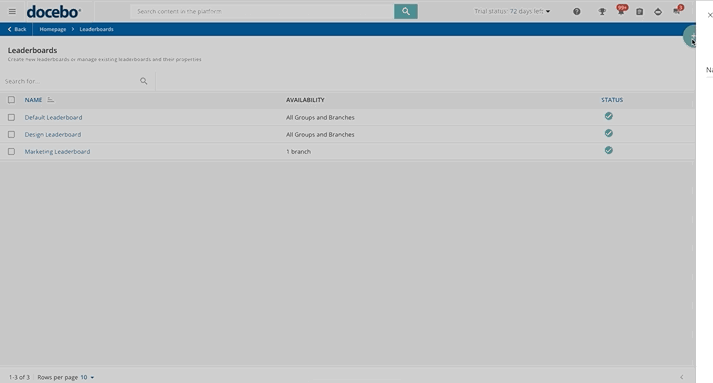 Congratulations, you have created your new leaderboard! Now you can proceed with its configuration in the three tabs of the page, General, Availability and Badges.
Congratulations, you have created your new leaderboard! Now you can proceed with its configuration in the three tabs of the page, General, Availability and Badges.
Let’s start with the General tab. Here, you can customize your leaderboard by changing its language, and name and setting the time options. Flag the setting in the Time Options section to configure a time frame when the leaderboard is active. You can set a start date, an end date or both if you want your leaderboard to be available in the period between the selected dates.
Switch now to the Availability tab, where you can define who will be able to see and participate in the leaderboard, all users (All Groups and Branches option) or specific ones (Custom Availability of Groups and Branches option). If you want only the people included in the same sub-branch to participate in the leaderboard, select the Segment Availability by Branch option.
Insert the branch for which you want to segment the visibility in the corresponding field, and all of the users included in the different sub-branches contained in the branch will participate in a leaderboard including only the people assigned to the same sub-branch. Then, if you create new sub-branches contained in that branch, their users will automatically see in their leaderboard only the people of their sub-branch. You will not need to manually create new leaderboards for the new sub-branches.
In the Anonymity section below, you have the possibility to hide the names and profile pictures of the users participating in the same leaderboard.
Finally, in the Badges tab, you can choose which badges (all badges or only the ones you select) will be valid in the leaderboard, meaning that only the badges you select can give points to users in the leaderboard.
When you have finished configuring your leaderboard, remember to publish it to make it available to all of the associated users using the publishing bar at the bottom of the page, or pressing the corresponding checkmark icon in the Status column on the leaderboard's main page. Then, save your changes by selecting the corresponding button at the bottom of the leaderboard’s page.
Once you have completed the leaderboard configuration, click the Leaderboard Preview button on the leaderboard page to see how learners will view the leaderboard. If you set the Segment Availability by Branch option in the Availability tab, you will also need to choose a sub-branch to preview its leaderboard. Please note that if more than one user has the same number of points in the leaderboard, those users are ordered placing at the top the person who earned that number of points earlier.
Editing, Previewing and Deleting Leaderboards
You can manage or modify any of the settings that you configured when originally creating a leaderboard at any time by clicking on the name of the leaderboard in the table or selecting the ellipsis icon and then choosing the Edit option in the leaderboard's row on the leaderboards main page. In both of these cases, you will access the leaderboard’s page, where you can manage all of the settings related to it and edit them.
If you need to preview or delete your leaderboard, click the ellipsis icon on the right side of each row in the table, then select the corresponding option, Preview or Delete. Remember that if you set the Segment Availability by Branch option in the Availability tab, you will also need to choose a sub-branch to preview its leaderboard, and you cannot delete the Default Leaderboard.
Learners' View of Gamification
After you as the Superadmin has created the badges, contests and leaderboards, users can start competing to earn as many badges and points as possible. Once logged into the platform, users can press the trophy icon in the top right corner of their platform to see a quick view of their badges, contests and leaderboard rankings. Learn more about how learners can view and use Gamification in the platform.
Was this article helpful?
That’s Great!
Thank you for your feedback
Sorry! We couldn't be helpful
Thank you for your feedback
Feedback sent
We appreciate your effort and will try to fix the article