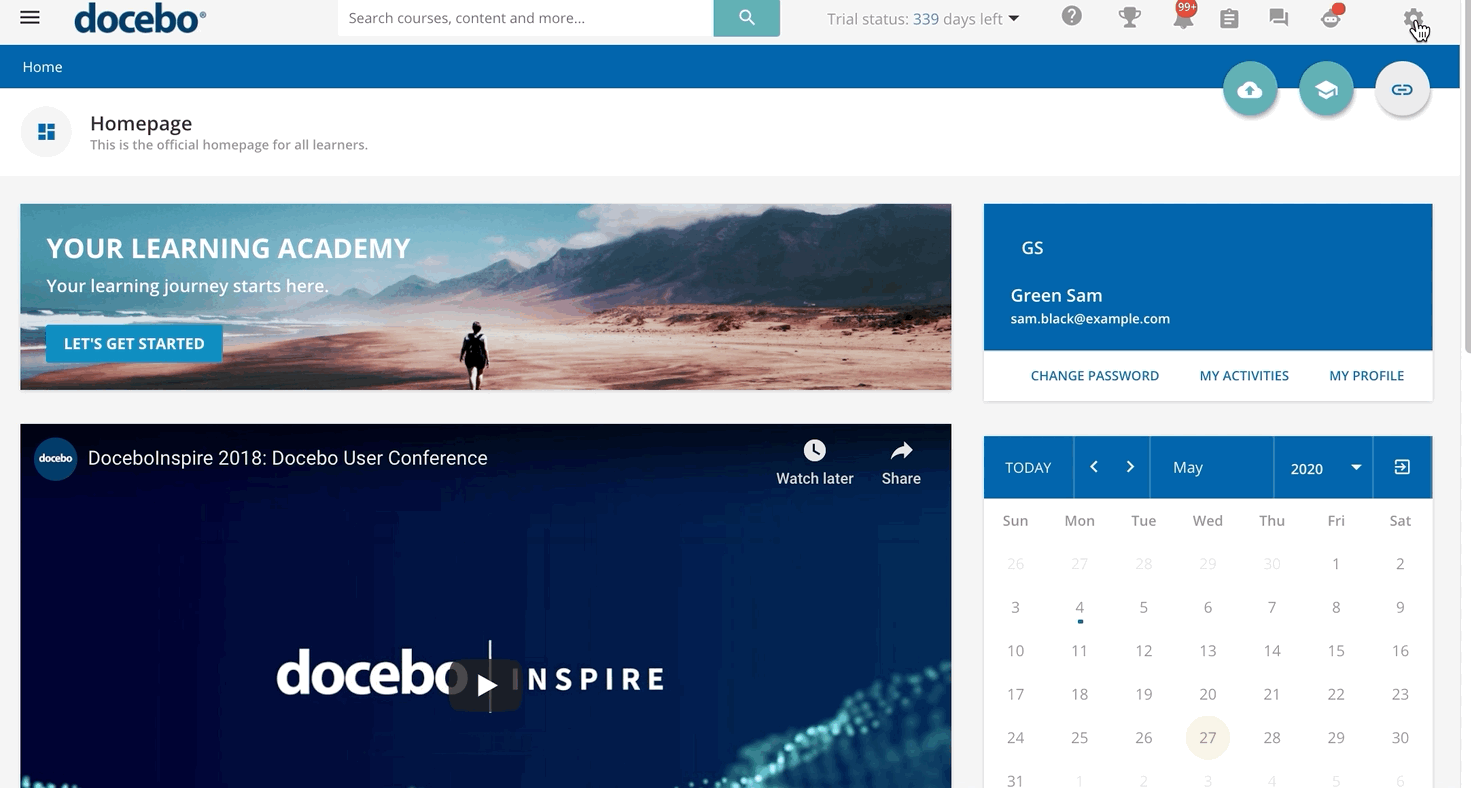Introduction
The Notifications app allows you to create and send event-specific, dynamic-content notifications to targeted user audiences through email, the Notifications area in the platform, or via Docebo's integration with Slack.
Activating the Notifications App
Activate the Notifications app as described in the Managing Apps & Features article of the Knowledge Base. The app is listed in the Docebo Additional Features tab.
The Notifications Main Page
Once you have activated the app, access the Admin Menu from the gear icon. In the Notifications section, press the Manage sub-item. You will land on the Notifications Management page, where you can create new notifications and manage the existing ones.
You can search for notifications from the search bar, or filter them by event using the filter by event dropdown.
List of Notification Details
Notifications are automatically sent based on an event taking place in the platform and the event's associated conditions. Each notification is tied to an event, and each event is tied to a schedule, an audience, and a recipient type.
Please visit the Notification Events and Conditions article for detailed information.
Was this article helpful?
That’s Great!
Thank you for your feedback
Sorry! We couldn't be helpful
Thank you for your feedback
Feedback sent
We appreciate your effort and will try to fix the article