Using Filters in the Dashboard
If you want to apply filters to the data displayed in the dashboard, press the filters icon in the top left corner of the page. In the slideout menu that appears below, you can flag a time frame to apply, or flag the Custom option in the Time Frame section to a select specific date range.
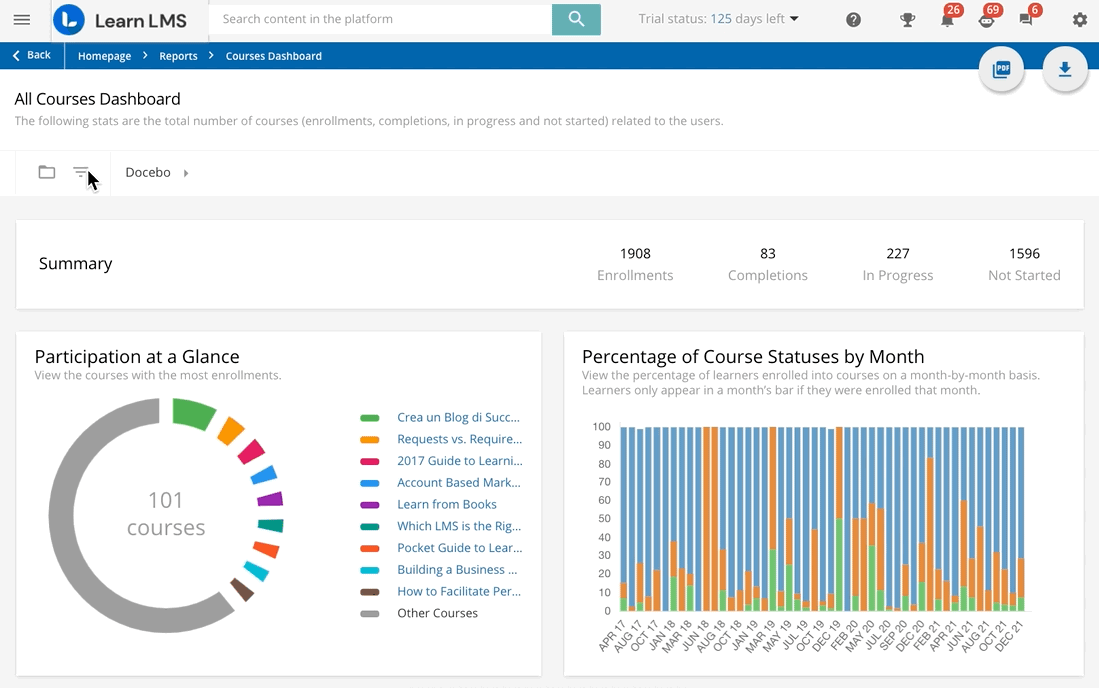
You can also flag the Hide Deactivate Users option in the Deactivated Users section to remove any users currently deactivated in the platform from the data calculations, so the data appearing in the dashboard will only be applied to currently activated users. Once you’ve selected your filters, press Apply Filter. The dashboard will automatically refresh to show the updated data with the filters applied.
Was this article helpful?
That’s Great!
Thank you for your feedback
Sorry! We couldn't be helpful
Thank you for your feedback
Feedback sent
We appreciate your effort and will try to fix the article