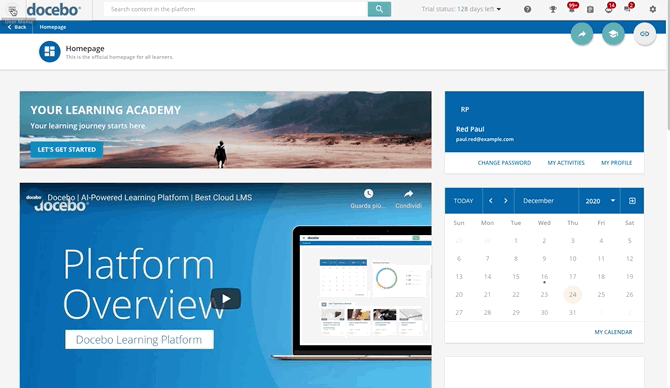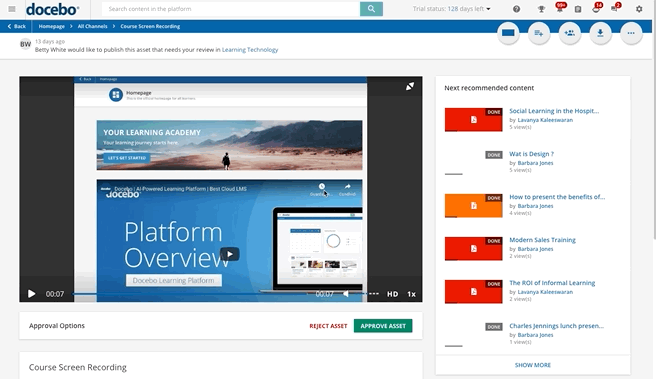The Peer Review Process
You can find the content needing to be peer-reviewed by you in the Assets to Review/Approve tab in the My Expert Tasks area (access this page from the main menu). Press the Edit icon (Review and Approve) that appears when you hover your mouse over the asset in the list. Now you are on the page of the asset that a user uploaded and shared in one or more of the channels that you manage. The user’s content will be published in the channel (or channels) that you manage only after you as the channel expert review and approve the content. You will see an indication of the channels where the user wants to publish his or her asset at the top of the asset page.
Editing an Asset
Before approving or rejecting the asset, you can also edit it. To do so, click on the ellipsis button in the action bar in the top right corner, then select the Edit button that appears below.
You as an expert can edit the details of any assets in the channels that you manage, but please note if an asset is shared in different channels managed by different experts, no expert can edit the asset.
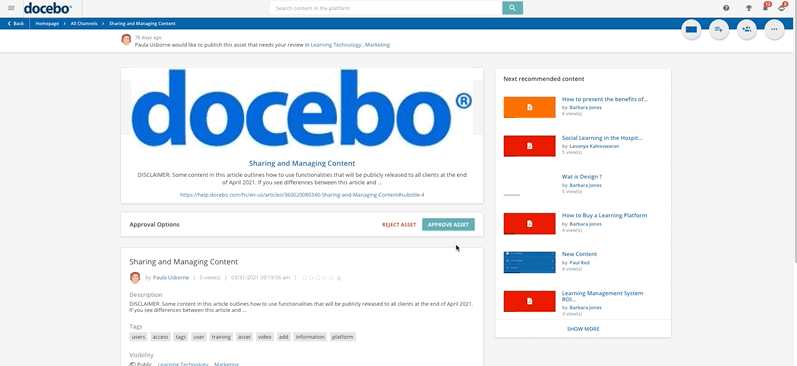
Here, in the General tab of the page, you are able to edit the details of the content, change its thumbnail, add new tags or edit existing ones. Please note that you cannot replace the asset’s link or file. You can also set the option to disable and hide questions & answers and comments related to that specific asset. If you flag this option, users won’t be able to add questions, answers or comments on the asset page. Remember that users won’t see this option on the edit page of the assets they uploaded.
Find more detailed information about how to edit and share an asset in this article
Reviewing an Asset
Once you have edited the content (only if needed), you can go back to the asset’s page and decide to approve or reject it.
To approve the content, press the Approve Asset button. The asset will be published in the channels where the user chose to share it and for which you are an expert, and the user will be notified about your decision.
To reject the content, press the Reject Asset button. This asset will not be published in the channels where the user chose to share it and for which you are an expert. Please note that the asset could be published in other channels where you are not the expert and the channel’s expert-approved the content. The user will be notified about your decision.
Additionally, from the asset’s page, you can also rate the content using the stars. These ratings will be visible in the channels where the asset is published.
Was this article helpful?
That’s Great!
Thank you for your feedback
Sorry! We couldn't be helpful
Thank you for your feedback
Feedback sent
We appreciate your effort and will try to fix the article