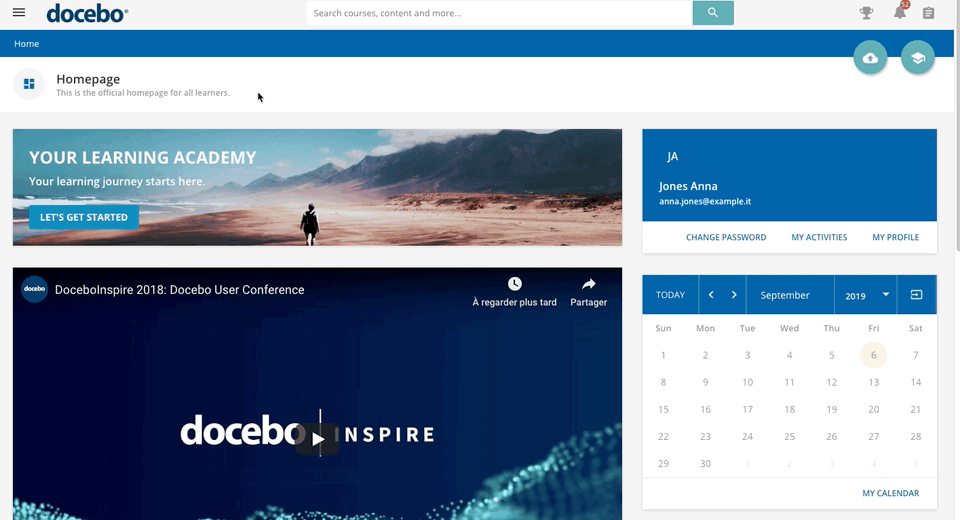Introduction
In your learning platform, your admin may consider you as an expert in a certain field or topic, which means that you can help other learners better contribute to your platform’s knowledge repository by peer-reviewing the content that they’re sharing, answering questions, and more. Channels in your platform may relate to the topics in which you’re considered an expert, and thus you may be assigned as the expert of that channel.
As a channel expert, you will be assigned to manage one or more channels in the platform. This means that you can review content uploaded by the learners and, through the peer review process, approve or reject the content. You can also answer questions from learners about the channel that you manage or about specific assets. This article outlines all of the tasks that you may have as an expert.
This article outlines how to use the informal learning approach in your platform as an expert. To learn how to share assets and use this approach as a learner (not as the expert of a channel), refer the Share the Knowledge section of the Learner Guide.
My Expert Tasks
Once new content has been uploaded to a channel that you’re managing, you will see a notification in the platform. To see all of your notifications, press the bell icon at the top of your platform. To see all of your tasks, press the My Expert Tasks item in the main menu.
Expert tasks are divided into two or three sections (depending on administrator settings): Requests to Satisfy, Assets to Review/Approve, and Questions to Answer:
- Requests to Satisfy. This tab shows which tasks have been assigned to you as an expert that you have yet to satisfy as well as which tasks you’ve silenced. To satisfy a request, you need to answer the question, optionally using an asset as part of the answer. There is a message below the question clarifying that an asset has been requested as part of your answer. Please note that you may not see this tab in your platform, depending on administrator settings.
- Assets to Review/Approve. This tab shows assets that have been uploaded by users but have not been published because they are waiting to be approved by you as the channel’s expert via the peer review process. You can view all content to review, only new content, and muted content. To review an asset, you need to use the peer review process. Refer to the next section of this article to learn more about it.
- Questions to Answer. This tab shows all questions from channels or training material in courses that are assigned to the expert. You will see all the open questions, new questions, and silenced questions.
Please note: when the Allow users to mention other users, channels, and assets in the platform option is active in the Discover, Coach & Share Settings menu, the layout of the Assets to Review/Approve tab of the My Expert Task page is aligned with the layout of the Question and Answer page.
Was this article helpful?
That’s Great!
Thank you for your feedback
Sorry! We couldn't be helpful
Thank you for your feedback
Feedback sent
We appreciate your effort and will try to fix the article