Creating and Managing Skills
You can populate your Platform Catalog by creating new skills from scratch or by adding skills from the Docebo Catalog.
To create or add a skill, select the Plus button in the top right corner of the Skills Management page, then press Create New Skill. In the right panel that opens, in the Skill Type section, you can choose whether to create a custom skill from scratch or to pick one among the Docebo Skills.
If you choose to create a new skill, you will be asked to enter a name and a description. If you choose to add a skill among the Docebo Skills, you can choose to select one or more skills from this catalogue as well as filter them by category and/or job.
When you’re done, press the Confirm button at the bottom of the page.
Congratulations, your skill has been created successfully! Once the skill has been created, it will be visible in the Platform Catalog.
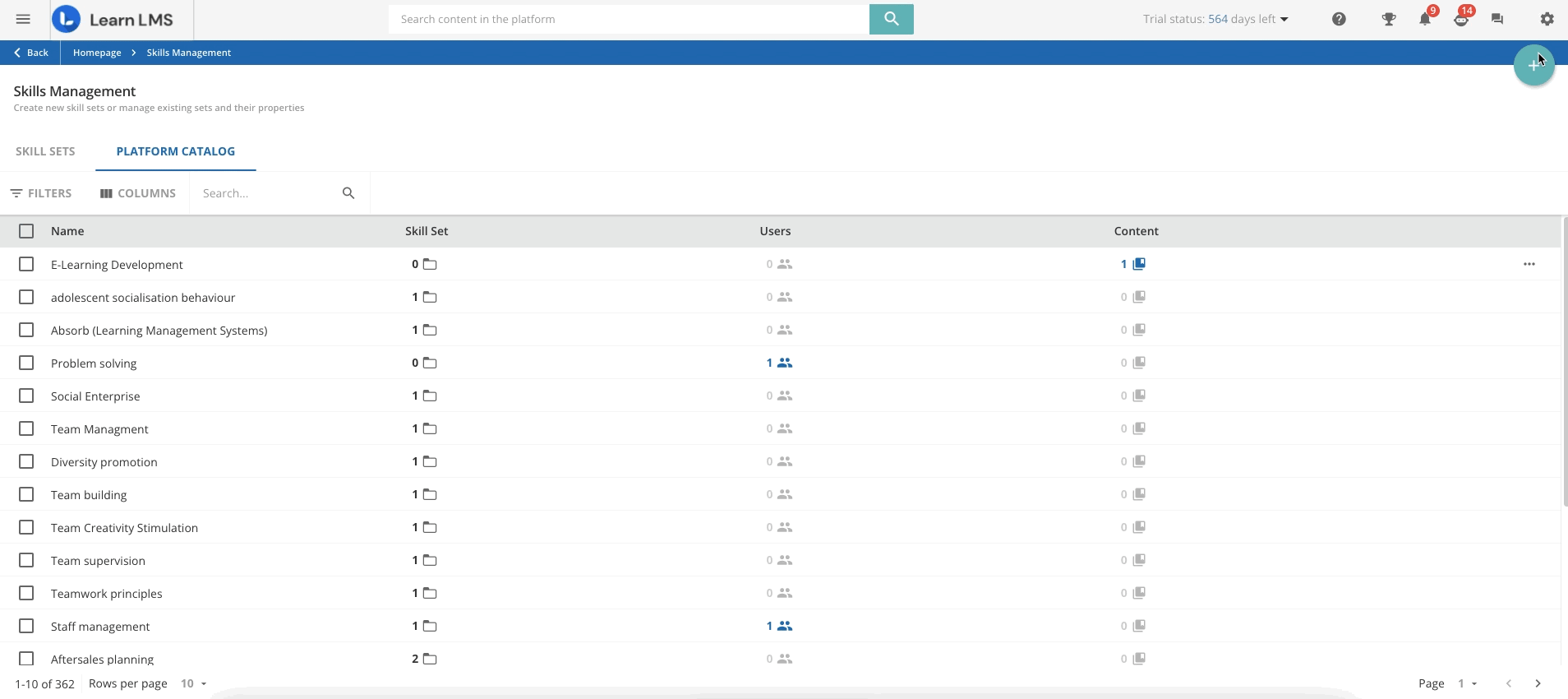
To edit, assign or delete a skill, find the skill you want to edit, assign or delete and click the ellipsis button at the end of the skill’s row and select the corresponding option.
You can assign or delete more than one skill at the same time by selecting them by checking the checkboxes next to their name, then clicking on Choose Action in the bottom right corner of the page, and selecting the Delete button.
Please note: if you delete a skill from the Platform Catalog, it will be removed from all content and users it is assigned to. Therefore, users who had selected that skill will lose all content related to it.
Was this article helpful?
That’s Great!
Thank you for your feedback
Sorry! We couldn't be helpful
Thank you for your feedback
Feedback sent
We appreciate your effort and will try to fix the article