Managing Power Users
You can manage the Power Users you have created in your platform from the Power Users Management page, either individually or in groups.
From the Power Users tab of the Power Users Management page, click on the ellipsis menu at the end of the Power User row to perform the following actions:
- Power User Overview. When you select this option, you will access a quick recap of the resources and the profiles assigned to the Power User, as well as an overview of the permissions they are granted on the basis of the assigned profiles.
- Edit. Use this option to edit the details of the selected Power User.
- Assign Resources. Use this option to quickly assign resources to the selected Power User. See the Assigning Resources to Power Users chapter of this article for further details.
- Assign Profiles. Use this option to quickly assign profiles to the selected Power User. See the Assigning Profiles to Power Users chapter of this article for further details.
- Unassign Profiles. Select this option to quickly unassign more profiles from the selected Power User with a single action.
- Log In as This Power User. As a Superadmin, you can temporarily log in as a Power User in your platform to perform actions on their behalf to help with troubleshooting in their learning platform. The same option is available in the Power User profile, in the top right corner. Learn more about impersonating a Power User.
- Unassign All Courses. Use this option to unassign all of the courses, learning plans and categories from the selected Power User.
- Switch to User Level. Use this option to demote the Power User to a normal user. When you do so, all of the profiles and the resources assigned to the Power User will be unassigned.
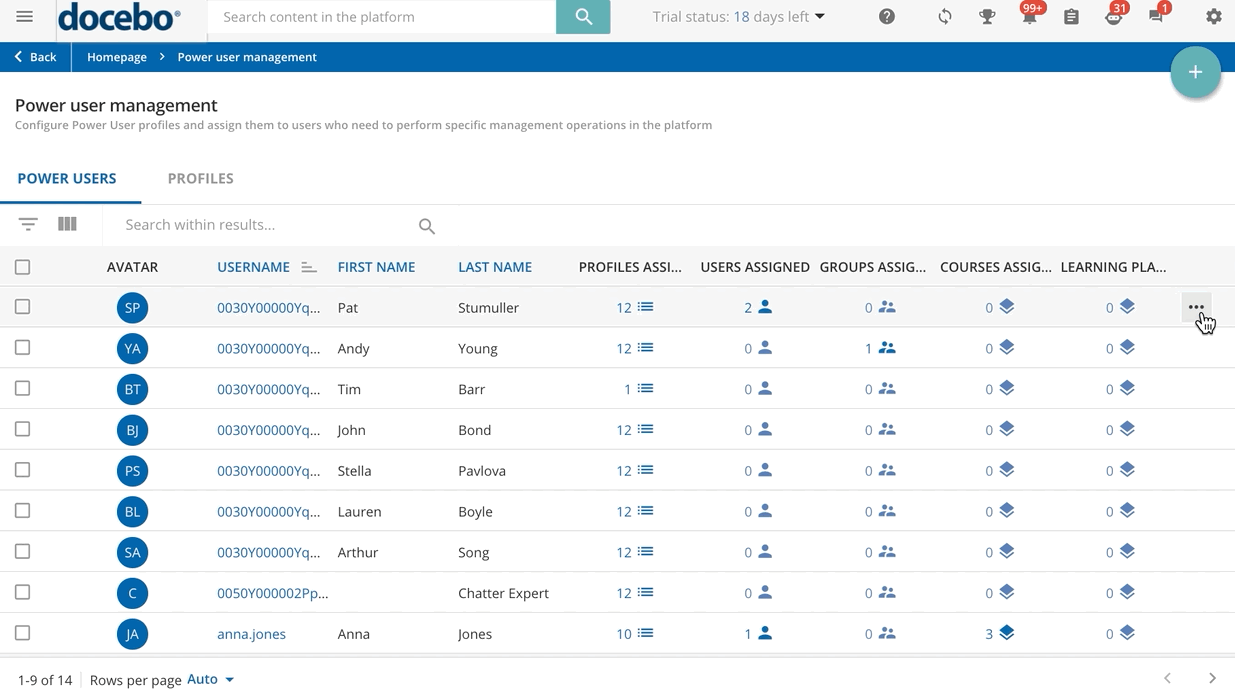
You can perform most of the above-mentioned actions on several Power Users at a time. To do so, select the Power Users by clicking on the checkboxes next to their usernames, and then click on Choose Action in the bottom right corner of the table to take advantage of the following options:
- Assign resources. Use this option to assign to the selected Power Users:
- a custom selection of resources, see the Assigning Resources to Power Users chapter of this article for further details
- all the courses available on your platform
- all the learning plans available on your platform
- all the courses and learning plans available on your platform
- all the courses and the learning plans are visible in the catalogues. When selecting this option make sure that the Power User is assigned to a profile enabled to manage catalogues.
- Assign profiles. Use this option to assign one or more profiles to the selected Power Users. See the Assigning Profiles to Power Users chapter of this article for further details.
- Unassign All Profiles. Use this option to unassign all of the profiles linked to the selected Power Users from them. Since this option results in the selected Power Users no longer being assigned to any profile, in order to proceed with this action, the platform will ask you if you also want to demote the selected Power Users to normal users.
- Unassign All Courses. Use this option to unassign all of the courses, learning plans and categories from the selected Power Users.
- Switch to User Level. Use this option to unassign the selected Power Users to their role, demoting them to normal users. When you do so, all of the profiles and the resources assigned to the Power User will be unassigned.
Was this article helpful?
That’s Great!
Thank you for your feedback
Sorry! We couldn't be helpful
Thank you for your feedback
Feedback sent
We appreciate your effort and will try to fix the article