Assigning Resources to Power Users
You can check the profiles assigned to each Power User, as well as a recap on the pre-populated additional fields and the assigned permissions from the Power Users Management page by clicking on the Power User name and viewing the Properties tab.
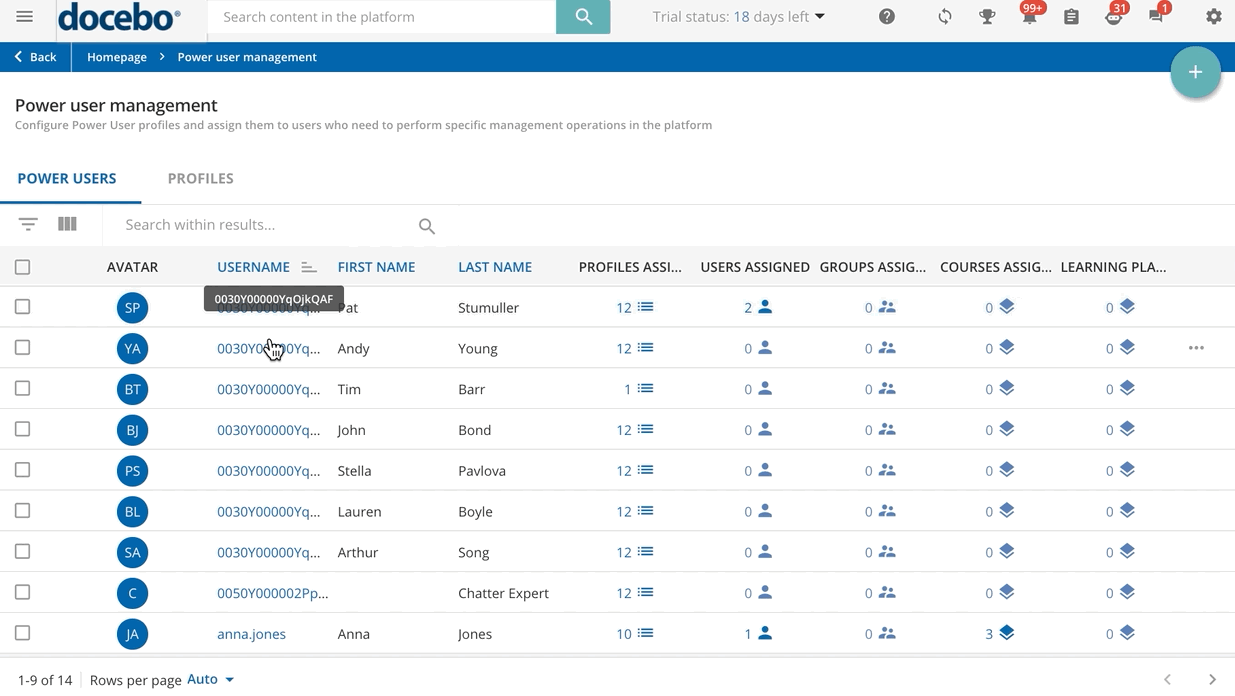
From here, move to the Assigned Resource tab to assign the Power User to several platform resources: users, groups, branches, courses, learning plans, catalogues and locations, so that the Power User will be allowed to manage them.
Select the Resource Type from the left menu, and click on Assign Resources, and proceed with the resource selection.
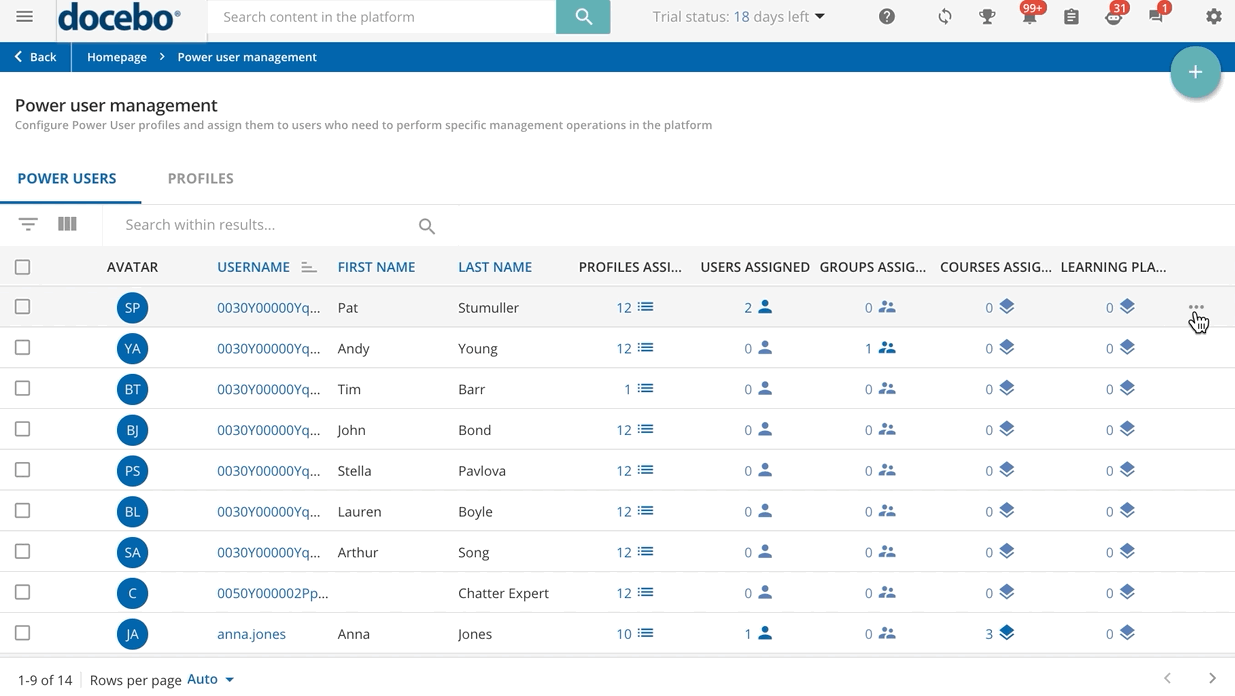
As an option, you can quickly assign resources to a Power User from the main Power Users Management page. Click on the ellipsis menu at the end of the Power User row, then select the Assign Resources option. In the right panel, choose the type of resource you wish to assign, and click on the Next button to finalize your selection.
You can also assign the same resources to a selection of Power Users with a single action. To do so, select the Power Users by checking the checkboxes corresponding to their rows, then click on Choose Action in the bottom right corner of the page, and select the Assign Resources option.
Was this article helpful?
That’s Great!
Thank you for your feedback
Sorry! We couldn't be helpful
Thank you for your feedback
Feedback sent
We appreciate your effort and will try to fix the article