Rolling Back Automatic Enrollments
You can roll back the enrollments automatically done by enrollment rules from the Logs tab on the main Enrollment Rules page. This operation can be done both for a single user or for a selection of users, unenrolling them from ALL of the courses and learning plans they have been automatically enrolled in.
Once in the Logs tab, identify the user you would like to unenroll, click on the ellipsis button at the end of the user row and select the Roll Back option. The user will be unenrolled from all of the courses and learning plans he or she has been enrolled in through automatic enrollment rules.
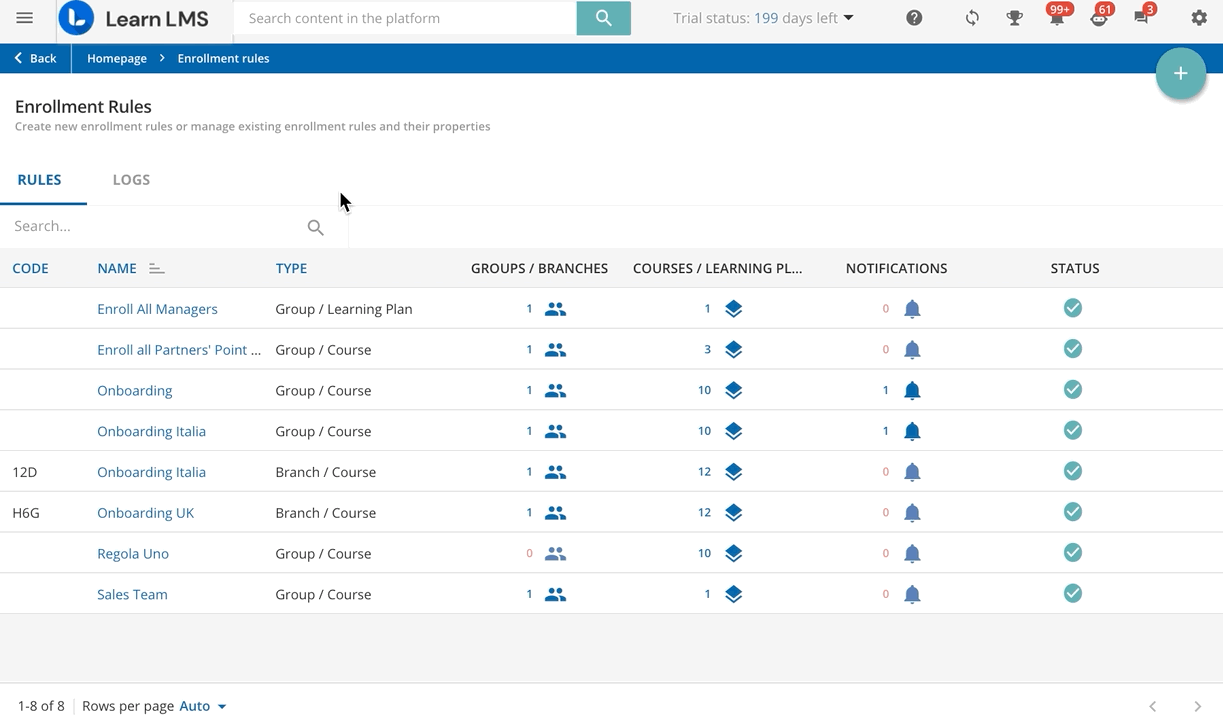
You can roll back the enrollments for a selection of users by clicking on the checkboxes at the beginning of their corresponding row, then select the Choose Action button in the bottom right corner of the table, and finally Roll Back. Set now whether to unenroll users from learning plans only, or also from the courses included in learning plans.
Rollbacks are managed with background jobs.
Was this article helpful?
That’s Great!
Thank you for your feedback
Sorry! We couldn't be helpful
Thank you for your feedback
Feedback sent
We appreciate your effort and will try to fix the article