Introduction
Docebo's Enrollment Rules app allows you to register users to specific groups and branches of your organization chart in your platform to specific courses or learning plans. This article will go through activating the Enrollment Rules app, creating enrollment rules, and managing the enrollment rules logs.
Use Case Scenario
When new users are created in the platform, they can be added to a New Hire group based on the hire date user additional field. Use the Enrollment Rules app to set up an enrollment rule so that, once added to that group, the users will be automatically enrolled in the onboarding courses and learning plans. To do so:
- Create a group with no eligibility conditions
- Create an enrollment rule, and assign it to the newly created group, as well as to the onboarding courses or learning plans
- Configure the group eligibility based on the users' hire date (user additional field)
- Once the group is populated, its users will be automatically enrolled in the onboarding courses and learning plans.
Activating the Enrollment Rules App
Activate the Enrollment Rules app as described in the Managing Apps & Features article of the Knowledge Base. The app is listed in the Docebo Additional Features tab.
Creating Enrollment Rules
To create enrollment rules, once you have activated the Enrollment Rules app, access the Admin Menu by clicking on the gear icon in the top right corner of your platform. Find the Enrollment Rules section and press the Manage subitem.
You will land on the main page of the Enrollment Rules app, listing all of the rules you have already configured in the Rules tab. Add a new rule by clicking on the plus button in the top right corner.
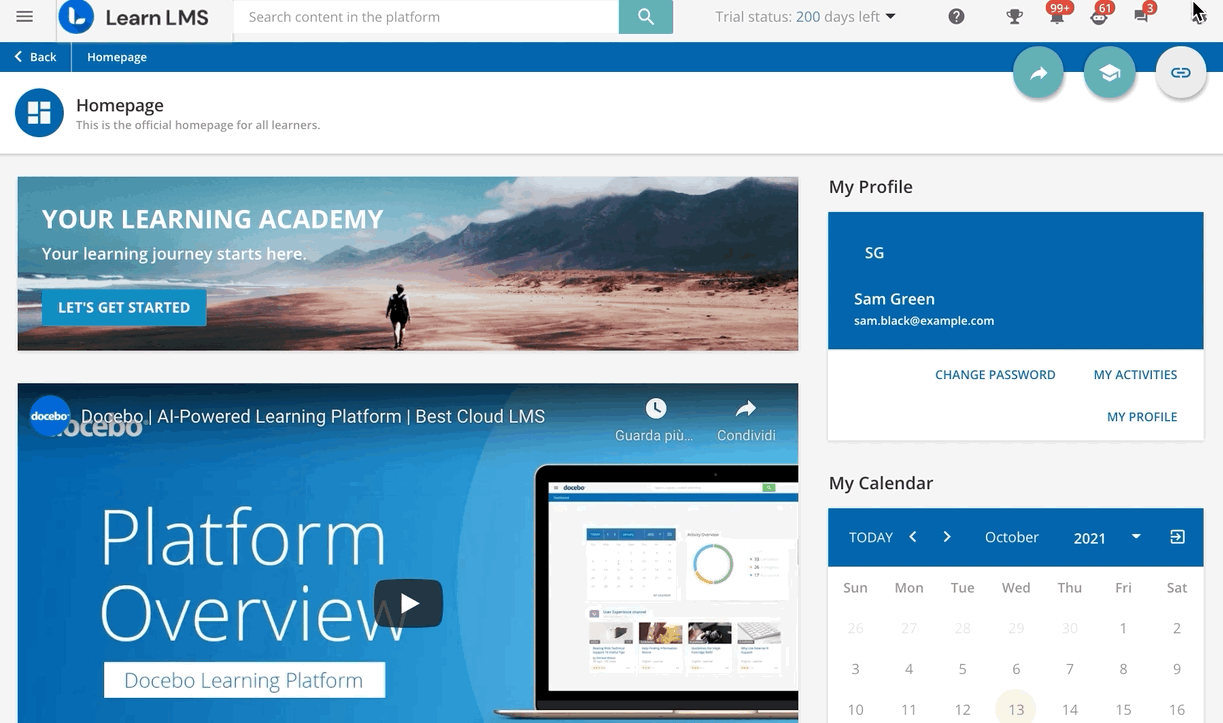
In the right tab that opens, set a code and a name for your rule, then define whether the rule will automatically enrol users belonging to groups or branches in courses or learning plans by selecting the corresponding options. Click on Create and Edit to create the rule and start configuring it.
Was this article helpful?
That’s Great!
Thank you for your feedback
Sorry! We couldn't be helpful
Thank you for your feedback
Feedback sent
We appreciate your effort and will try to fix the article