Managing Additional Fields
Once you’ve created an additional field, it will be listed in the list on the Course Additional Fields tab of the Course Management page. Click on the ellipsis menu at the end of the additional field row, then select whether you want to edit, duplicate, or delete the field.
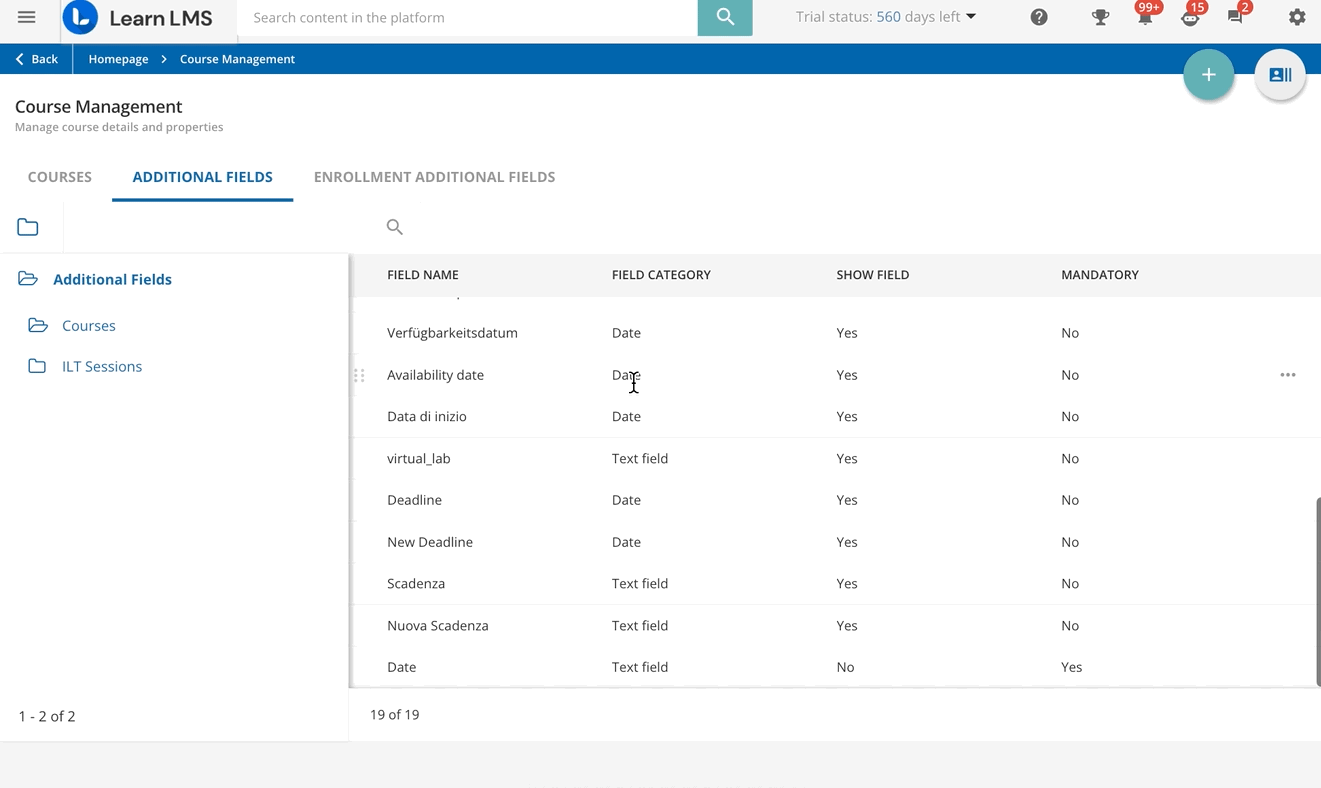
When you edit a field, you can modify any of the original values that you inserted when creating the field, but you cannot modify the field type.
When duplicating a field, all of the values of the original field will be pre-populated in the slideout panel for the new field, and you can modify any of them (including the field type). Click Save to create the new field.
When you delete a field, you will lose all tracking data related to that field in your platform.
Was this article helpful?
That’s Great!
Thank you for your feedback
Sorry! We couldn't be helpful
Thank you for your feedback
Feedback sent
We appreciate your effort and will try to fix the article