Introduction
Course and session additional fields allow you to provide standard information about your courses or Instructor-Led Training (ILT) sessions in online and onsite courses to your learners. This information can be displayed in catalogues, in the Course Description widget, and on session pages. This feature allows better filtering and classification for courses in those areas and in the platform’s global search.
Creating Additional Fields for Courses and Sessions
In order to create a new additional field for courses or sessions, access your platform as a Superadmin. Then, reach the Admin Menu from the gear icon in the top right corner. Find the E-Learning section, then press the Course Management item. On the main Course Management page, move to the Additional Fields tab, on top of the course table.
This area lists all of the already created additional fields in your platform. Each field’s row in the list displays the field name, category, and whether the field is visible to users or mandatory for the course.
To create a new field, press the plus button in the top right corner of the page, and select New Additional Field. In the slideout panel, begin by selecting whether the field will be used for courses or ILT sessions.
Now, in the General Information section, use the corresponding dropdown menu on the page to select which kind of additional field you want to create: date, dropdown field (up to 300 elements per dropdown), text field, iframe (only for courses, not for sessions), or free text field.
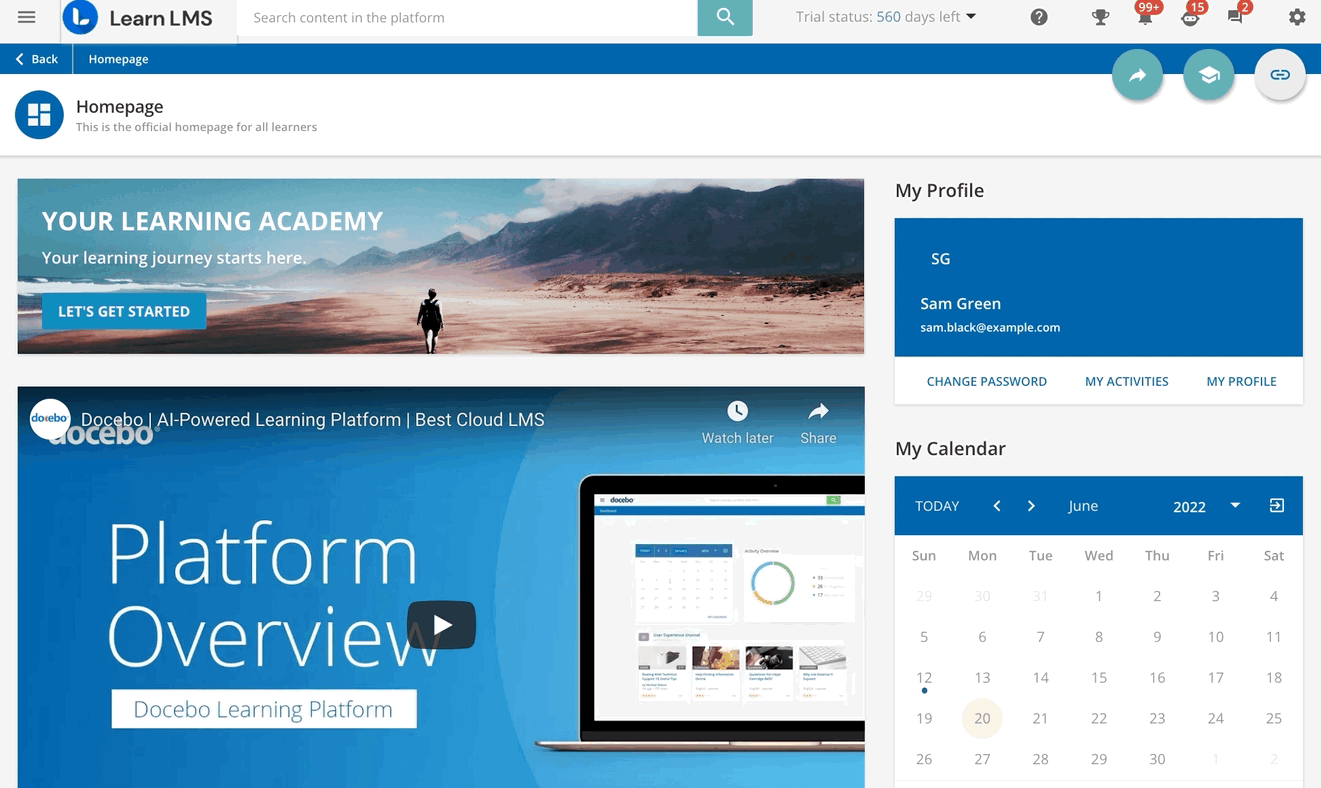
Then, give a name to the new field. You can translate the content of this field, including the name, into multiple languages by pressing the globe icon in the top right part of the panel.
In the Field Settings section, select whether the field is mandatory and visible to users.
When a field is mandatory, it must be filled when a course or session is created. This option is not available for iframe additional fields. If a field is set as mandatory after the course has been created, it will not be possible to edit any course property without filling in the mandatory field first.
When a field is visible to users, it will be shown in catalogues as well as the course description widget (if used for courses), and on the session’s overview page. If the Visible to the user's option is enabled, you can configure whether the additional field will be used as a filter to look for courses in catalogues. When this option is enabled, you can additionally set whether:
- the field will be listed as a filter on the Course Catalog page only if at least one of the published courses in the catalogues is associated with it, otherwise, it is not displayed. This rule does not apply to iframe additional fields, as they’re always displayed.
- the field's value will be searchable from the "Search within Results" field of catalogues.
When finished, press Confirm.
You can define up to 50 course additional fields in your platform.
Was this article helpful?
That’s Great!
Thank you for your feedback
Sorry! We couldn't be helpful
Thank you for your feedback
Feedback sent
We appreciate your effort and will try to fix the article