Creating Your Team
Depending on how your Admin has configured your platform, you may have the ability to use the My Team page to build your team. If you have permission to do so, a plus button will be visible in the top right corner of the page. Further information on how to configure permissions as a Superadmin or Power User.
To add members to your team, press the plus button. In the slideout panel, insert the email address of the team member you would like to add to your team, then select the type of association you would like to create with them. Press Add Team Members to complete the action. The user will then be asked to confirm your request for association upon their next login to the platform. Please note that the team member must have a valid email address associated with their account in order to be added to a team.
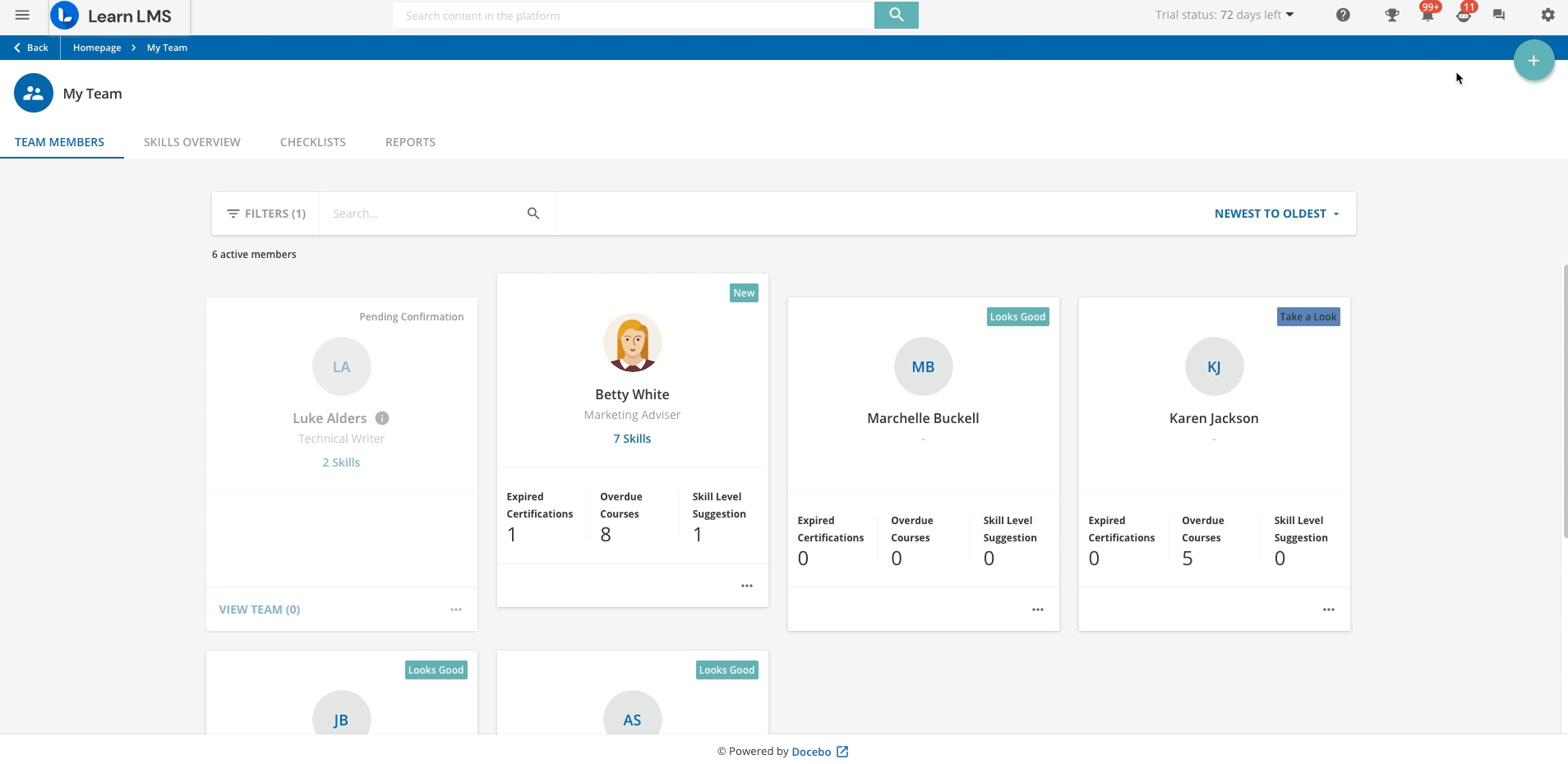
After your request has been sent, the association status will be Pending until the user either confirms or refuses the request. When the user confirms your association, the user’s card will then be shown in the My Team page. If the user refuses your request, the user’s card will no longer be visible. Please note that if a user confirms a request for association from another manager that has the same manager type as you after confirming your association, your association will be terminated.
In order to monitor the status of your requests, you may receive notifications confirming that team members have accepted your request, or to inform you that a Superadmin or Power User is asking you to check the status of your team members because your association request is in pending status.
Tips & Tricks
- You can enrol a user on up to 10 learning plans and up to 50 courses at a time. When enrolling a user in a learning plan, the number of courses included in the learning plan does not affect the counting on the number of courses. If, for example, you are enrolling the user on 7 learning plans, each one made up of 50 courses, the user will be enrolled in 350 courses. A background job will be started if the number of selected users multiplied by the number of courses exceeds 100 enrollments.
Was this article helpful?
That’s Great!
Thank you for your feedback
Sorry! We couldn't be helpful
Thank you for your feedback
Feedback sent
We appreciate your effort and will try to fix the article