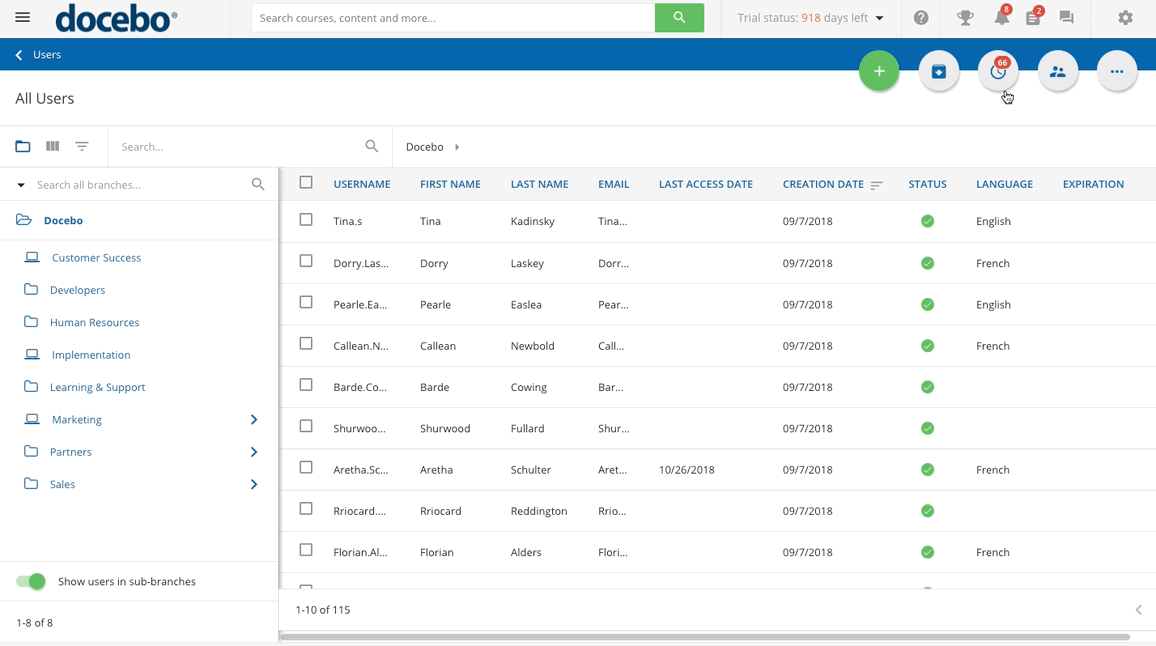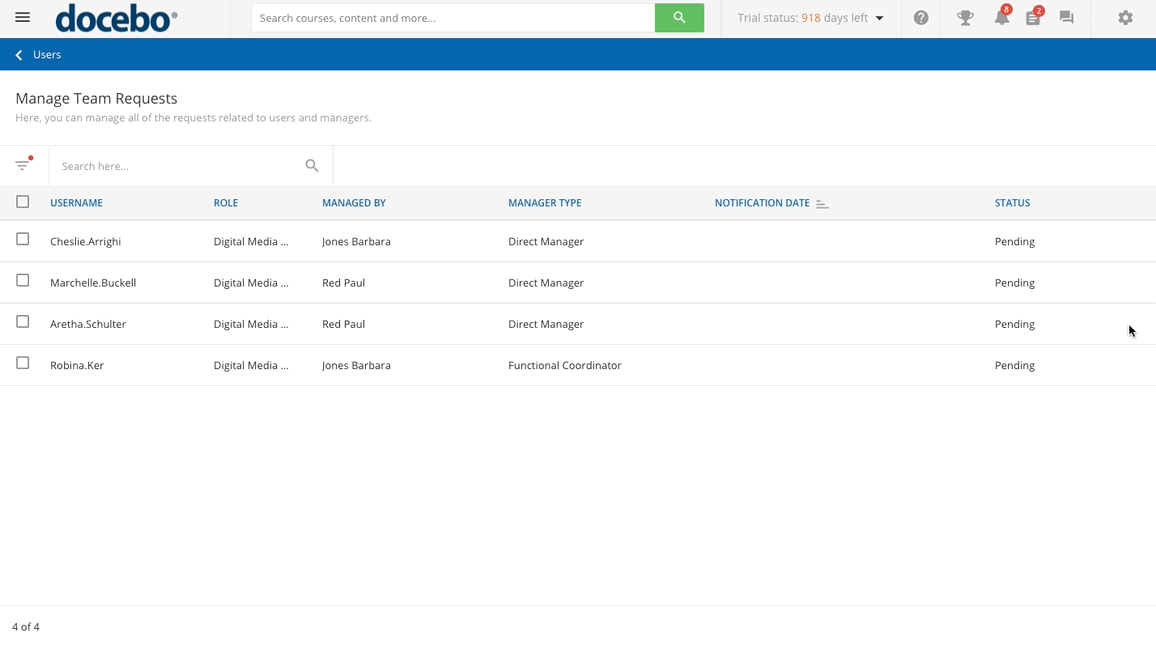Managing Team Requests
As a Superadmin or Power User with granted permission, You can check the status of user-manager associations from the Manage Team Requests page of the platform. From the All Users page, press the Manage Teams and Managers item in the top right corner, then select the Manage Team Request button that appears below. The Manage Team Request page lists all of the imported (associations imported with a CSV file), confirmed, pending, or not confirmed user-manager associations in the platform.
Besides the username and the role, the list shows the name and the type of manager linked to the user. If the user is associated with more than one manager, they will be listed several times, with a row for every association.
The Notification Date column shows the date when the status (Imported, Confirmed, Pending, or Not Confirmed) was changed the last time, and it is thus linked to the Status column that can have one of the following values:
- Confirmed. The association has been manually inserted by a Superadmin or a Power User, or the user has confirmed the association with their manager.
- Imported. The association has been configured by an imported CSV file.
- Not Confirmed. The user has not confirmed the association with their manager. Please note that if a user does not confirm an association with one manager (Manager A), and accepts a request from another manager afterwards (Manager B), then the first Not Confirmed request (with Manager A) will be deleted from the list, and you will see only the new Confirmed association (with Manager B) in the list.
- Pending. The request has been sent, but the user has not responded yet.
From this page, you can manage requests individually or in bulk. In order to manage a single request, find it in the list, and press the menu icon at the end of the request row that appears when you hover your mouse over it. Then, select one of the following options:
- Force Confirmation. Use this option to force the confirmation of an association. This option is available when the association status is either Not Confirmed or Pending.
- Resend Request to Team Member. Use this option to force the resend of the request for association confirmation. This option is available when the association status is Confirmed, Imported, or Not Confirmed.
- Send Notification to Manager. Use this option to send a notification to the manager when the request is in Pending status, to inform the manager that the user has not accepted the request yet. The notification will be sent only if the Admin asks you to check your team notification is active in the platform. Learn more on notifications.
- Remove Association. Use this option to permanently remove an association from the list. This option is available for all types of statuses. Please refer to the following section of this article for further information.
If you want to complete the same action for multiple users, select them by checking the checkbox next to the usernames in the list, press Choose Action in the bottom right corner of the page, and then select the desired option from the dropdown menu. The options listed here are the same as the ones available when managing single associations.
Please note: Some options may not be available , depending on the status of the selected requests. Docebo suggests selecting requests with the same status to take advantage of the same options described for requests managed individually.
Additionally, you can export the list in CSV format. When exporting users, a slideout panel will open. Select the field separator, then flag whether you want to include the names of the columns in the first row of the file. Below, a flag which user fields you want to include in the file. Please note that the username field is always included in the list. When ready, press Confirm. A download of your file will automatically begin.
Was this article helpful?
That’s Great!
Thank you for your feedback
Sorry! We couldn't be helpful
Thank you for your feedback
Feedback sent
We appreciate your effort and will try to fix the article