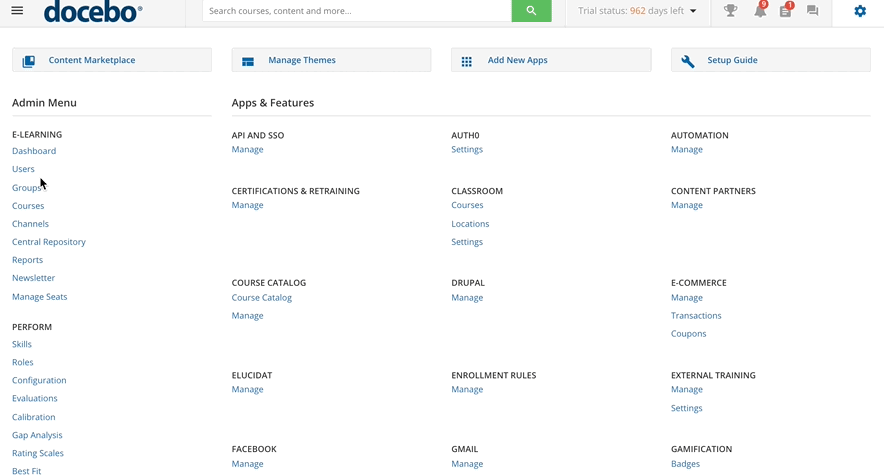Creating and Managing Manager Types
The first step in properly defining a manager-user working association in your platform is to configure the types of managers working in your company. A manager is a user (any level of user in your platform) with assigned team members. Once you have created the manager types in your platform, you can then assign managers to them. Please refer to the Creating A Manager chapter of the KB article on managing users for further information on how to assign users to a manager type in the User Management area of your platform after you have created your manager types.
Please note that if you do not change this association, then all the managers defined in the platform will be associated with the same manager type, as well as the team members. When using the My Team functionality, every user must be associated with at least one manager, but they can also be associated with more than one, according to your company’s hierarchy tree.
In order to configure manager types in the platform, log in as the Superadmin, access the Admin Menu from the gear icon in the top right corner, and then press the Users item from the E-Learning section. On the next page, press the Manage Teams and Managers item in the top right corner and select Manage Managers Type from the items that appear below. The Manage Managers Type page lists all of the existing manager types already defined in the platform.
When accessing this page for the first time, the list will be populated with the mandatory manager type only. The mandatory manager is always active on the platform and cannot be deleted or deactivated. Press the plus button in the top right corner of the page to add a new type of manager. Insert the Manager Type name, and optionally add a description. Press Add to complete your action.
Please note that you can only have ten different Manager Types.
The manager status can be activated and deactivated from the Manage Managers Type page. Use the checkmark in the Active column for this purpose. Switch the checkbox from unchecked to checked (grey to green) to activate the status, or from checked to unchecked (green to grey) to deactivate it.
When the status of the manager type is deactivated, its organizational chart is hidden in the platform, but the associations are kept in the database. Press the menu icon at the end of the manager type row to edit the details or delete it.
Please note that the manager type cannot be deleted if it has a manager assigned to it, and that manager currently has team members associated to him or her. In this case, the Delete option will not be available. You must delete all of the associations before deleting the manager type.
Was this article helpful?
That’s Great!
Thank you for your feedback
Sorry! We couldn't be helpful
Thank you for your feedback
Feedback sent
We appreciate your effort and will try to fix the article