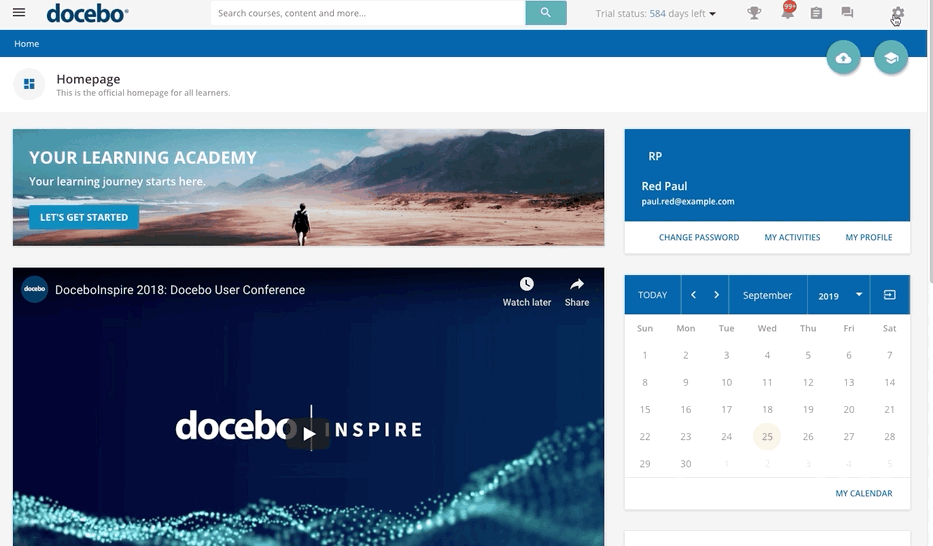Mass Selecting Users
In order to manage multiple users with a single mass action, log into your platform as the Superadmin, then access the Admin Menu from the gear icon in the top right corner. In the E-Learning Section, press the Users item in the E-Learning section. Once you're on the main Users page, select multiple users by selecting the checkboxes next to the user names or flag the checkbox in the top row to select all of the users on the page currently shown.
Please Note: In order to select all of the users of your platform, not just the users displayed in the current page of the table, press the Select All button at the bottom of the table, displayed when at least one user is selected.
Once you've selected the users you want to manage, click on the Choose Action button shown at the bottom right corner of the table. A pop-up menu will appear above the button, where you can decide which action to complete on the selected users. Refer to the section below for details on each option.
Was this article helpful?
That’s Great!
Thank you for your feedback
Sorry! We couldn't be helpful
Thank you for your feedback
Feedback sent
We appreciate your effort and will try to fix the article