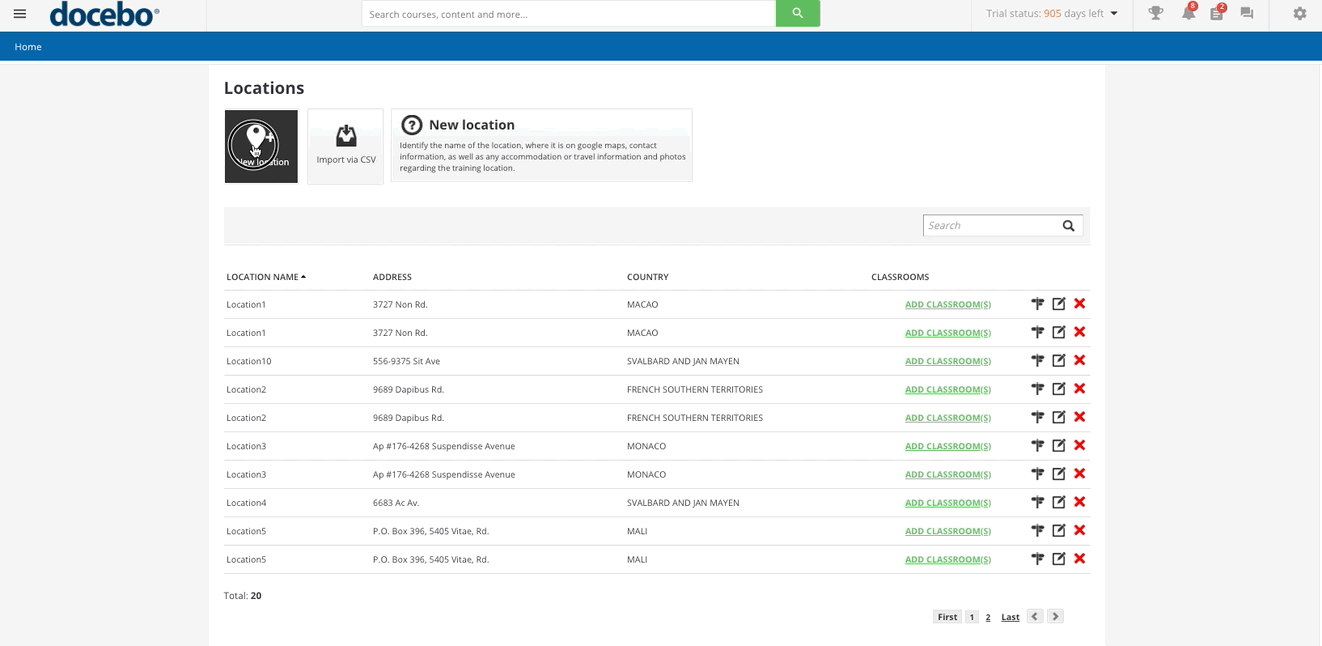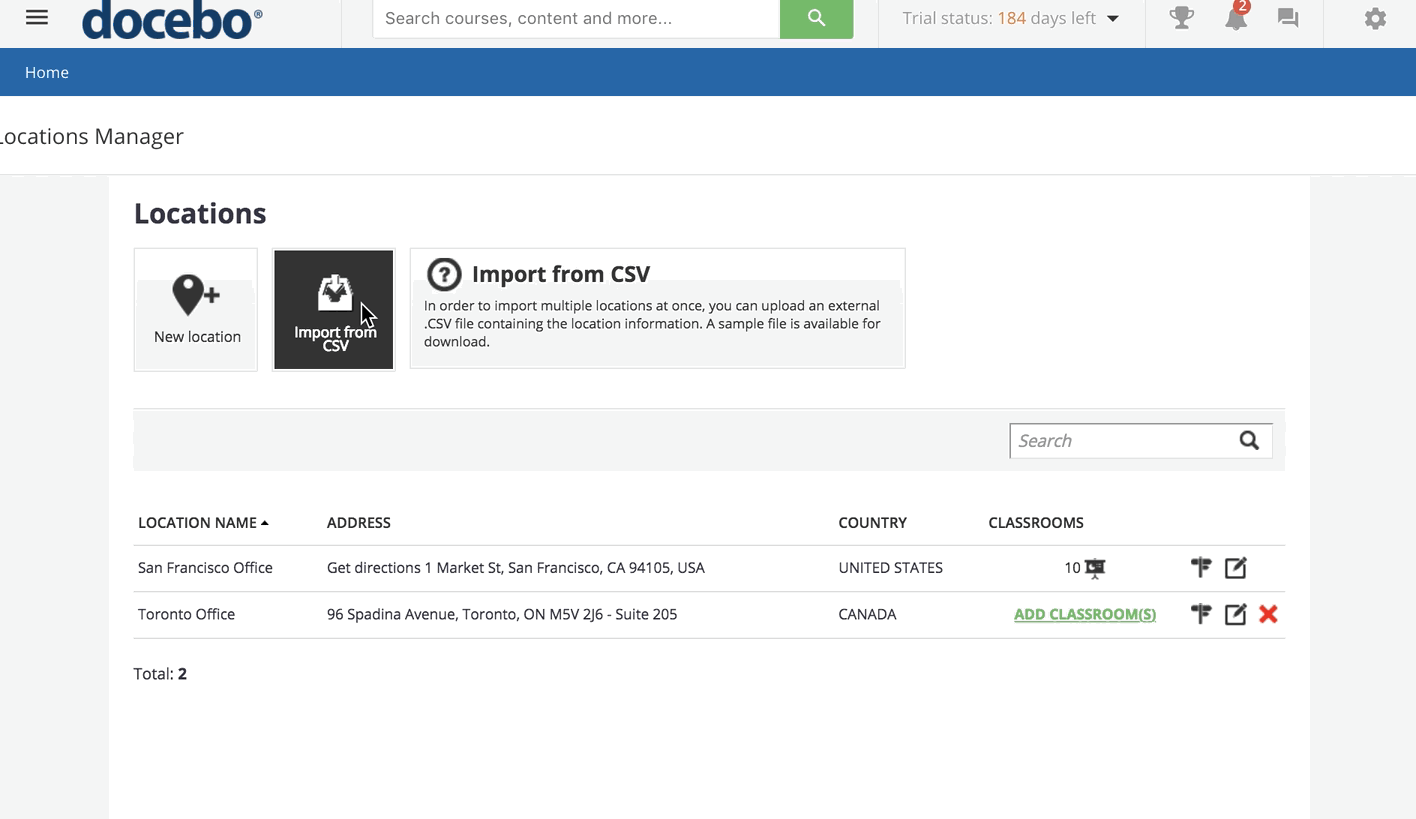Introduction
Other than using your learning platform for E-Learning courses, you can also take advantage of the ILT-Classroom management in the platform for instructor-led training in classrooms. While the training is physically carried out, you can set up the same course in the platform to provide your learners with information on the course sessions, agenda and location, monitor the course attendance and manage the course waitlist.
In addition, you can upload training material in the course area (such as the slides used during the training, and a video of the most important or key moments in the classroom) that learners will be able to access before, during and after the training, depending on your configuration.
Organizing a classroom course includes the management of the locations and the classrooms needed to host the course. You can plan, for example, a course that will be delivered in different sessions and locations.
This article outlines how to create and manage locations and classrooms for your courses. Find here more information on how to manage ILT courses and click here for more information about how to manage users in classroom courses.
This functionality is a core feature of Docebo, available to all clients.
Creating a New Location
In order to assign a session to a specific classroom, you need to first create a location. Access the Admin Menu, then click on the Classroom Locations in the E-Learning section. On the main Locations page, you will see an action bar at the top, where you can add locations. You will also see a list of locations below the action bar. To add a new location, Select the New Location button.
Input details and information relevant to the location. Provide as much information as possible so that your learners know exactly where to attend the course. Assign the Address and Contacts info to the location using the corresponding tabs. The Name and Country fields are mandatory.
Complete the Address info in the following format: Street name, 10 – 12345 City. This way, the address will be tracked on Google maps, and thus viewable on the Map Preview. Location, phone number, and Email address may also be useful information if you need to get in touch with the location’s supervisor.
Then, move to the Details tab and insert additional details such as suggested accommodations, advice on the best route to reach the location, and other useful information. Finally, move to the Location Photos tab to add pictures of the location. Press the Upload file(s) button and choose the picture(s) from your computer. Please note that you can upload a maximum of 10 photos.
Press Confirm to complete the process. You’ve now created your new location. It will appear in the list of locations on the main Locations page. You can also import a set of locations using a CSV file. In order to do so, select the Import from CVS file button.
Insert the following columns into your CSV file: Location name, Address, Country, Telephone, E-mail, Contact info, Accommodations, and Other info. You can download a sample of the .csv file if you need it. Select the Upload File button, then choose your file. Select the Separator and File Charset, then press Next.
Once uploaded, you can proceed with the association of each column to the related field. Then select the Next button. Once created, you can manage the location through the corresponding icons: add a classroom, view map location, edit location information, or delete the location. Please note that locations can only be deleted if they are not associated with a future classroom course.
Was this article helpful?
That’s Great!
Thank you for your feedback
Sorry! We couldn't be helpful
Thank you for your feedback
Feedback sent
We appreciate your effort and will try to fix the article