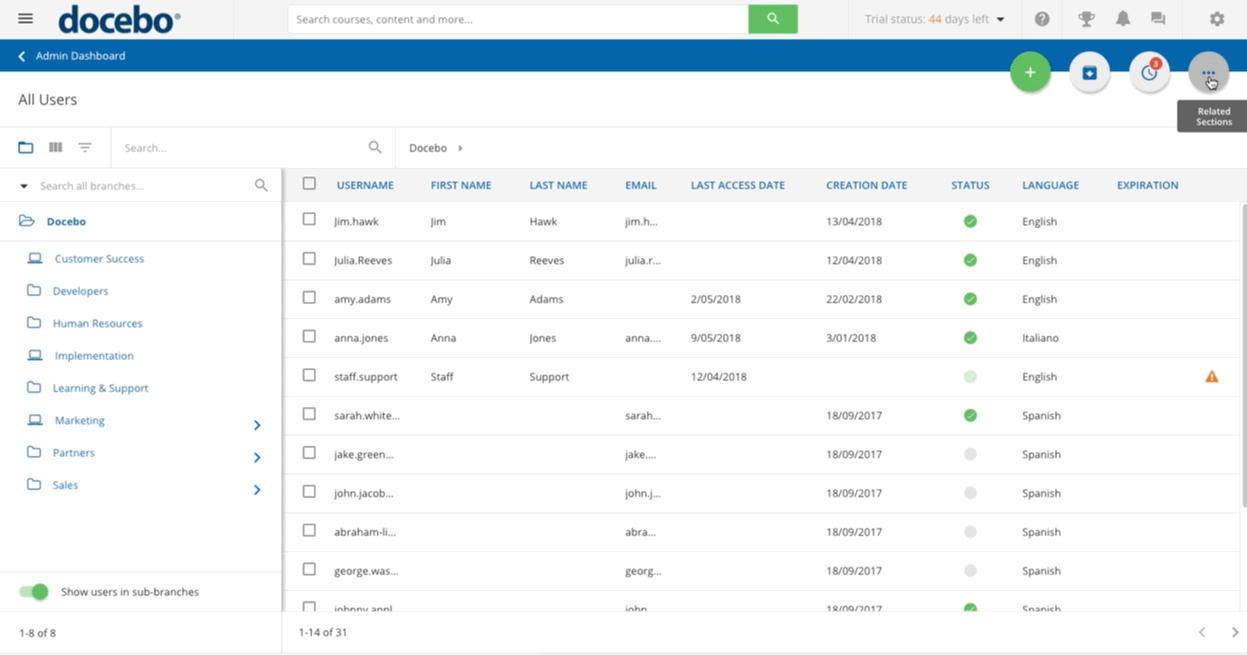Creating an Iframe Additional Field
To create an Iframe additional field, select the Iframe option from the Field Type dropdown menu when creating a new additional field. Then, enter the field name, Iframe URL, Iframe height, salt secret, and Oauth2 client.
The URL and Iframe height are the only mandatory fields, but it’s suggested to enter all of the fields to ensure proper configuration. Flag the field settings (see the previous section if you need more information), then press Confirm.
Some sources of external content may have security mechanisms in place. If this is the case, you may be required to utilize an OAuth client that you have set up in a previous step. You can switch the Advanced Settings toggle to add a Salt Secret and Repeat Secret for the iFrame.
Then, select the OAuth Client from the dropdown menu, if necessary. By providing the salt secret, you are adding a checksum to the data, ensuring that the credentials for this access are maintained securely. If you do not add the salt secret, the iframe content will be launched from your platform without any additional parameters that may be required by the provider of the content. More information on salt secrets can be found here.
Please note that when a user opens this Iframe in the platform, the username and user ID will be passed to the iframe via POSTMESSAGE. For learners, the Iframe will appear in the Additional Fields section when editing their profiles.
Please note that the Iframe additional field cannot be set as a mandatory field.
Was this article helpful?
That’s Great!
Thank you for your feedback
Sorry! We couldn't be helpful
Thank you for your feedback
Feedback sent
We appreciate your effort and will try to fix the article