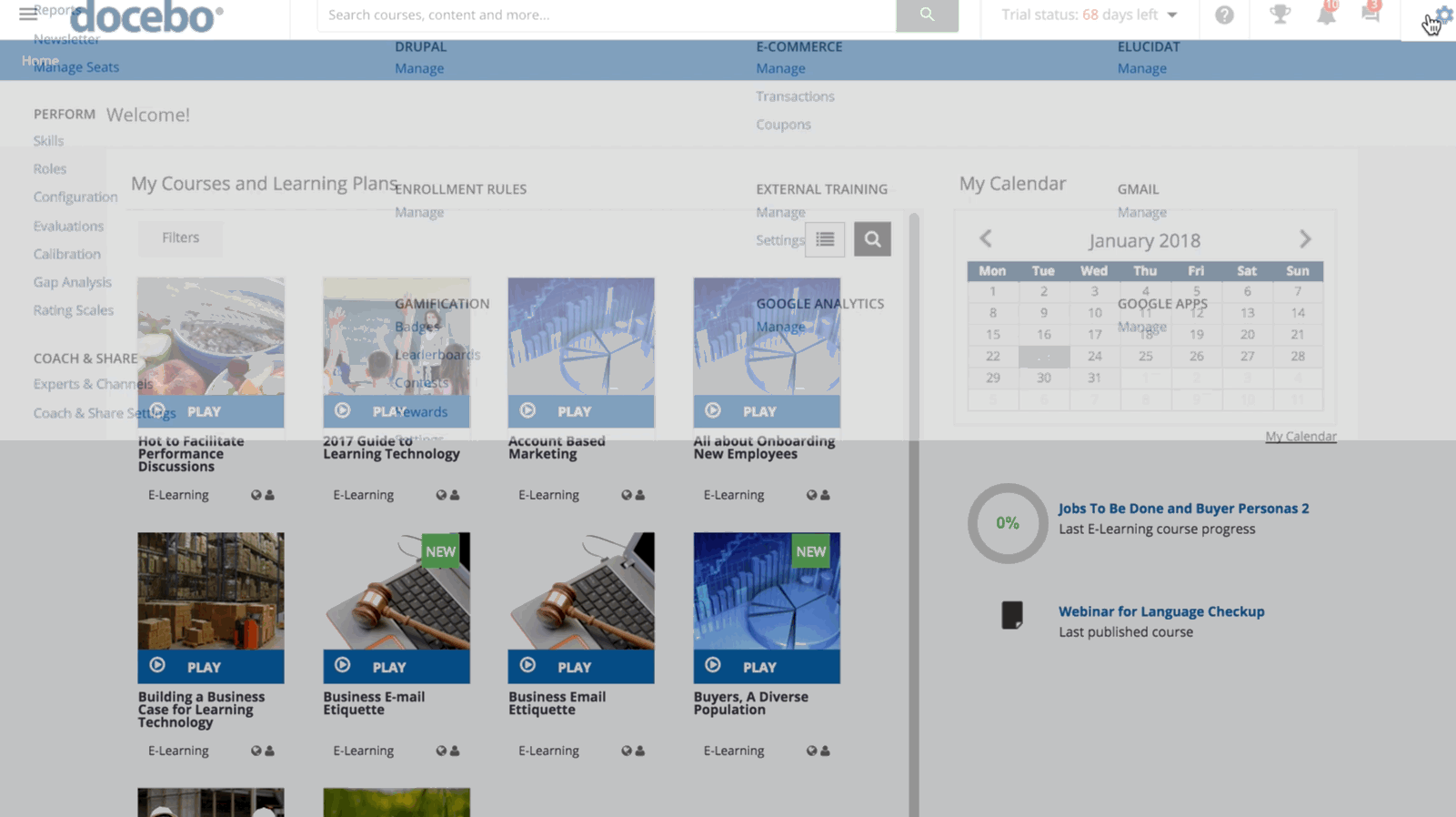Introduction
By viewing the Branches Dashboard in your platform, you can view various statistics and graphs comparing the performance of different branches of your organizational chart.
To view the dashboard, access your platform as the Superadmin (or Power User with granted permissions). Then, reach the Admin Menu from the gear icon in the top right corner. In the E-Learning section of the menu, select the Reports subitem. On the main reports page, find the Branches Dashboard section, then press the View button.
There are two common ways to navigate this dashboard. You can view a summary of all of the statistics and graphs for several branches at one time, starting with the root branch. This will be more of a general summary and comparison view. Alternatively, you can view stats and graphs related to a specific branch and the sub-branches within that branch.
Viewing Many Branches in the Dashboard
By default, the dashboard shows stats related to the root branch and the branches directly linked to the root branch. If you’re viewing the report as a Power User, you will see only branches to which you have visibility. At the top of the dashboard, when the root branch is selected, you can see a summary of various numbers, including:
- Users in the current branch. This is the total number of all users in all branches, including the root branch and sub-branches.
- Enrollments. This is the total number of enrollments of all of the users in the root branch and sub-branches. Enrollments are counted on a user-to-course basis, so a user that is enrolled in five courses will be counted five times*
- Completed, In Progress, or Not Started. This is the total number of course enrollments in which users have the Completed, In Progress, or Not Started status. Enrollment statuses are counted on a user-to-course basis, so a user that has a status of In Progress in three courses will be counted three times for that number.
*The total enrollment number also includes users that are enrolled on courses that may be on the Waiting List of a course or have any status in the course (i.e. Suspended) that somehow links the user to the course.
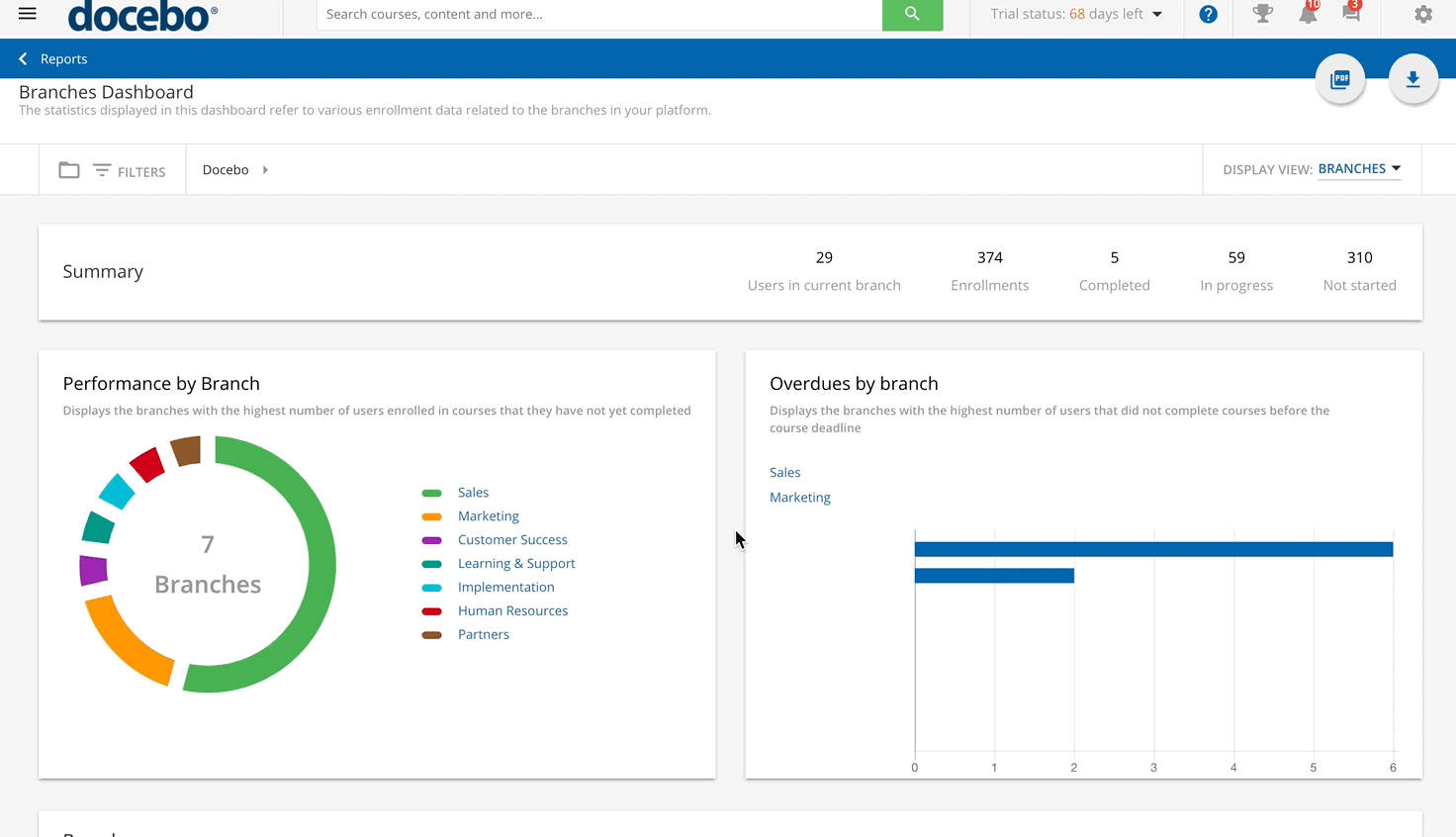 In the Performance by Branch section, the doughnut chart displays the first several branches with the highest number of users enrolled in courses that they have not yet completed (they have any status other than Completed in a course). For each branch, the size of their portion in the chart depends on the total number of users in the branch with the In Progress or Not Started statuses.
In the Performance by Branch section, the doughnut chart displays the first several branches with the highest number of users enrolled in courses that they have not yet completed (they have any status other than Completed in a course). For each branch, the size of their portion in the chart depends on the total number of users in the branch with the In Progress or Not Started statuses.
For example, Branch A has 54 users total in the branch, and 30 of them have not yet completed courses. Branch B has 40 users in the total branch, and 35 of them have not yet completed courses. Branch B will have a larger portion of the chart because the total number of users that have not yet completed courses is higher than in Branch A.
Please note that this chart only shows the branches if the In Progress and Not Started course enrollments are greater than five. For all other branches, there will be a single smaller portion of the graph dedicated to all of them.
You can hover your mouse over a branch’s portion of the graph to view the enrollment statistics related to that branch. By clicking on the branch in the chart, the dashboard will then display graphs and statistics related specifically to that branch (see the section below).
In the Overdue by Branch section, you can view a bar chart related to the top eight branches with the highest number of overdue enrollments (users enrolled on courses, but did not complete the courses by the deadline). By clicking on the branch in the chart, the dashboard will then display graphs and statistics related specifically to that branch (see the section below).
In the Branches section, you can view a list of all of the branches with the same numbers that appear in the Summary section of the dashboard (see above for details). By clicking on the branch’s name in the list, the dashboard will then display graphs and statistics related specifically to that branch.
Was this article helpful?
That’s Great!
Thank you for your feedback
Sorry! We couldn't be helpful
Thank you for your feedback
Feedback sent
We appreciate your effort and will try to fix the article