Introduction
The User Personal Summary report allows you to track all of the information related to a particular user. In order to generate a User Personal Summary, log into your platform as the Superadmin, and access the Admin Menu by scrolling your mouse over the gear icon in the top right corner. In the E-Learning section, select the New Reports item.
Learners can also see their own personal summary in the My Activities area of their platforms. Learn more about how learners can access the report.
Managers have the ability to view their team members' User Personal Summary on the My Team page by clicking on the ellipsis icon on the user card and selecting the corresponding option.
Viewing the Report
On the Quick Summary Reports & Dashboards tab of the New Reports page, find the User Personal Summary section. In the search text box, start typing the name of the user for which you want to generate a report. The username will appear in a list below the search bar. Click on the username, then the Generate button next to the search bar. The report will then be displayed.
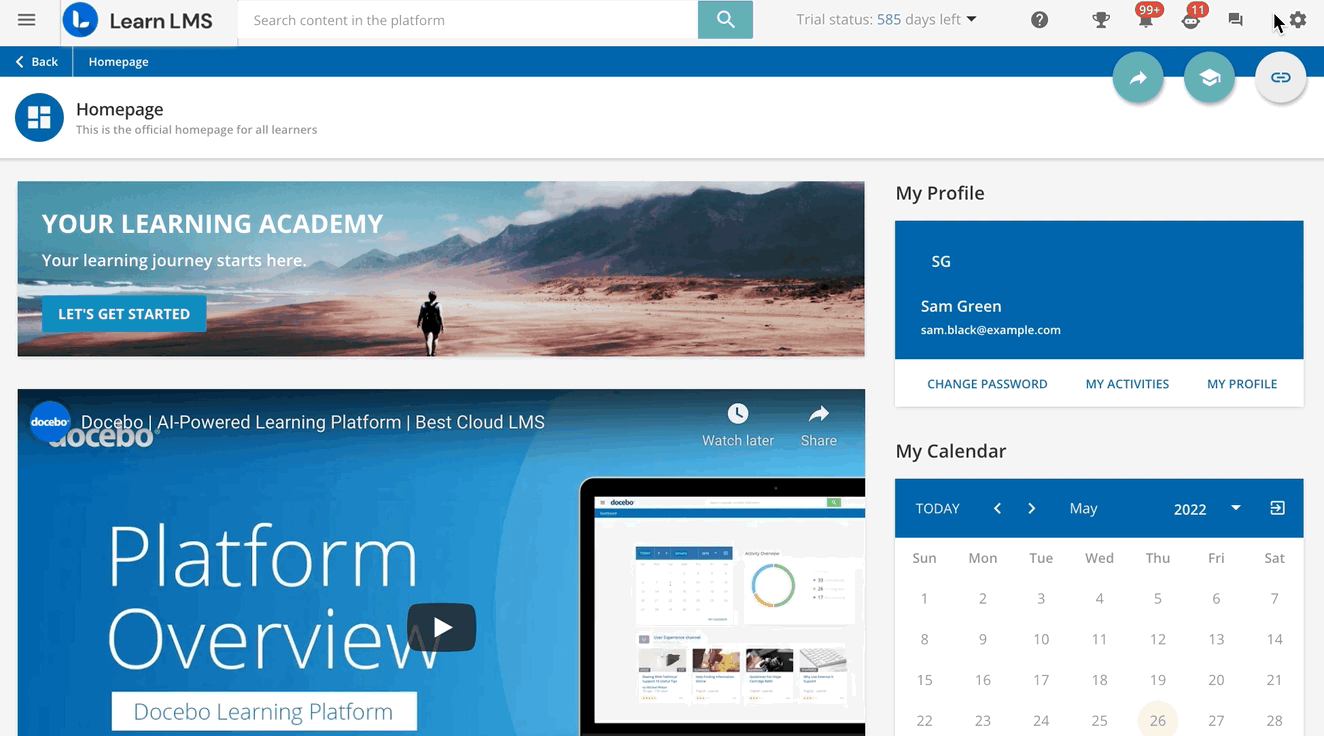
At the top of the report, you click on the corresponding buttons to download the report as a PDF or to Print the report.
On the left side of the page, you will see a list of tabs, which divide the user's summary into different sections. Let's go through each tab.
Statistics
This tab shows information and statistics about the user and their activity over the last 12 months, including a chart showing a count of the number of times the user has accessed course material.
If the Discover, Coach & Share module is active in the platform, this tab also includes data about the activity.
Please Note: Courses that do not have a maximum score configured will not be used in the Recent Top 3 Courses Completed list, instead the list will be truncated to show only the courses that have that parameter set. If none of the courses completed by the user has this parameter set, the Recent Top 3 Courses Completed list will not be shown in the tab.
Additional Info
This tab shows User Additional Fields if configured by the Superadmin.
Courses
This tab shows the list of courses in which the user is enrolled. For each course, the report shows:
- Course code
- Course title
- User status in the course
- Date of enrollment
- Enrollment expiration date
- Course completion status
- Credits earned
- Total time spent in the course
- The user's score for the course
- The certificate issued to the user upon completing the course, if present (click on the certificate icon to download a copy of the certificate)
Click on the course title to access the course with your user. As a Superadmin or a Power User, if you are not enrolled in the course, once you access it, you will be automatically enrolled upon accessing it.
ILT (Instructor-Led Training)
This tab lists the ILT sessions attended by the user. For each session, the report displays:
- Course and session name
- Date of enrollment and attendance
- The status of the user in the session
- The user's final score for the session
Click on the course title to access the course with your user. As a Superadmin or a Power User, if you are not enrolled in the course, once you access it, you will be automatically enrolled upon accessing it.
Learning Plans
This tab lists the learning plans in which the user is enrolled. For each learning plan, you will see:
- Name and code of the learning plan
- The number of courses included in the learning plan
- A percentage of the user's progress in the learning plan
Click on the learning plan code and on the learning plan name column header to sort the list according to that column.
External Training
This tab shows any external training activity that the user has reported if the External Training app is activated on your platform.
At the top of the tab, click New Activity to report new external training activities. For each activity, you will see:
- Course name
- Course Type
- Date
- Score
- Credits
- Training institute
- Certification
- Certificate
- Status of completion
Badges
This tab shows all badges and points earned by the user with the Gamification app. At the top of this page, you will see the total number of badges and points earned by the user. The list shows, for each badge:
- The name of the badge
- Points earned
- Date of issuance
- The event that triggered the earning of the badge
Social
This tab shows statistics related to the user's forum activities and blog posts on the platform. For both forums and blogs, the report shows:
- The number of posts
- The number of times the user's posts have been voted as helpful or unhelpful
- Average post rating and rating details
- A chart of activity over the past year
Learn more on how to activate forums on your platform.
Certification
This tab lists the user's certifications and retraining activities. For each activity, the list displays:
- The title of the certification
- The code of the certification
- The description of the certification
- Date of issuance and expiration
- The number of days in which the certification must be renewed
As the Superadmin, you can also see expired tickets in the list, and use the search bar to find a specific certification.
Questions & Answers
For those using the Discover, Coach & Share module, this tab displays the user's activity. Set the time frame (monthly, weekly or yearly) using the corresponding dropdown menu to see the number of answers and questions provided by the user. Below, you can see:
- The number of likes and dislikes the user's answers have received
- The number of answers by the user that have been marked as the "Best Answer" to a question.
The charts display:
- The user activity per channel
- The number of questions asked versus answers provided by the user
Finally, the report shows the user's ranks in regard to:
- Answer quality
- Answer rate
- Participation rate
Sharing Activity
For those using the Discover, Coach & Share module, this tab displays the user's sharing activity. Set the time frame (monthly, weekly or yearly) using the corresponding dropdown menu to see a few overview statistics, including:
- The average rating of shared assets of the user
- Number of shared content
- Number of total views of the user's content
- The average watch rate of the user's content
Finally, three graphs represent the user's activity:
- Channel
- Shared assets
- Views of shared assets
Asset Ranks
For those using the Discover, Coach & Share module, this tab displays the user's assets activity, including:
- Number of views
- Average rating
- Number of invitations sent to other users
- Average watch rate
- The average reaction time of the asset
Was this article helpful?
That’s Great!
Thank you for your feedback
Sorry! We couldn't be helpful
Thank you for your feedback
Feedback sent
We appreciate your effort and will try to fix the article