Scheduling a Custom Report
Once you’ve selected all of the information you would like to include in your report, you can schedule when the report will be automatically sent via email. To do so, move to the Schedule tab of your custom report page.
Here, you can create your schedule. First of all, the Enable scheduling for this report toggle in the Activation section on this page should be active in order to be able to schedule your report. If you don’t want to schedule your report, switch this toggle off.
When scheduling your report, define how often you want to send it. In the Schedule, this report section, type the number of days, weeks or months, and, in the From field, set the date on which you want to send your report for the first time.
In the Start Time field, choose at what hour you wish the report to be generated from the drop-down list. The actual time of sending will depend on the report generation time that may be impacted by an ongoing data refresh. Please note that if you set the 31st day of the month in the From field and the following month has only 28, 29 or 30 days, the report will be sent on the last day of the month, even if it’s not the 31st.
Please Note: When a scheduled report generation is triggered, the age of the data is checked prior to the report being generated. If the age of the data is considered out of date then a data refresh will be performed automatically before the report is created. This may cause a delay for the scheduled report to be received.
Then, in the Recipients section, type the email addresses of the report’s recipients (you can add up to 10 email addresses in this field). To insert an email address, remember to press "Enter" on your keyboard when you finish typing it, otherwise, it won't be saved correctly. If you want to check or change the email address that will send the email to recipients, reach the Advanced Settings item in the Admin Menu.
On the Advanced Settings page, find the Registrations, lost passwords and background jobs email sender section in the Self Registration tab. The address inserted in this field is the one sending the emails.
The emails that you insert can also be external to the platform.
A link to download the report will be included in the email sent to all of the users you added in the Email Address (required) field. By sending a link instead of an attachment, your users won’t have any issues due to large files to download. Remember that the link expires a month after it has been sent.
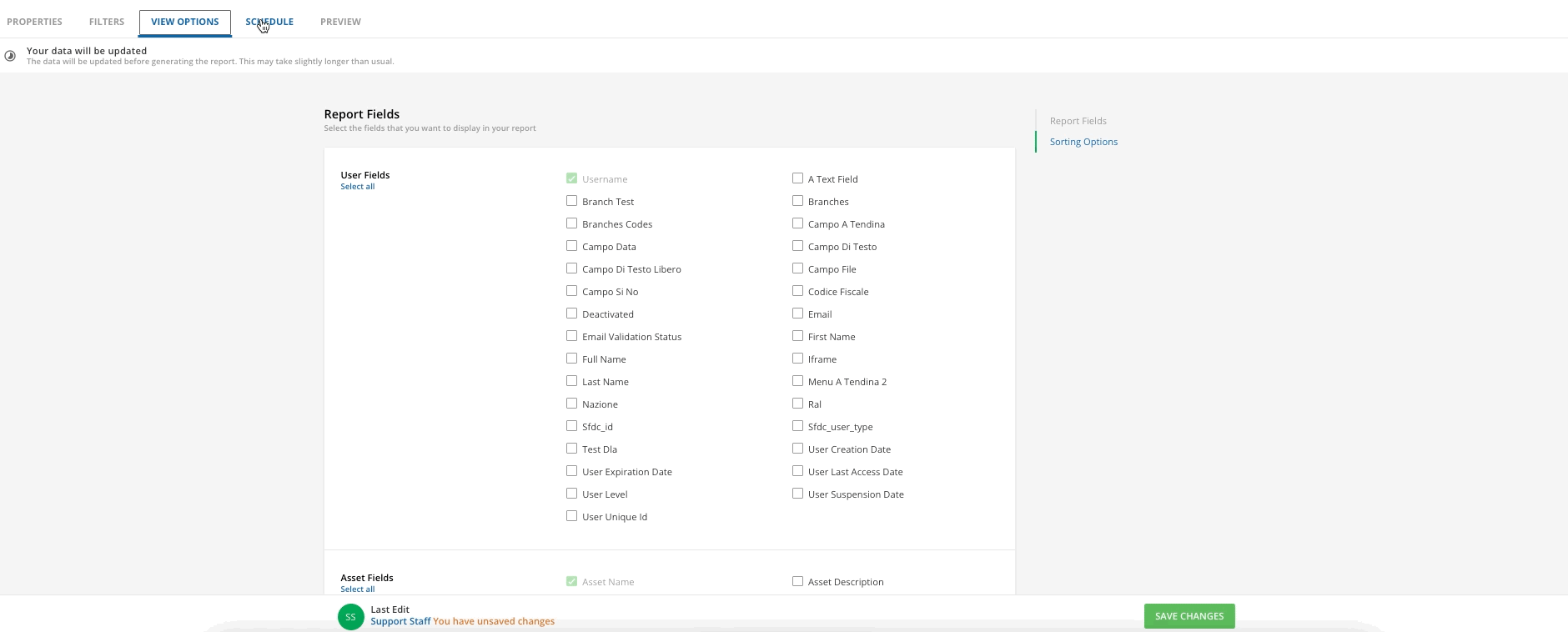
The scheduled report will contain all data included during the configuration steps, regardless of the
visibility restrictions of recipients, even if the recipients are Power Users with certain visibility restrictions. I.e. a Power User recipient that has only been given permission to view specific branches or users may still see all branches or users in the report, even the ones that he or she has not been granted permission to view.
The best practice would be to create different reports and different schedules according to Power Users' permissions (different reports for Power Users having different permissions, the same report for Power Users sharing the same permissions). This will allow the Power User to view only results specific to the courses, users, catalogues, and locations he/she has been assigned to.
Remember that you can also schedule your report from the main custom reports page. Here, find the report that you want to schedule in the list of reports you’ve created, then press the ellipsis icon on the right side of the report row. From the dropdown menu, select the Schedule item.
When you’ve finished configuring all of the settings for your report, remember to select Save Changes at the bottom of the page (even if you can also save changes in every single tab). The settings you configured will now be applied to your custom report.
Notes About Scheduling a Custom Report
- Report scheduling is available only for customers with an Enterprise plan subscription
- Report schedules are based on the current visibility and permissions of the user (Superadmin or Power User level) who created it, and who is its owner. If the report’s owner permissions change and the owner has no longer the permissions needed to schedule the report — for example the Superadmin or Power User who created the report has been deleted or their user level has been changed from Superadmin or Power User to the normal user — the scheduling process cannot be executed. In this case, we suggest duplicating the report, so that you become the report’s owner and you are still able to schedule it.
Was this article helpful?
That’s Great!
Thank you for your feedback
Sorry! We couldn't be helpful
Thank you for your feedback
Feedback sent
We appreciate your effort and will try to fix the article