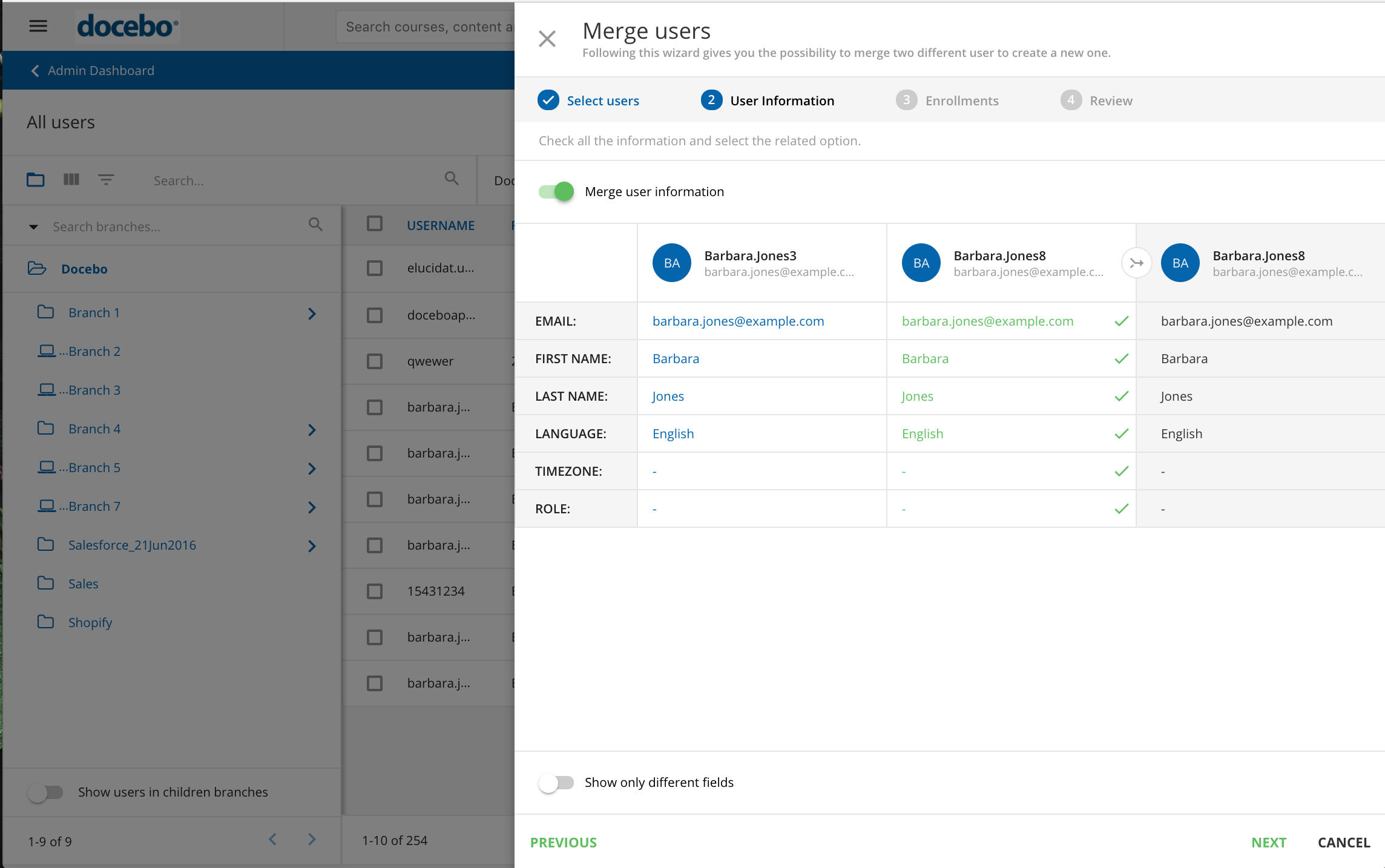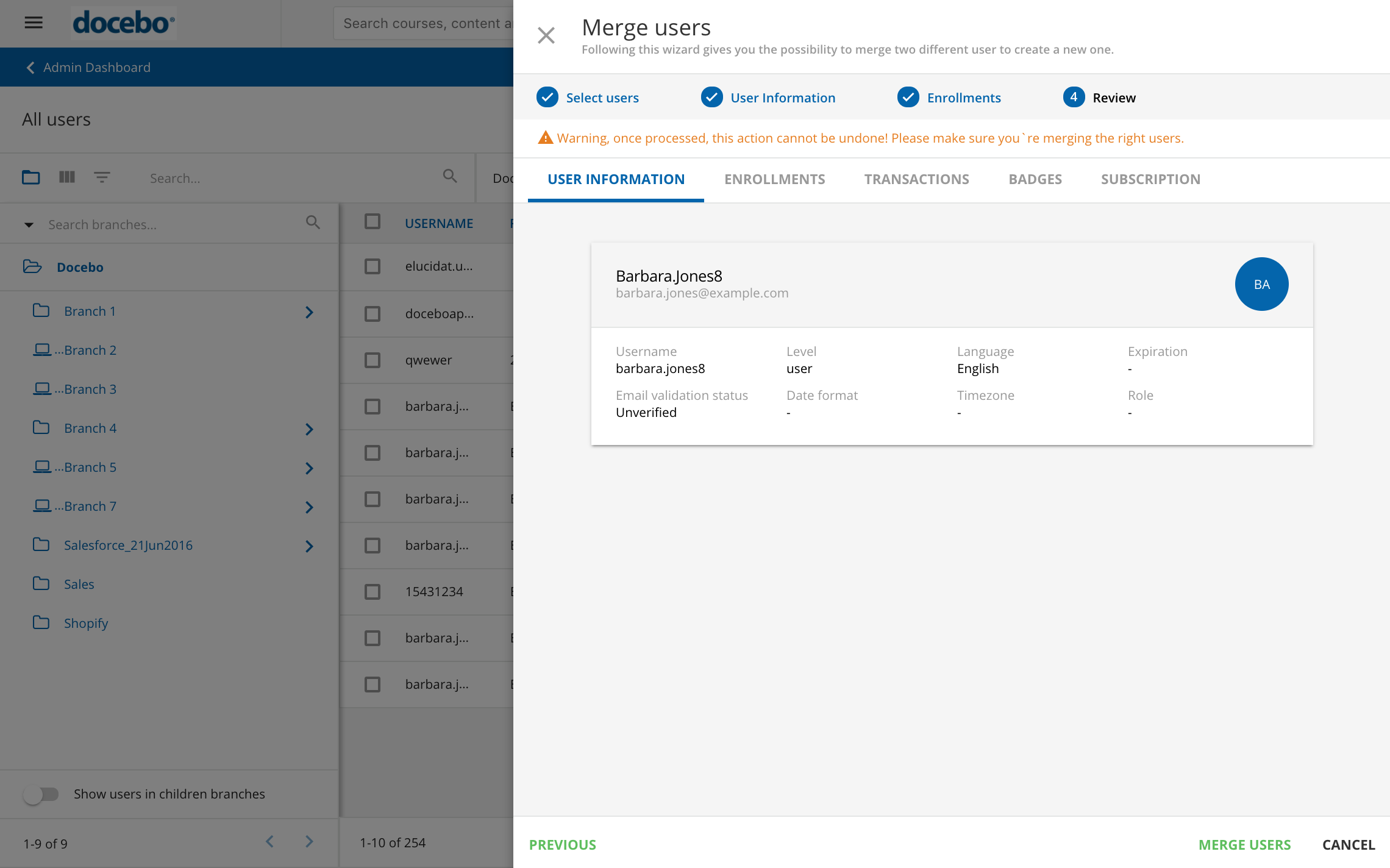Merging User Profiles
To merge two users, access the Admin Menu by reaching the gear icon, then press the Users item in the E-Learning section. On the User Management page, find the user in the list, then press the menu icon at the end of the user’s row.
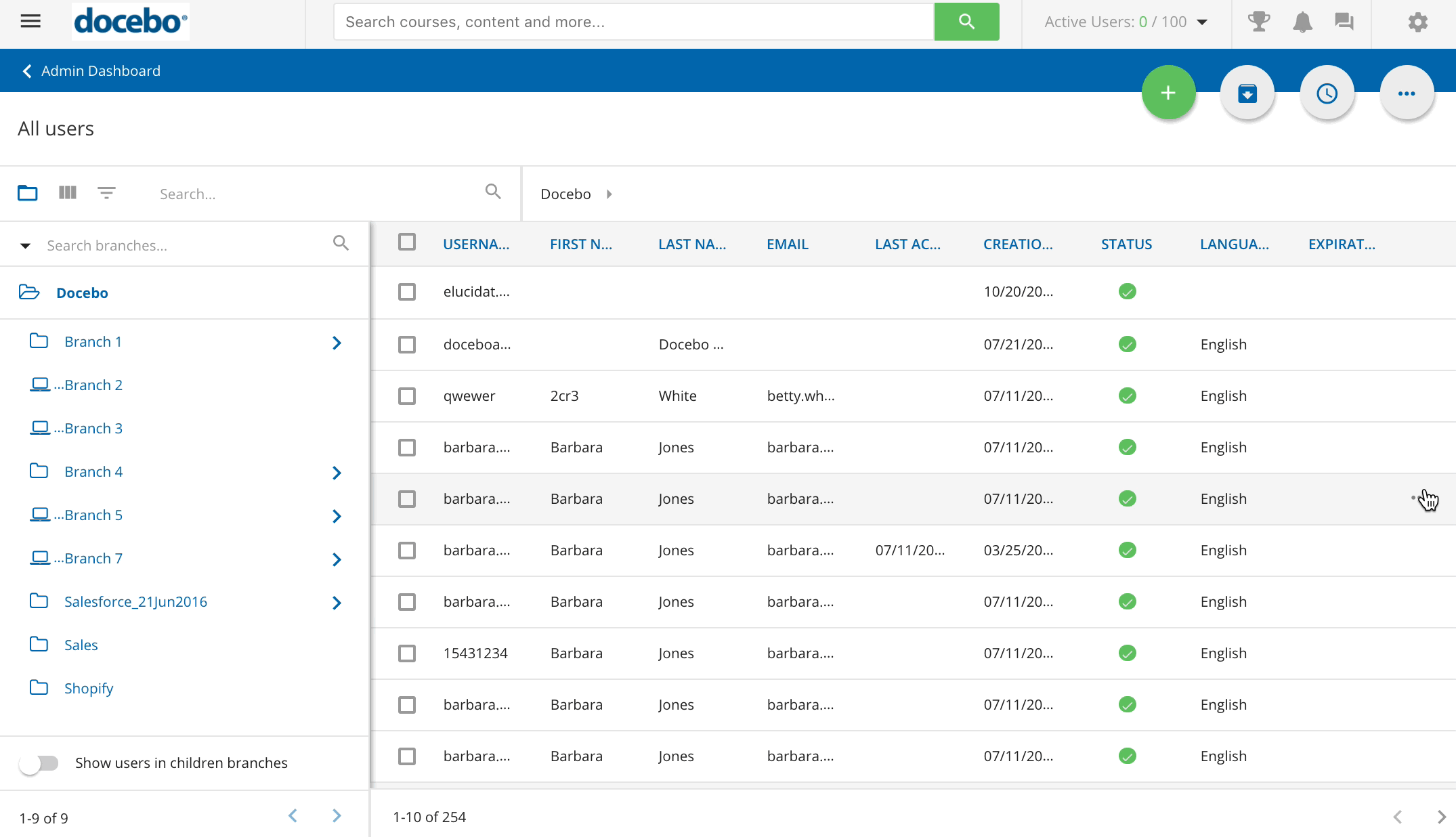 In the dropdown menu, select the Merge User item. In the slideout panel, type the name of the destination user in the Destination field. Below, you can preview the profile information for both the source and destination users. Press Next to continue.
In the dropdown menu, select the Merge User item. In the slideout panel, type the name of the destination user in the Destination field. Below, you can preview the profile information for both the source and destination users. Press Next to continue.
In the User Information section (page two of the slide-out panel), the option to merge user information is automatically flagged. If you do not want to merge user profile information, simply unflag the option and press Next. If you do not merge user information, the information for the destination user will take priority.
When merging user profile information, each user field will have its own row, with a column for both the source user and the destination user. Press the corresponding box in each row to select which user’s information will be merged into the final user profile.
All highlighted fields that you selected will have a checkmark inside that field’s box. Each row will only have one checkmark. If needed, you can activate the toggle at the bottom to show fields that differentiate between the source user and the destination user. Press Next to continue.
In the Enrollments section (page three of the slide-out panel), the option to merge enrollments is automatically flagged. If you do not want to merge enrollments, simply unflag the option and press Next. If you do not merge enrollments, the most completed courses will take priority.
When merging enrollments, each course will have its own row, with a column for both the source user and the destination user. Completed courses are automatically selected. If the two users are enrolled in the same courses, the highest score or most completed course will take priority during the merge. Press Next to continue.
In the Review section (page four of the slide-out panel), review all of the information before merging users. You cannot undo the action of merging users, so review the merged information carefully before finalizing the merge.
Switch between the User Information tab, Enrollments tab, Transactions tab, Badges tab, and Subscriptions tab to see all of the merged information. Then, press Merge Users to finalize the action.
Once the users are merged, the source user is not automatically deleted from your platform. The Superadmin or Power User must manually deactivate or delete the user from the platform. If the source user is still active on the platform, it will only contain user profile information. All other data has been moved to the destination user during the merging process.
Was this article helpful?
That’s Great!
Thank you for your feedback
Sorry! We couldn't be helpful
Thank you for your feedback
Feedback sent
We appreciate your effort and will try to fix the article