Managing Folders and Branches
To manage a branch, press the folder icon in the top left corner of the All Users page. The slide-out panel on the left will display your organization chart. You can use the search bar at the top of the panel to search for a specific branch or sub-branch. To manage a branch, hover your mouse over the folder's name in the panel, then press the ellipsis icon that appears. Now, you can move the branch, create a new sub-branch, set the visibility for the user additional fields, and edit or delete the branch.
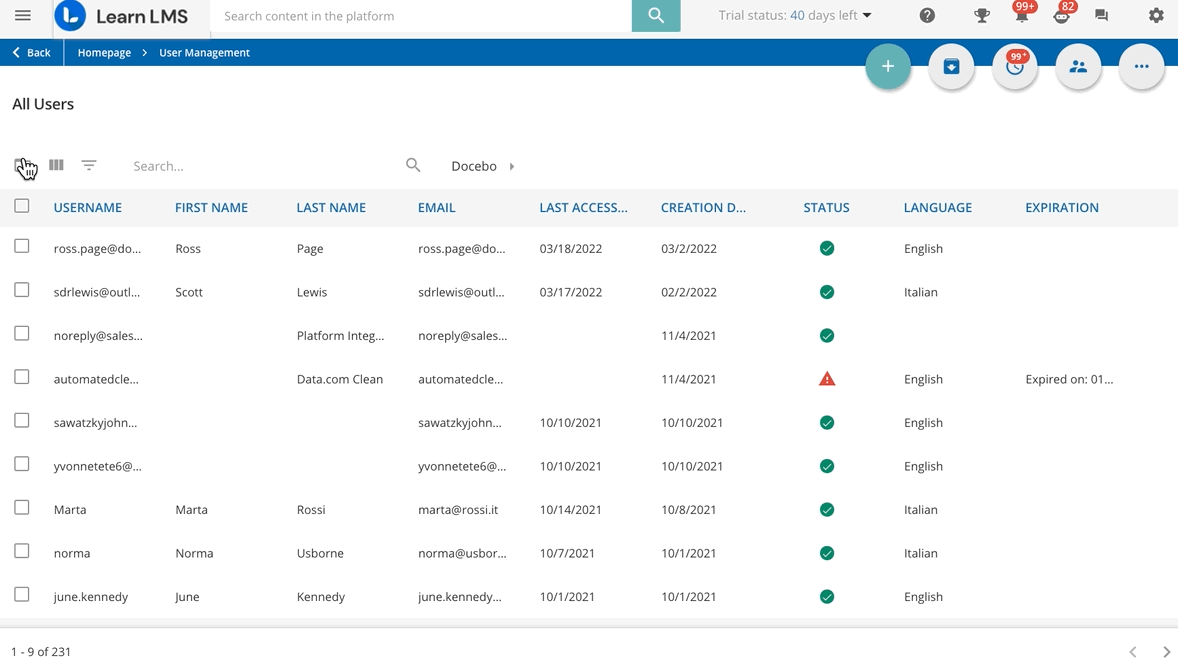
If a branch is associated with a Branch Based Condition regulating the population of automatic groups, you will not be allowed to delete it, unless you first remove it from the condition of the group(s) it is involved in.
Was this article helpful?
That’s Great!
Thank you for your feedback
Sorry! We couldn't be helpful
Thank you for your feedback
Feedback sent
We appreciate your effort and will try to fix the article