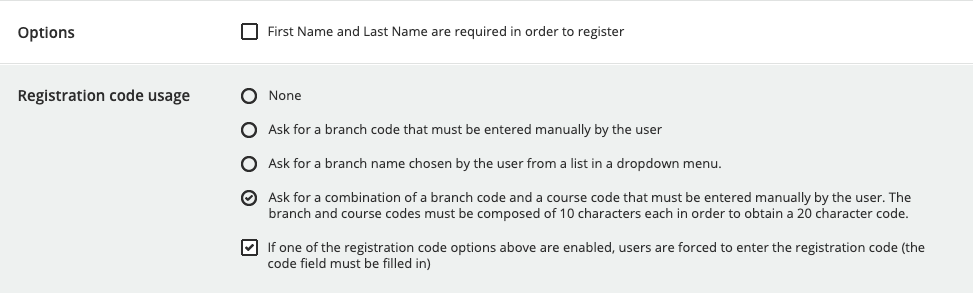Registration Options
The following options are available for the configuration of the registration:
Quick Registration
You can enable the quick registration mode to allow users to quickly self-register in the platform by simply entering their email addresses and accepting the Privacy Policy and the Terms & Conditions (if necessary).
Restrict Domains
You can restrict the user self-registration in the platform to some specific email domains. The subscriptions of the users registering themselves using an email with a different domain will be automatically rejected. Define the domains that are allowed to freely self-register by inserting your list in the Restrict Domains section.
 If a user tries to register in the platform using a domain that you haven't entered in the list, the system will automatically display an error message.
If a user tries to register in the platform using a domain that you haven't entered in the list, the system will automatically display an error message.
Registrations, lost passwords and background jobs email sender
Define an email address to be used as registrations and lost passwords, email sender. This field is mandatory both for free and moderated self-registration; if not configured, the user registration will fail.
Limit, in hours, for the expiration of the subscription request
Establish a time limit (in hours) for the expiration of the registration request for the moderated self-registration. When this field is set to zero, the subscription request will never expire.
Options
Use this option to define whether first and last names are required for registration.
Registration Codes
Define if you would like to use registration codes. Registration codes can be used when you've set up an organization chart. When this feature is enabled, users will be asked to manually enter a branch code or to select a branch name from a dropdown list (please note that only branches with a branch code will be listed in the branch names dropdown list), when they self-register into the platform so that they will be directly assigned to the selected branch.
If you flag the option to ask for a combination of a branch code and a course code, you need to define the course code in the course Properties menu - Enrollment Options tab - Enrollment Code section. Please note that this option is available only when the Subscription Codes app is active on your platform. By flagging this option, when a user enters the combined codes, he or she will then be directly registered into the sub-branch and enrolled into the course or learning plans associated with the course code.
If you've set up the option to allow free self-registration for a specific domain using the Extended Enterprise app, the user will automatically be placed in that domain's specific branch (or sub-branch) in the organizational chart. When configuring the Registration Code Usage section for a specific domain, if you've flagged the option to Ask for a branch name chosen by the user from a list in a dropdown menu, users will only be able to see branch names associated with the domain’s branches in the dropdown list when registering on the login page of that specific sub-domain. Remember that only the names of branches with a branch code assigned will be visible in the dropdown list.
The Registration Code Usage options are not taken into consideration if you activate the quick registration. Users will not be required to select a branch code upon self-registering, and they will be automatically assigned to the root branch. Superadmins (or Power Users with granted permissions) will have to manually assign users to the branch of belonging after their registration.
Was this article helpful?
That’s Great!
Thank you for your feedback
Sorry! We couldn't be helpful
Thank you for your feedback
Feedback sent
We appreciate your effort and will try to fix the article