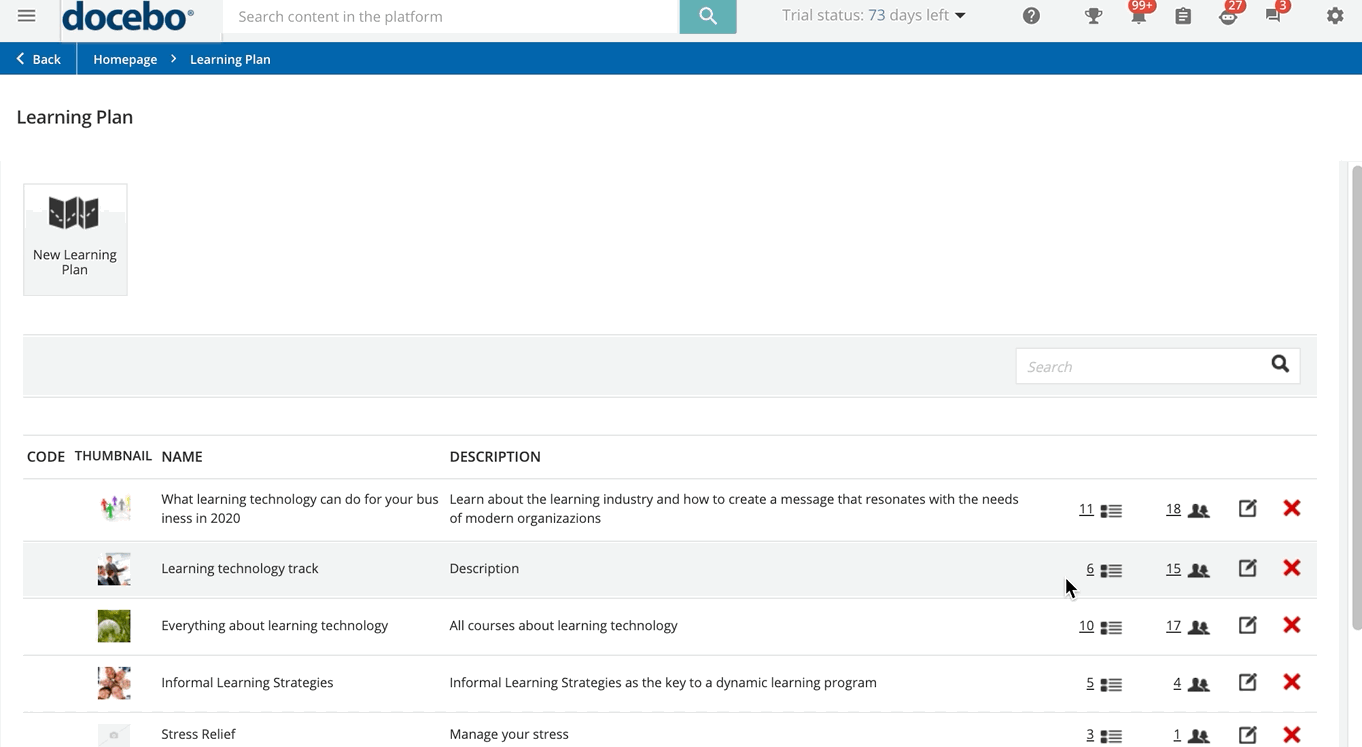Setting an Enrollment Validity Period for the Learning Plan
After enrolling users in the learning plan, you can set their enrollment validity period. This can be useful when you have set the days of validity option of the learning plan so that users can access it for only a specific number of days after they enrolled in it, or after they accessed the first course in the learning plan (as described in the Creating a Learning Plan chapter of this article).
To do so, identify the learning plan on the Learning Plan main page and click on the Enroll User icon in the learning plan row to access the list of enrolled users. Click on the menu button at the end of the user's row and select Edit Enrollment. In the Edit Enrollment pop-up, set an enrollment validity period for the selected user.
After clicking the menu button, you can also use the Reset Date Range for Access action to delete the visibility period validity and make the learning plan always visible and accessible for the selected user.
Please note that if you set an enrollment validity period for a learning plan or for the users enrolled in the learning plan, the same enrollment validity period will apply to all of the courses included in the learning plans.
If a user tries to access a course when the enrollment validity period expires, he or she will not be able to do so. If a course belongs to more than one learning plan, and the user enrollment validity period expires in one of the learning plans, the course will be blocked for the user in that specific learning plan, but will still be available for the user in other learning plans applying different enrollment validity periods.
Was this article helpful?
That’s Great!
Thank you for your feedback
Sorry! We couldn't be helpful
Thank you for your feedback
Feedback sent
We appreciate your effort and will try to fix the article