Viewing the Observation Checklists Dashboard
The report page just opened shows a table listing all of the observation checklists created in your platform.
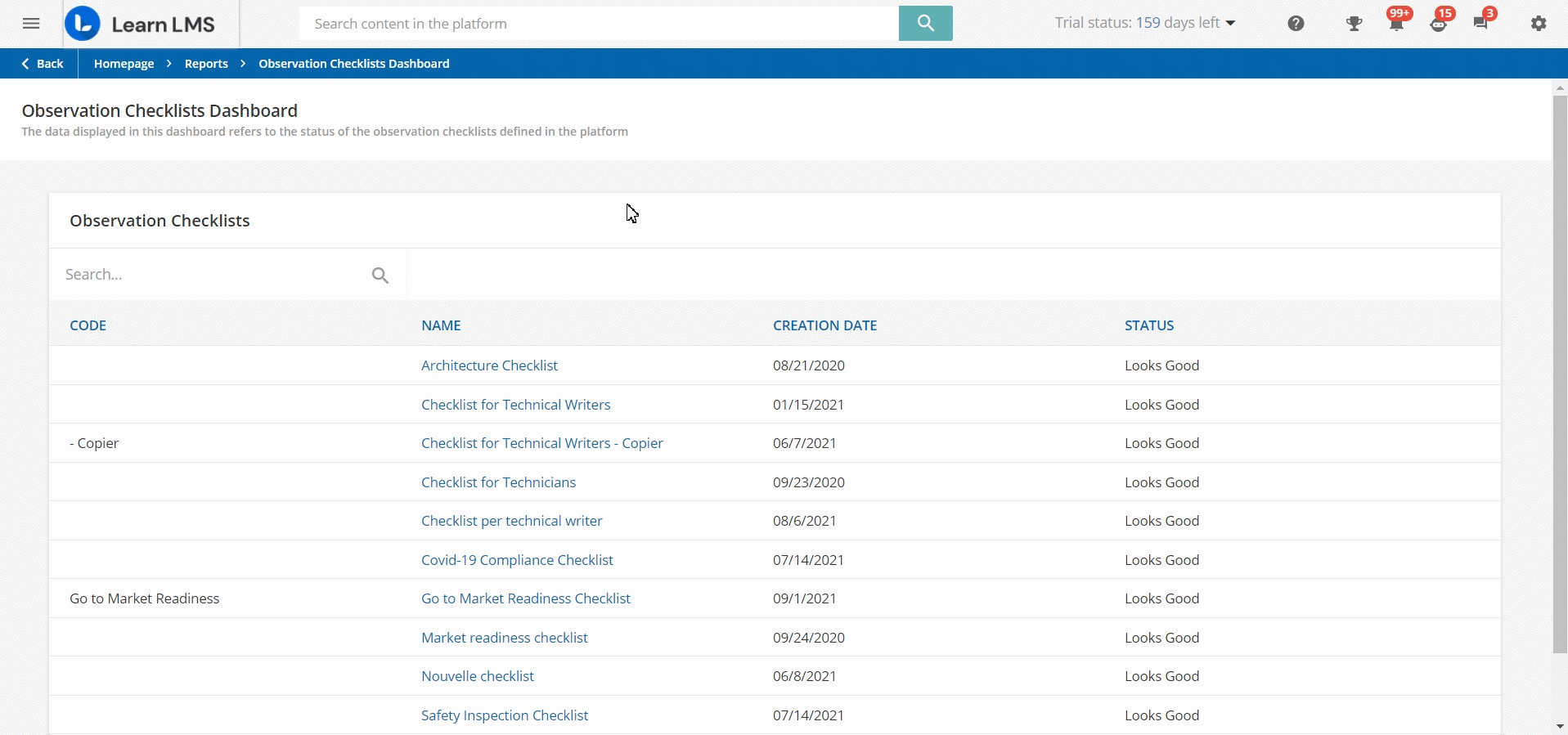
In the Observation Checklists table, you will see every checklist that has been created and scheduled in the platform. In each checklist’s row, you will see the code and the name of the checklist, the date on which it was created, and its status.
The status is set to Take a Look when one or more schedules for a checklist are expiring on the current date, while the status is set to Looks Good when you don’t have any expiring schedule for that checklist.
You can search for a checklist by typing its name or its code into the search field in the bar at the top of the page.
Click on the checklist name in the list to access the checklist’s details listing all of the users and managers who have completed or still have to complete the schedules set for the checklist you selected.
In each row of the list displayed in the Assigned Checklists table, you will see who is the checklist’s observer, the user to check, the checklist’s completion date and validity, and its status (To Do, In Progress, To Approve, or Completed).
You can search for an observer (the user or manager who fills out the checklist) or for a user by typing his/her name, surname, or username into the search field in the bar at the top of the Assigned Checklists table.
Remember that the time frame you set when configuring the checklists validity is a soft deadline, meaning that the observers can complete the checklists even after the end date. You can easily understand when your users are late in filling out their checklists by the warning in the Checklist Validity column of the table.
For the checklists in which you configured the Acceptance Review option, in the last column you will see the thumbs up if the observer has accepted the checklist responses or the thumbs down if he/she hasn’t accepted them. More info about how to configure the acceptance review option.
Click on the ellipsis icon and select the View Checklist option to see the items in the checklist and the answers given by the observer. This option is not available for Power Users.
Observation Checklists Dashboard and Power Users
In order to access the Observation Checklists Dashboard, Power Users need the following permissions:
- Observation Checklists / Manage Checklists
- Reports / View
When accessing the Observation Checklists Dashboard, Power Users can view only the checklists that they created and the checklists created by the users assigned to them.
Was this article helpful?
That’s Great!
Thank you for your feedback
Sorry! We couldn't be helpful
Thank you for your feedback
Feedback sent
We appreciate your effort and will try to fix the article