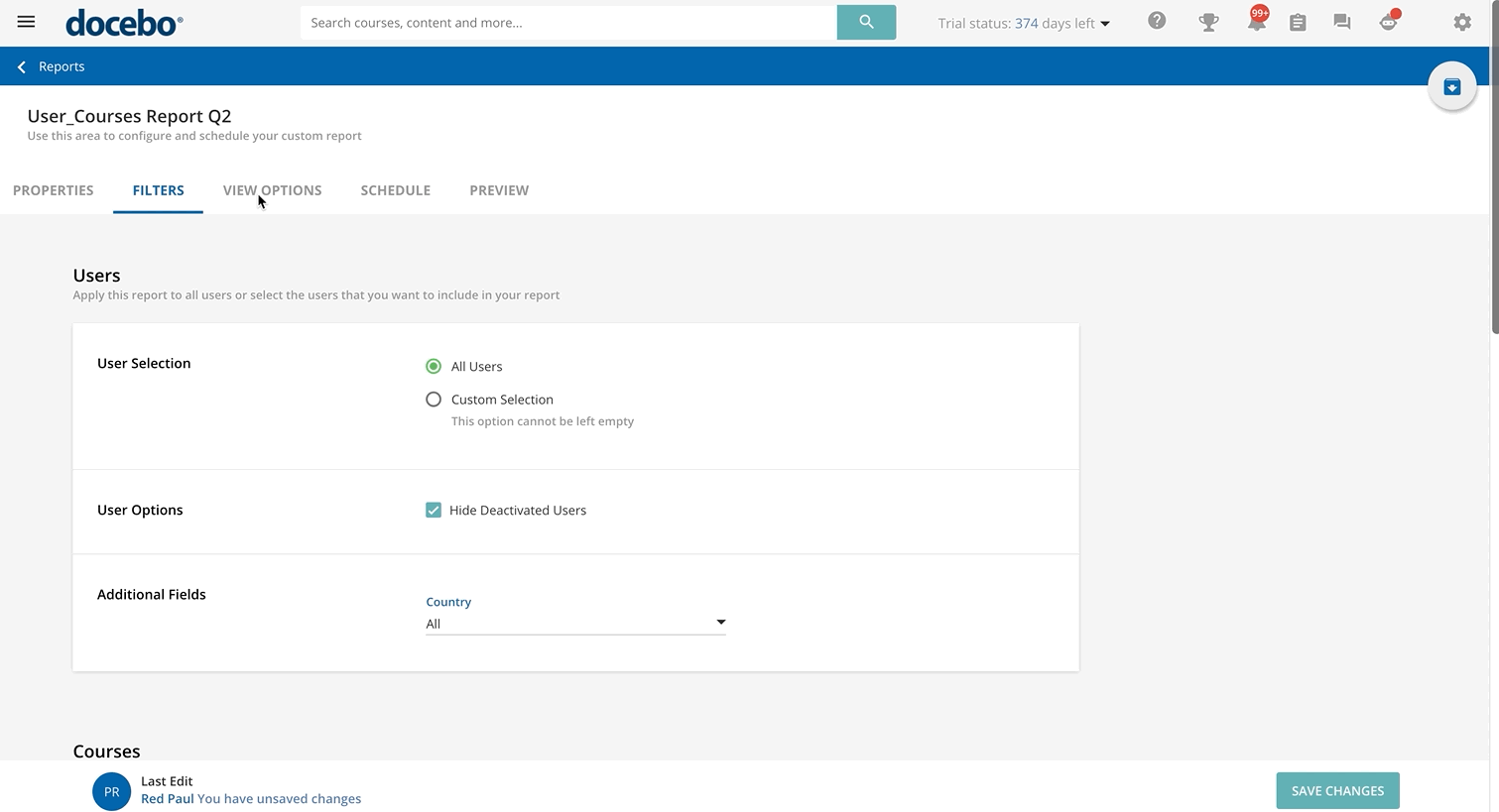Configuring the View Options for Your Report
In the View Options tab, you can select the fields that you want to display in your report and choose the order in which data are shown.
In the Report Fields section of the tab, the fields are grouped according to their area. Please note that the areas differ from report to report, and are determined by which type of report you flagged to generate. Here, select the fields you want to display. Note that some fields are selected by default (they're greyed out) and you cannot deselect them. As an example, in the Users-Courses reports, the default fields are Username and Course Name.
In the Sorting Options section, you can decide to order the data in the report according to the option proposed (it varies in the different types of reports). You can also choose a custom field for the report sorting from the dropdown menu, where you can select one of the fields you chose in the Report Fields section above. Once selected the field, you can choose if you want to apply the ascending (A-Z) or descending (Z-A) order.
Remember that selecting a custom field for the report sorting could affect the report generation speed.
In the Columns Sorting subsection (Sorting Options section), you can configure a custom sorting for the columns in your report (that correspond to the fields you already selected in the Report Fields section).
In the preview of your report and once exported, you’ll see the sorting that you choose here. When you select the Configure your custom columns sorting option, the Configure Sorting button will appear below. After having pressed it, a right panel opens, where you’ll see the list of all of the report fields you previously selected in the different groups of the Report Fields section. Drag & drop the report fields in the list to reorder the columns of your report. When ready, select Confirm to apply the order you chose.
Notes About Configuring the View Options for Your Report
- If the custom field you choose from the Select Field dropdown menu is an additional field, and if the value of the additional field is a number, numbers won’t be sorted in numerical order, but they will follow lexicographic order. Numbers will be ordered based on the order of their components (digits) and each digit is ordered separately: the first digit is considered first and numbers are ordered based on the first digit, then the second digit, and finally the third digit (as an example, if values are sorted by ascending order, 80 will be before 9, because when considering only the first digit, 8 is less than 9).
- If you need to protect sensitive information included in your report, you as a Superadmin can choose to display in the View Options additional fields that are invisible to the users, but visible to you and to Power Users with granted permissions (Admin can see invisible fields permission in the Power Users Profile Management menu).
- If you are seeking to report usage for the mobile app, there are view options available in the Courses - Users and Users - Courses reports showing the following usage statistics:
- Courses - Users report
- Training Material Access from Mobile App
- This field shows the number of users enrolled in the course who accessed the training material from the mobile app
- Training Material Access % from Mobile App
- This field shows the percentage of users enrolled in the course who accessed the training material from the mobile app
- Users - Courses report
- Training Material Access from Mobile App
- This field provides a yes or no answer showing if a user accessed the training material for a course from the mobile app
- % of Training Material from Mobile App
- This field shows the percentage of the total time that the training material of a course was consumed from within the mobile app
- Time in Training Material from Mobile App
- This field shows the time (in seconds) of the session spent by the user consuming training material in the mobile app
Was this article helpful?
That’s Great!
Thank you for your feedback
Sorry! We couldn't be helpful
Thank you for your feedback
Feedback sent
We appreciate your effort and will try to fix the article