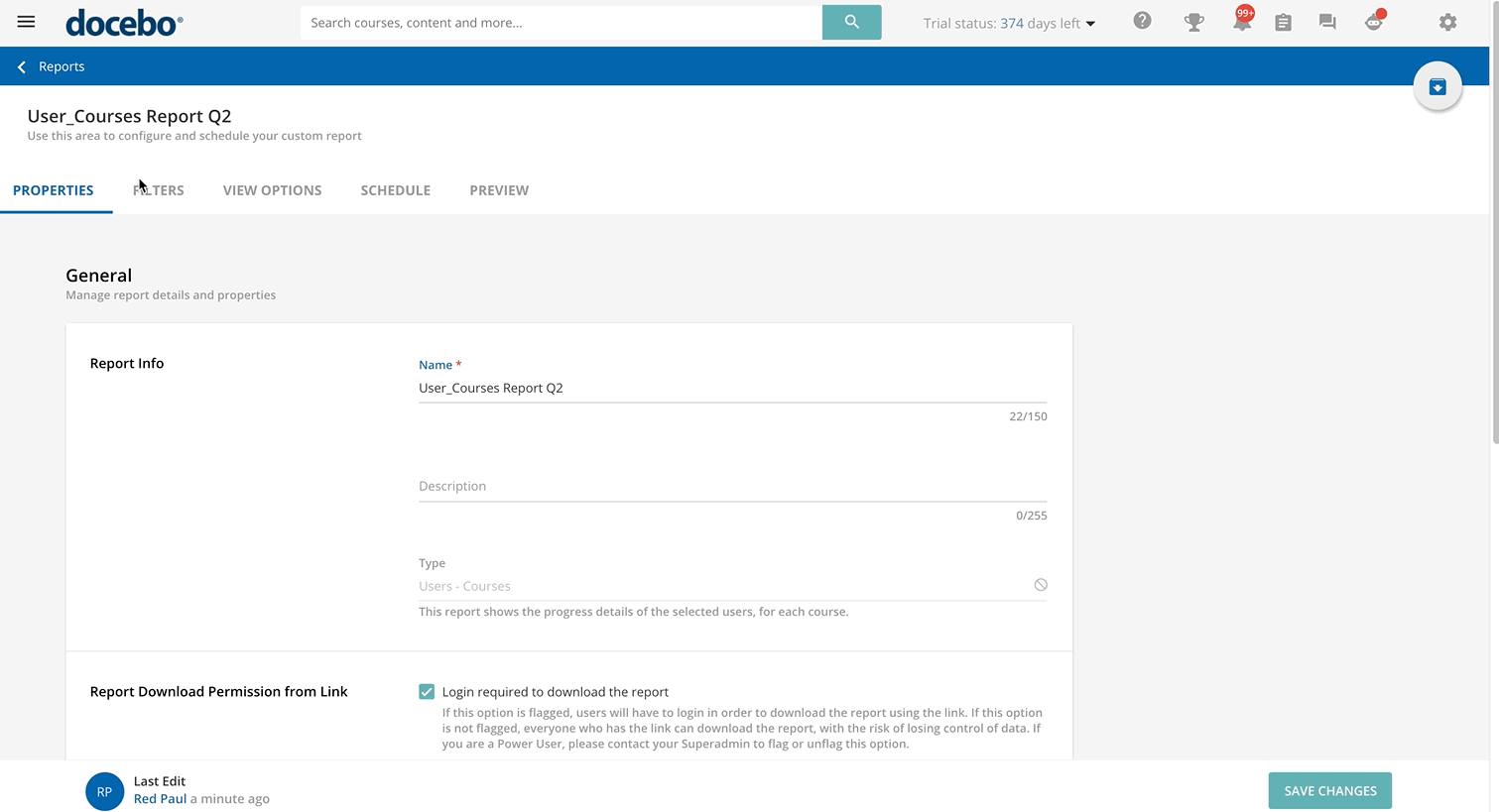Choosing the Filters for Your Report
Now reach the Filters tab of your custom report page to choose the filters that you want to apply to your report.
The information you see in the Filters tab is determined by which type of report you flagged to generate. It could be info relating to users, courses, courses expiration dates, enrollment and completion dates, enrollment statuses, training material types, user additional fields etc. If you display date filters in the report, remember that the time zone is the one set in the Time Zone for Data Fields section in the Properties tab.
Note that if you select more than one filter (Users + Branches + Groups) the report will include the results for every selected filter. For more info, refer to the Viewing and Editing the Properties of Your Custom Report section in this article.
Once you’ve selected all of the information you would like to include in your custom report, move to the next tab, View Options.
Notes About Choosing the Filters for Your Report
- If you created a report involving courses, in the Filters tab you find a field where you can add a course category. When selecting a course category, its subcategories are not automatically selected, and as a consequence, the courses assigned to the subcategories are not included in the report. If you want to select one subcategory to include its assigned courses in your report, in the right panel that opens to select the category, you need to click the arrow button on the right side of the category row and manually select the subcategory you want to add.
When you display date filters in the report, remember that the time zone used to save dates is always UTC, regardless of your time zone. As a consequence, it may happen that you find in your report dates that are different from the ones set in the report filters (it can be the day after or the day before) since dates are saved in UTC and not in your time zone.
- If you created a report including courses, in the User Options subsection of the Filters tab you find an option allowing you to show in the report only learners, or also users with other course levels (such as instructors). The new custom reports where you find this option are:
- Users – Courses
- Users – Course Enrollment Time
- Users – Webinar Sessions
- Users – ILT Sessions
- Groups/Branches – Courses
- Users - Training Material
Since with the new management of classroom courses and webinars (ILT courses), the instructors are no longer counted as enrolled users, for reports involving courses remember that you can use the Show only users with the learner as user course level option to either include or exclude instructors in the custom report. By default, the new custom reports count the instructors assigned to the ILT course as enrolled users (the option is not enabled), but if you enable the option, instructors will not be counted as enrolled users.
Please note that, instead, in the Courses-Users reports the Show only users with the learner as user course level option is enabled by default (and instructors are not counted as enrolled users), but you can disable the option when you need to count the instructors as enrolled users.
Was this article helpful?
That’s Great!
Thank you for your feedback
Sorry! We couldn't be helpful
Thank you for your feedback
Feedback sent
We appreciate your effort and will try to fix the article