Importing ILT and VILT Sessions and Events via CSV Files
Introduction
When working with ILT (Instructor-Led Training) and VILT (Virtual Instructor-Led Training) courses, you can bulk import sessions and events via CSV files, speeding up the creation of sessions and events in your platform.
What are CSV (.csv) files?
Comma-Separated Values (CSV) files store tabular data in plain text. Each line of a CSV file is a data record/row. Each record/row consists of one or more fields/columns separated by a delimiter.
CSV files can be created with a number of software programs (i.e. Excel, Google Sheets, Notepad, TextEdit, Emacs). The content within the file must follow the CSV Standard format and the file must have a “.csv” file extension.
How are CSV files generally formatted?
CSV files should follow a standard format:
- Fields/columns are separated by a single character delimiter, typically a comma or semicolon.
- Each record/row is terminated by a new line.
- All records/rows have the same number of fields/columns in the same order.
- The first record/row may be a header that contains the field/column names of each field/column.
- Data within each field is interpreted as a sequence of characters or plain text.
- Any field may be quoted within double-quote characters.
- A field should be quoted when it contains one or more special characters. Here is our complete list of special characters.
- Leading and trailing spaces are considered part of the data in a field.
Importing Sessions via CSV
To bulk import sessions via CSV, log into your platform as the Superadmin. Access the Admin Menu by scrolling your mouse over the gear icon in the top right corner of the page. In the E-Learning section, press the Course Management item.
While on the Course Management page, identify the ILT / VILT course for which you want to import sessions via CSV, click on its description, and, once in the course area, move to the Sessions tab. From here, click on the plus button and select the New Sessions via CSV option.
In the Import ILT Sessions panel, drag and drop your CSV file into the upload section, or press the Browse button to find it on your device.
For a successful upload, it is important to create a CSV file properly formatted. Please consult the following table for the accepted values for the session data fields.
| Docebo Learn Data Field | Acceptable CSV Values for the Field | Notes about Field |
|---|---|---|
| Course ID | Numeric | The internal course identifier in a specific platform database; it is determined by the platform and cannot be modified or removed. You have to include either the Course ID or the Course UUID in the CSV file for a |
| Course UUID | String | The unique alphanumeric course identifier, automatically calculated by the platform when the course is created. It cannot be modified or removed. You have to include either the Course ID or the Course UUID in the CSV file for This field is case-sensitive. |
| Session ID | Numeric | The internal session identifier in a specific platform database. It is determined by the platform and cannot be modified or removed. When this field is set, the import process will update the session with the CSV data. |
| Session UUID | String | The unique alphanumeric session identifier, automatically calculated by the platform when the course is created. It cannot be modified or removed. When this field is set, the import process will update the session with the CSV data. This field is case-sensitive. |
| Session Name | String | |
| Session Code | String | |
| Description | String | |
| Instructor User ID(s) | Numeric (array) Example: 1104,3478,7231 | The list of the session's instructors, identified by their User ID. The Instructor User ID and the Instructor Username fields are optional, and cannot coexist in the same CSV row or you will receive an import error. |
| Instructor Username(s) | String (array) | The list of the session's instructors, identified by their Username. The Instructor User ID and the Instructor Username fields are optional, and cannot coexist in the same CSV row or This field is case-sensitive. |
| Minimum Enrollments | Numeric | |
| Maximum Enrollments | Numeric | This field is mandatory. |
| Self-Enrollment Deadline | YYYY-MM-DD Example: 2022-03-17 | The deadline for the learner to self-enroll in the session. The Self Enrollment Deadline and the Self Enrollment Dynamic Deadline fields cannot coexist in the same CSV row or you will receive an import error. |
| Self Enrollment Dynamic Deadline Days | Numeric | The number of days before the session start date the learner can self enroll in the session. The session start date is the first day The Self Enrollment Deadline and the Self Enrollment Dynamic Deadline fields cannot coexist in the same CSV row or you will receive an import error. |
| Evaluation Type | Numeric | The type of evaluation for the session. Possible values are:
|
| Evaluation Score Base | Numeric | The maximum score for the session evaluation. It must be greater than or This field is mandatory when the session Evaluation Type is set to 0 (Evaluation Based). It is not required for other evaluation types. |
| Minimum Events Attendance | Numeric | The minimum number of events that users have to attend in a session to mark it If this field is not set, the completion is set to All Events. Set the Custom Number of Events field with a number greater than or equal to 0. This field can be used only when the session Evaluation Type is set to 2 (Attendance |
Mandatory Session Additional Field 1 | Additional Field Value | Mandatory session additional fields. If you do not fill it, you will not be able to import the session. |
Mandatory Session Additional Field 2 | Additional Field Value | Mandatory session additional fields. If you do not fill it, you will not be able to import the session. |
In order to view a correct CSV example, select Download a Sample CSV File item in the slideout panel. Please note that dates are formatted as YYYY-MM-DD, but your spreadsheet may display them differently, depending on the program you used to open the CSV sample.
The maximum file size of a CSV file that you’re able to import into your platform for a user upload is 3MB.
After selecting the file, click on the Advanced Settings section to view and configure the additional settings. The system is configured to automatically detect the Field Separator, which is needed in order to organize the information by columns. Information can be additionally organized by a comma, a semicolon, or manually, depending on your needs.
Flag the option that the first row is considered a Header only if this fits your CSV file format, and select the File Charset from the dropdown menu. As for the File Charset, we recommend UTF-8, which is standard. Please remember to use quotation marks to delimit the text content. Press Confirm to upload your CSV file.
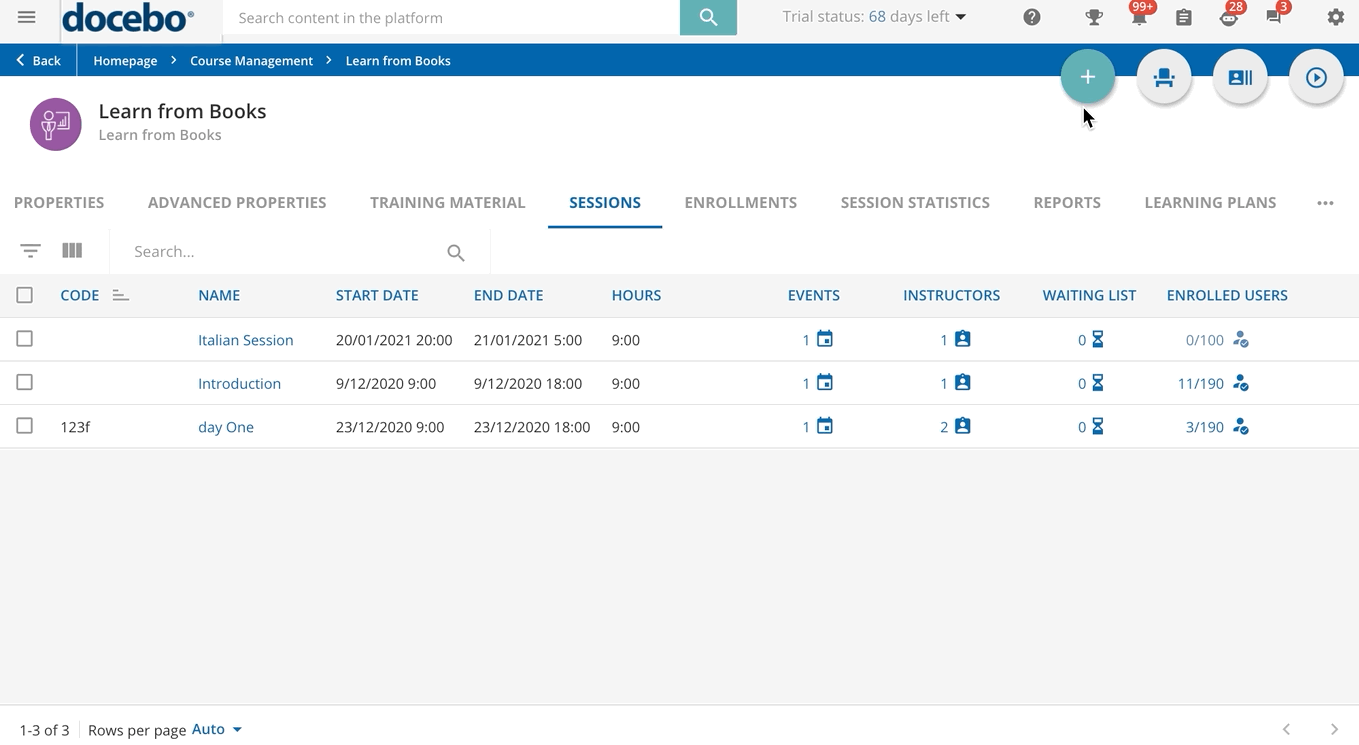 The system will then process your CSV file. Once ready, you will be redirected to the page used to map the fields included in your CSV file with the Docebo available fields.
The system will then process your CSV file. Once ready, you will be redirected to the page used to map the fields included in your CSV file with the Docebo available fields.
The Preview section will display a preview of the CSV file as read by the system. Drag and drop the fields in the Docebo Fields section on the left to match the fields with the column names of your CSV file.
Once you’ve matched the fields for all of your columns, review all of the info on the import page. Before proceeding, you can save the fields you have mapped as a preset, so that the same mapping will be used for your future CSV imports. To do so, in the Preset area of the left panel, click on Save this Preset as New. In the pop-up box, provide a name for the preset, then press Save. Once created, a preset cannot be deleted, but you can overwrite it by clicking on the Overwrite Actual Preset.
When ready, click on the Import button at the bottom of the page. The Import button is enabled only when the mandatory fields (Course ID, Session Name, Maximum Enrollments Evaluation Type, Maximum Score if the evaluation type is Evaluation Based) are mapped. Read the information in the pop-up message that will be displayed, then press Import ILT Sessions.
The import job happens in the background. In case of any errors, an error file will be made available for download. To find this file, access the Admin Menu, then select the Background Jobs item. Find the job in the list to download the file.
All of the sessions that were imported into the platform will be listed in the Sessions tab of the course.
Remember that Power Users are allowed to import sessions only for the courses they are assigned to.
Importing Events via CSV
To bulk import events via CSV, while on the Course Management page, identify the ILT /VILT course for which you want to import events via CSV, click on its description, and, once in the course area, move to the Sessions tab. From here, click on the session name and move to the Events & Attendance tab. Click on the plus button in the top right corner and select the New Events via CSV option.
In the Import ILT Events panel, drag and drop your CSV file into the upload section, or press the Browse button to find it on your device.
For a successful upload, it is important to create a CSV file properly formatted. Please check the following table for the accepted values for the event data fields.
| Docebo Learn Data Field | Acceptable CSV Values for the Field | Notes about Field |
|---|---|---|
| Session ID | Numeric | The internal session identifier in a specific platform database. It is determined by the platform and cannot be modified or removed. You have to include either the Session ID or the Session UUID in the CSV file for a |
| Session UUID | String | Unique alphanumeric session identifier, automatically calculated by the platform when the course is created. It cannot be modified or removed. You have to include either the Session ID or the Session UUID in the CSV file for a This field is case-sensitive. |
| Event ID | Numeric | Unique event identifier, automatically calculated by the platform when the course is created. It cannot be modified or removed. When this field is set, the import process will update the event with the CSV data. |
| Event Name | String | |
| Event Description | String | |
| Event Date | YYYY-MM-DD Example: 2022-03-17 | |
| Event Start Time | HH:mm:ss Example: 14:24:35 | This field is mandatory. |
| Event End Time | HH:mm:ss Example: 14:24:35 | This field is mandatory. |
| Break Start Time | HH:mm:ss Example: 14:24:35 | The break time is optional but, when used, both the Break Start Time and the Break End Time fields must be specified. The Break Start Time must occur after the Event Start Time. |
| Break End Time | HH:mm:ss Example: 14:24:35 | The break time is optional but, when used, both the Break Start Time and the Break End Time fields must be specified. The Break Start Time must occur after the Event Start Time. |
| Time Zone | Region/Local Example: Europe/Rome | This field must match the timezone name format (without GMT + XX:XX) in the platform. Find out more about the timezone management in your platform. For example, the time zone format for Jerusalem is "Asia/Jerusalem", while for Prague it is "Europe/Prague". This field is case-sensitive. |
| Instructor User ID(s) | Numeric (array) Example: 1105, 2347, 7321 | The list of the event's instructors, identified by their User ID. The Instructor User ID and the Instructor Username fields are optional, and cannot coexist in the same CSV row or you will receive an import error. |
| Instructor Username(s) | String or numeric (array) | The list of the event's instructors, identified by their Username. The Instructor User ID and the Instructor Username fields are optional, and cannot coexist in the same CSV row or you will receive an import error. This field is case-sensitive. |
| Location ID | Numeric | Location identifier. It is determined by the platform and cannot be modified or removed. Every event must have a Location ID or a Webinar Tool, or both. |
| Classroom ID | Numeric | Classroom identifier. It is determined by the platform and cannot be modified or removed. This is an optional field, that can be specified when Location ID is set. |
| Collaboration Tool | String | Optional text to specify an external collaborative tool for learners to get in touch and interact on the course topic. |
| Video Conference Tool | String | Use this field to set the Video Conference Tool for the VILT event. Accepted values are:
|
| Video Conference Account ID | Numeric | Internal webinar account identifier. It is determined by the platform and cannot be edited or removed. It becomes a mandatory field when the Video Conference Tool field has a value and it is not set to "custom". It must not be used in other cases. |
| Passcode / Meeting Password | String | Password to access the webinar. It becomes a mandatory field when the Video Conference Tool option is enabled and it is not set to "custom". If not specified, the system will automatically generate a password for the VILT event. |
| Video Conference Custom URL | String | This field is mandatory when the Video Conference Tool is set to "custom". It must not be used in other cases. |
| Mark the event as attended if the user accesses the recordings | Boolean true/false | This field is mandatory when a Video Conference Tool is specified. |
| Mark the event as attended if the user joins the webinar | Boolean true/false | This field is mandatory when a Video Conference Tool is specified. |
| Join in Advance Time for Learner | HH:mm Example: 16:03 | This field is optional and can be used only when a Video Conference Tool is specified and when configuring the Join Button Options for learners and instructors. The learner join in advance time cannot be earlier than the instructor value. |
| Join in Advance Time for Instructor | HH:mm Example: 18:46 | This field is optional and can be used only when a Video Conference Tool is specified and when configuring the Join Button Options for learners and instructors. The instructor join in advance time cannot be later than the learner value. |
| Adobe Connect % for Completion | Numeric | This field is optional and can be used only when a Video Conference Tool is set to Adobe Connect V2 Meeting or Adobe Connect V2 Webinar. |
| Adobe Connect v2 Template | String | This field is optional and can be passed as an empty string. It represents the SCO-ID of the template in the Adobe Connect V2 Account. |
| Adobe Connect v2 Folder | String | This field is optional and can be passed as an empty string. It represents the SCO-ID of the folder in the Adobe Connect V2 Account. |
| Adobe Connect v2 Room | String | This field is optional and can be passed as an empty string. It is mandatory when using Adobe Connect V2 Seminar as a video conference tool. It represents the SCO-ID of the room in the Adobe Connect V2 Account |
In order to view a correct example, select Download a Sample CSV File item in the slide-out panel. Please note that dates are formatted as YYYY-MM-DD, but your spreadsheet may display them differently, depending on the program you used to open the CSV sample.
The maximum file size of a CSV file that you’re able to import into your platform for a user upload is 3MB.
After selecting the file, click on the Advanced Settings section to view and configure the additional settings. The system is configured to automatically detect the Field Separator, which is needed in order to organize the information by columns. Information can be additionally organized by a comma, a semicolon, or manually, depending on your needs.
Flag the option that the first row is considered a Header only if this fits your CSV file format, and select the File Charset from the dropdown menu. As for the File Charset, we recommend UTF-8, which is standard. Please remember to use quotation marks to delimit the text content. Press Confirm to upload your .csv file.
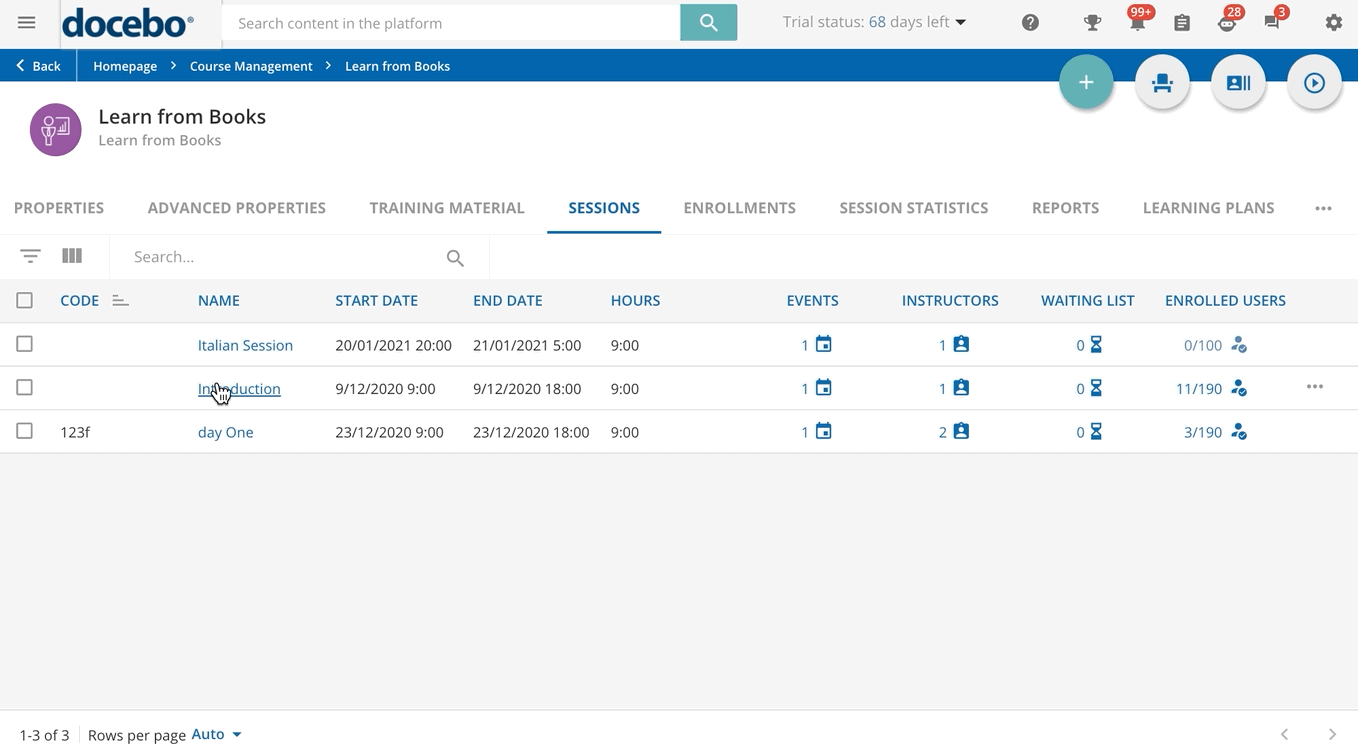 The system will then process your CSV file. Once ready, you will be redirected to the page used to map the fields included in your CSV file with the Docebo available fields.
The system will then process your CSV file. Once ready, you will be redirected to the page used to map the fields included in your CSV file with the Docebo available fields.
The Preview section will display a preview of the CSV file as read by the system. Drag and drop the fields in the Docebo Fields section on the left to match the fields with the column names of your CSV file.
Once you’ve matched the fields for all of your columns, review all of the info on the import page. Before proceeding, you can save the fields you have mapped as a preset, so that the same mapping will be used for your future CSV imports. To do so, in the Preset area of the left panel, click on Save this Preset as New. In the pop-up box, provide a name for the preset, then press Save. Once created, a preset cannot be deleted, but you can overwrite it by clicking on the Overwrite Actual Preset.
When ready, click on the Import button at the bottom of the page. The Import button is enabled only when the mandatory fields (Session ID, Date Name, Day, Start Time, Time End, Time Zone as well as the events mandatory fields) are mapped. Read the information in the pop-up message that will be displayed, then press Import ILT Events.
The import job happens in the background. In case of any errors, an error file will be made available for download. To find this file, access the Admin Menu, then select the Background Jobs item. Find the job in the list to download the file.
All of the events that were imported into the platform will be listed in the Events & Attendance tab of the course session.
Remember that Power Users are allowed to import events only for the courses they are assigned to.
Was this article helpful?
That’s Great!
Thank you for your feedback
Sorry! We couldn't be helpful
Thank you for your feedback
Feedback sent
We appreciate your effort and will try to fix the article