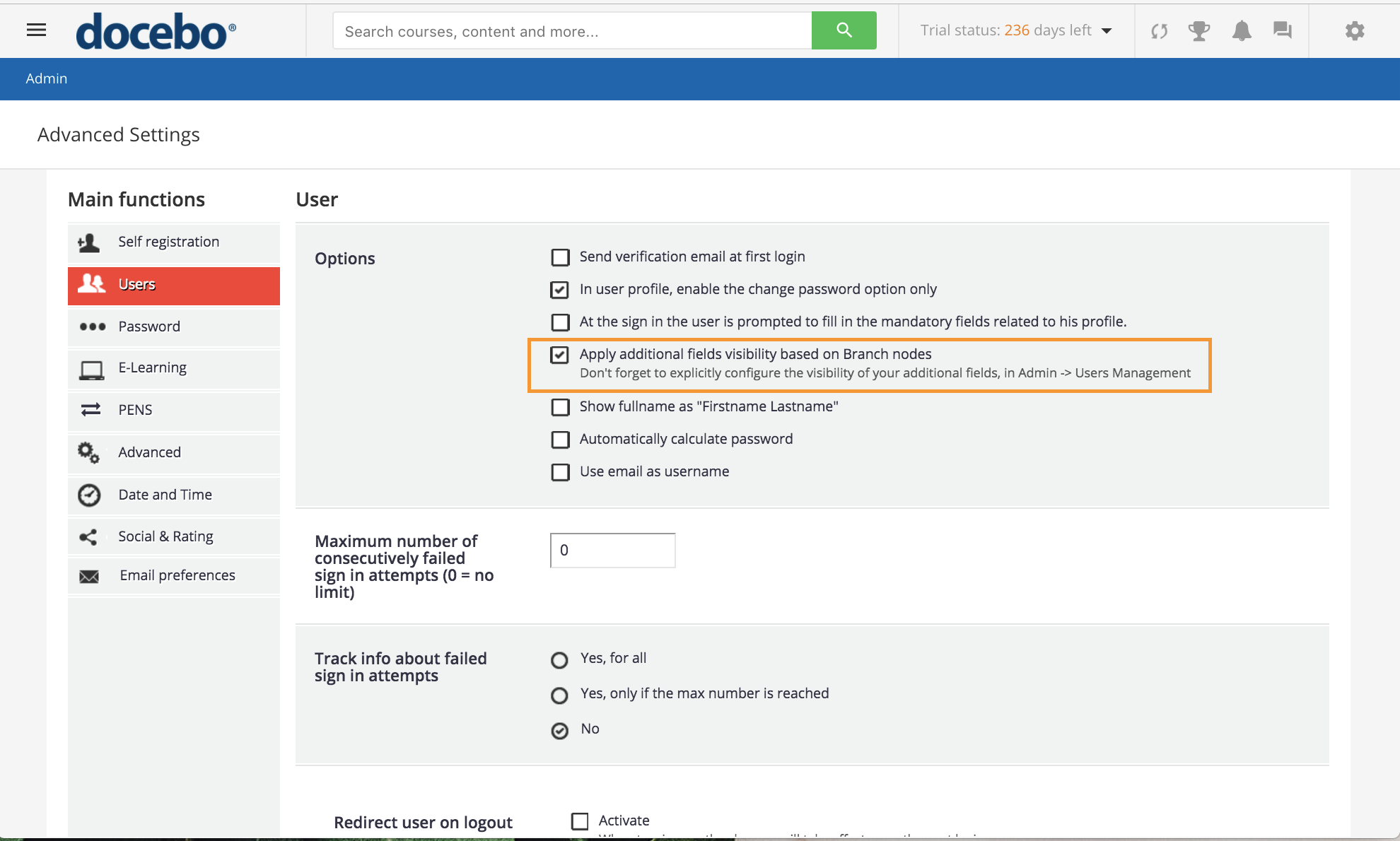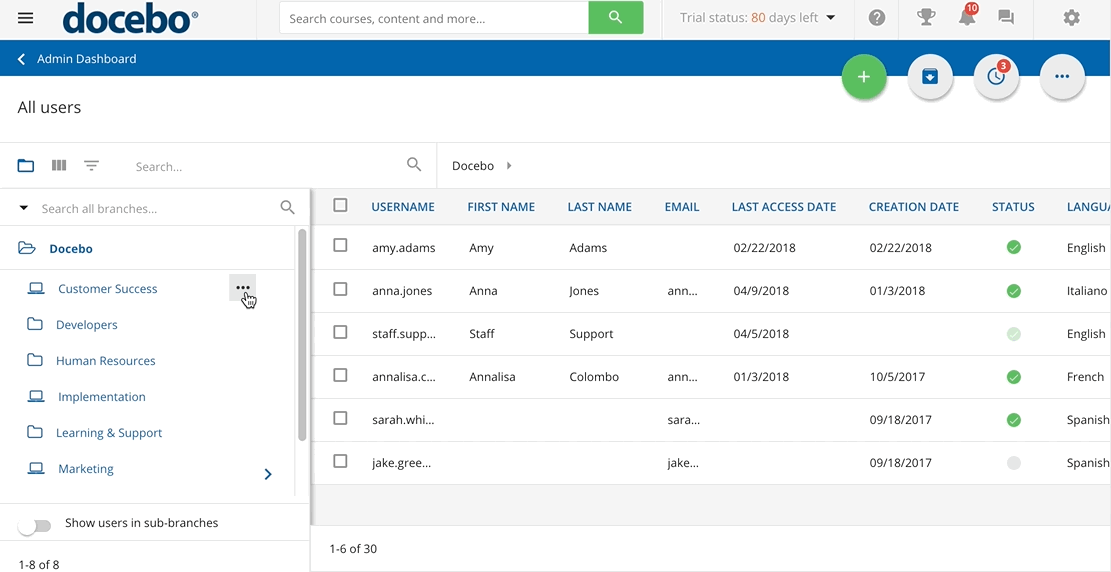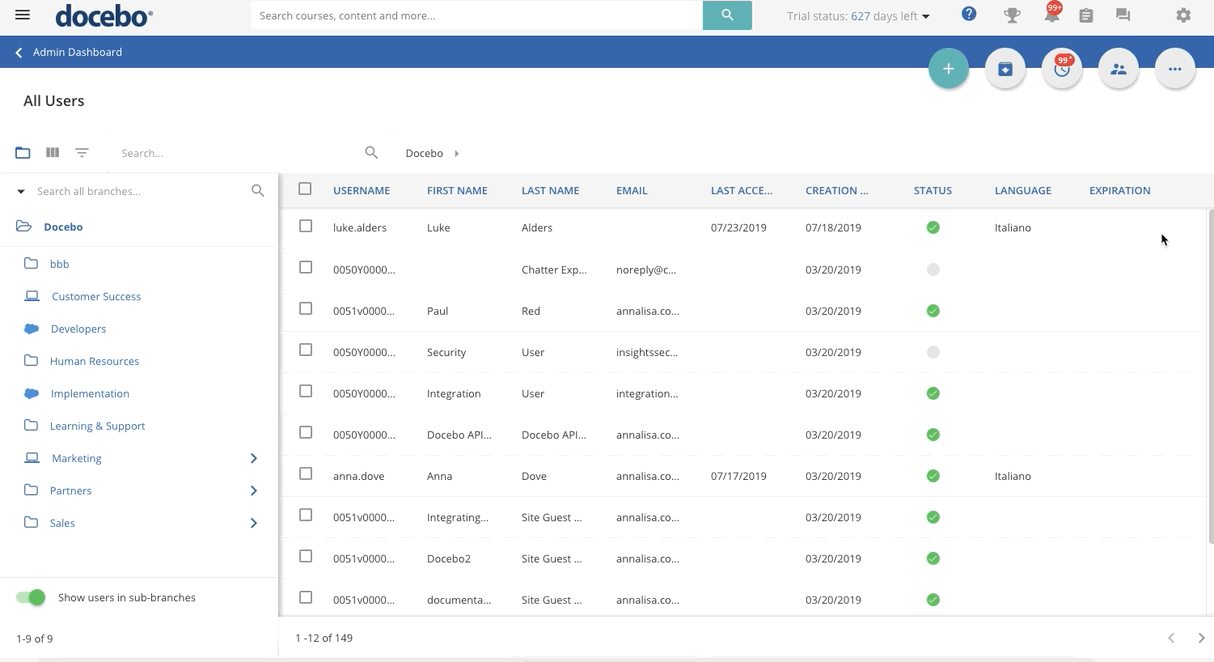Customizing the Additional Fields Visibility
You can assign different fields for each branch of the organizational chart in order to optimize the users’ details related to different companies, countries, offices, or any other sorting category that you may use to classify your learners.
After creating your additional fields, you can choose which ones to assign to a specific branch of the organizational chart. To enable this option, access the Admin menu, and choose the Advanced Settings item in the Settings section. Then, reach the Users tab. In the first section (Options), flag the option to apply additional fields' visibility based on organization chart nodes.
Now you can start customizing the fields for each branch. To do so, access the User Management area from your Admin Menu. On the All Users page, use the branches menu on the left side to select a branch. Hover your mouse over the branch's row, then press the ellipsis icon that appears.
From the dropdown menu, select the Set additional fields visibility item. In the slideout panel, flag which additional fields you want to assign to the branch, then press Confirm. Now, these new users additional fields are only available for the users assigned to this branch and any new users that you create in this branch. Repeat the operation for each branch of the organizational chart as desired.
When you set a user additional field as visible for a given branch, note that the sub-branches inherit the visibility of the additional field. Also, when you deselect an additional field that was previously selected for a given branch, its sub-branches will no longer have that field assigned as well.
Please Note: Branch visibility always takes priority. Therefore, if you place a user within a branch with specific additional fields assigned to it and then you also try to assign extra additional fields that are not also assigned to the same branch, the user will ONLY see fields assigned to the branch. This also applies when importing or updating users via CSV or SSO. Branch additional field visibility always takes priority over additional field visibility that is not applied from branch assignment.
As a Superadmin creating or editing users, you will be able to assign users to any branches and view all additional fields. When editing a user and viewing all of his/her additional fields in the Additional Fields tab of the Edit User right panel, you will see the list of all the additional fields that are associated with the branches to which the user has been assigned in the top part of the tab. You will also see a list of all of the additional fields that aren’t associated with the branch to which the user has been assigned in the bottom part of the tab. In this way, you can quickly see the additional fields customization for each branch.
Please be cautious when performing this action as a Power User or when the Extended Enterprise app is active, as it may restrict the visibility of some branches or additional fields. Also remember that when no additional field is selected for no branch, the user additional field section will list all the user additional fields defined in the platform.
Please Note: When moving users between branches, some additional field visibility may change, and users may be moved to a branch with mandatory additional fields, meaning that the users will be prompted to complete these additional fields before accessing their platforms again.
Was this article helpful?
That’s Great!
Thank you for your feedback
Sorry! We couldn't be helpful
Thank you for your feedback
Feedback sent
We appreciate your effort and will try to fix the article